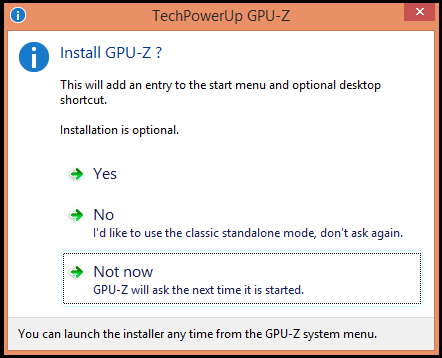Generally, any version of Windows gives us a very little information about our computer hardware, it also lacks monitoring tools for these items.
For the microprocessor and RAM, our operating system offers us a little more information, such as consumption or records but instead the important elements such as a graphics card barely have data beyond the make and model that includes the device manager .
Therefore, in case if you want any information about your GPU ( Graphics card ) then you should use third-party tools to get the parameters of the graphics card , one of the best tool for this work is GPU-Z. It is free of charge and can be downloaded at end of this article. Thanks to the developers “TechPowerUP”.
Once you download the application, it is not necessary to install. Just run the tool and select ” Not Now ” . Or you could even install it and then every time you turn on your computer, this application does it’s job.
Parameter Section Of The Graphic Card ( By GPU-Z ):
We can see the simplicity of the tool, where only three tabs are employed.
- Graphics Card : In this section, all data that define our graphics card such as make and model, BIOS version, type and amount of RAM, GPU frequency, etc are featured.

- Sensors : This tab shows the dynamic data , i.e the current state of the graphics card such as frequency that it is currently working, temperature, fan speed, GPU load, etc.
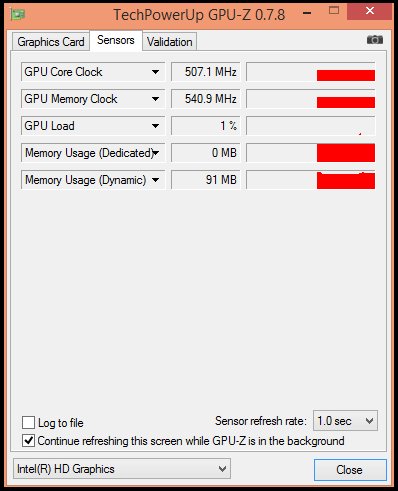
- Validation : Finally, the application allows us to contact the developers through this tab which is only a form where you can make suggestions or report errors.
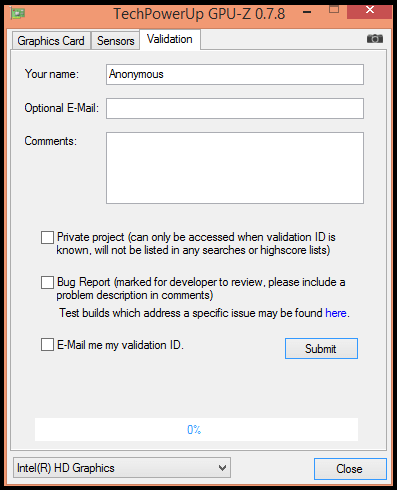
This simple, powerful and free tool called GPU-Z lets you know every aspect of your graphics card.
Download | GPU-Z