Today we are going to show you an interesting notepad trick which lets you to create your own Computer Clock with date and time . You can customize the given code by changing the title and also color .
Steps To Create Your Own Computer Clock Using Notepad :
Step 1 : Open Notepad :
Go to your Desktop , Then Right click the mouse button and select Text Document option . ( Or Press ” Windows + R ” And Type Notepad)
Step 2 : Copy – Paste :
Now just copy the below given code and paste it into your Notepad.
Code :
@echo off Title OnlineCmag-Clock color b cls : Clock cls echo Current Date: %date% echo ............. echo ............. echo Current Time: %time% goto Clock
Step 3 : Save the File :
Now Save this file with a ” .bat ” extension i.e something like ” OnlineCmag-Clock.bat ” . Select the file type as ” All Files ” and encoding To ” ANSI ” .
Step 4 : Run the file:
Open the file by just double clicking on it. Now you can see that it shows both date and time .
I hope you all liked it . The final output will be as below …


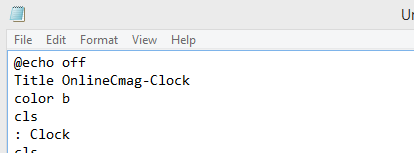
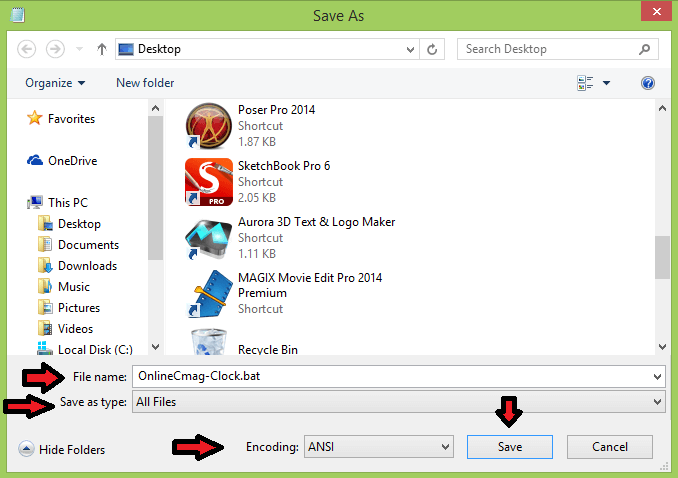


Wow ! Working