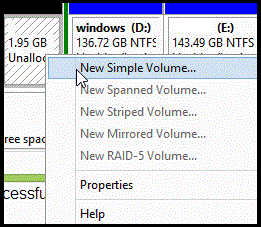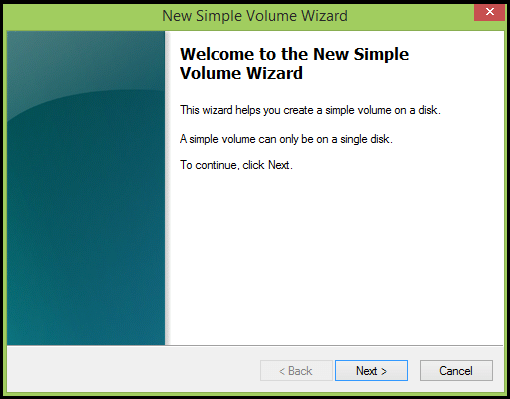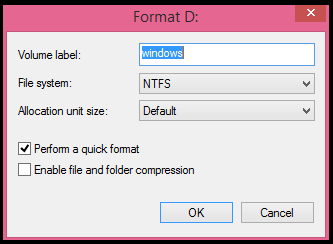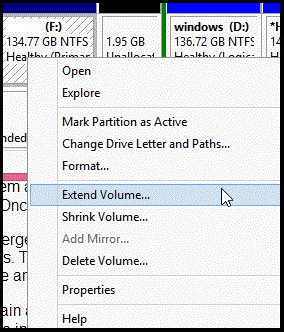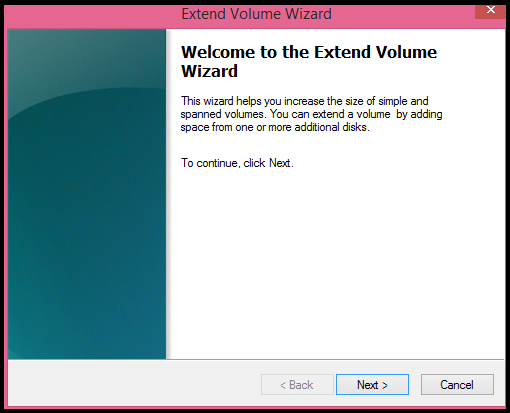Partitioning can increase the performance of your computer and can help you better in managing your information.
How to manage partitions :
To make any changes to the partitions you must open the ” Disk Manager “. It is a proprietary Windows application that lets you create, delete or merge any partition.
- To open this program press the keys ” Windows + R ” and type ” diskmgmt.msc ” in the displayed Run dialog box.
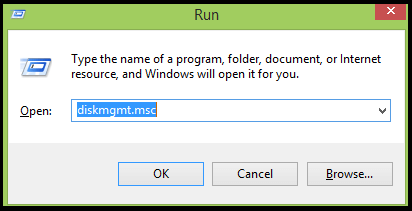
How to create a partition in Windows :
The easiest thing is to create a partition. Just what it does is, it tricks the computer’s hard drive to divide into two or more parts depending on requirement.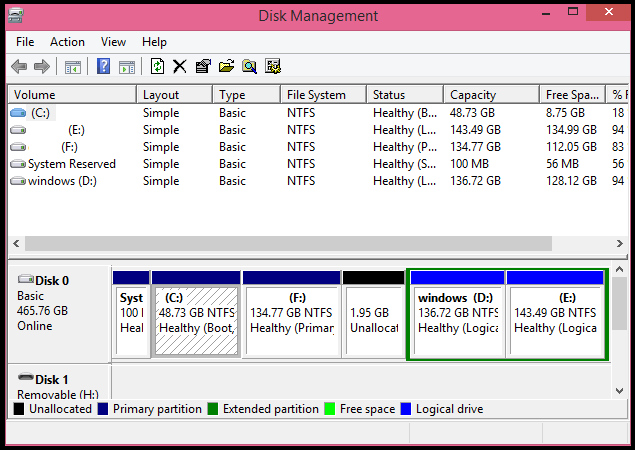
Steps To Follow :
- Right click on the drive on which you want to perform partition and select ” Shrink Volume ” option.
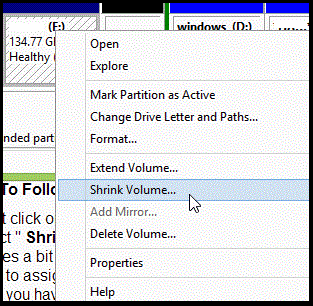
- It takes a bit and when loaded, write the amount of space that you want to assign for the new partition.
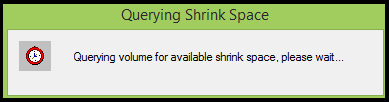
- So if you have 1000000 MB, and you want two partitions, one of 980000 MB and another of 2000 MB, then type 2000 MB in the ” Enter the amount of space to shrink in MB ” section.
Once the hard disk has been reduced, a new unallocated drive will be displayed in the list. So now just right-click on the unallocated drive and select ” New Simple Volume ” option.
Now a ” New Simple Volume Wizard ” will be displayed, now just follow the instructions and complete the process by clicking ” Next “.
That’s It You Have Successfully Completed The Partition Process.
How to Merge two partitions on Windows :
Merging two partitions is quite simple and at the same time is somewhat laborious.
To do this you must have an empty partition, so you must format any one of the partition that you want to merge. Right-click on the partition that you want to format and select the ” Format ” option. Select the file system as ” NTFS “, click here to know more about the NTFS format. Once this is done, that partition is unallocated.
So to merge it with another, we must enlarge the remaining partitions. To do this, just right-click on the partition to which you want to merge and select ” Extend Volume ” option.
Now again a ” Extend Volume Wizard ” will be displayed. Now just follow the instructions and complete the process by clicking ” Next “.
That’s It You Have Successfully Completed The Merging Process.
Share Your Views In Form Of Comments…