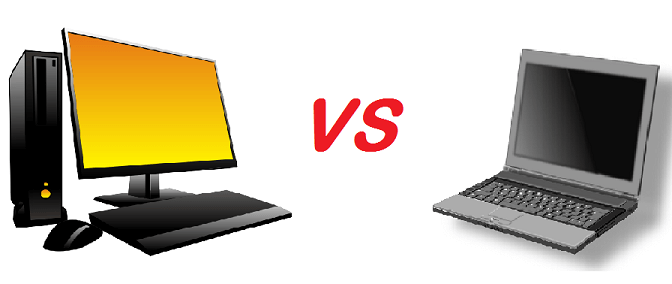Battery is a vital hardware component in our computers, particularly in laptops. Needless to say, without them there probably wouldn’t have been any growth of the laptop market. Their capability to work without power cords and that too for hours together is very beneficial. But how often do you spare a thought for batteries? So, in this article OnlineCmag provides you few electrifying facts which will get your minds charged about batteries for sure.
What are the different computer battery types?
Well there are actually three different battery types that are present in computers. These three batteries are completely different from each other. Even the tasks each of them perform is in no relation with the other. So, they are:
- CMOS Battery
- Bridge Battery
- Main Battery
The Complementary Metal-Oxide Semiconductor chip usually abbreviated as CMOS chip is powered by the CMOS battery. The CMOS battery, unlike the other battery types is present in each and every computer. They are small in size (coin-sized) and generally the lifetime of the motherboard (say 10 years). The actual function of this CMOS battery is to power the CMOS chip which stores the clock settings and hardware settings.
NOTE: If you observe your system time not being updated the next time you turn on your computer, it is because your CMOS battery is dead.
The Bridge battery is not part of every computer. It is only limited to the laptops and that too not in all of them. So as the name suggests, it is an auxiliary power source which keeps laptop alive when the main battery is replaced. It is not as big or powerful as main battery but can take care of the power requirements in that short span of time. Most people know it by the name, backup battery.
The Main battery is the ultimate alternative source that makes laptops portable. It has the capacity to store charge and supply it to the components whenever required. These are made of several distinct battery technologies and here are a few popular technologies among the lot:
- Nickel Cadmium (NiCd)
- Nickel Metal Hydride (NiMH)
- Lithium Ion (Li-ion)
- Lithium Ion Polymer (Li-ion polymer)
Most of the present laptops are equipped with Lithium ion and Lithium Polymer batteries. The yesterdays’ Nickel Cadmium batteries were radioactive and had problems with their disposal and hence not environment friendly. Then came the Nickel Metal Hydride batteries which were much better but expensive and require high levels of maintenance. The Lithium batteries proved to have several advantages over the earlier battery technologies; you can go through all the other pros and cons of the different types of laptop batteries here.