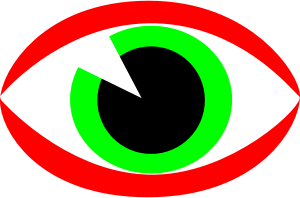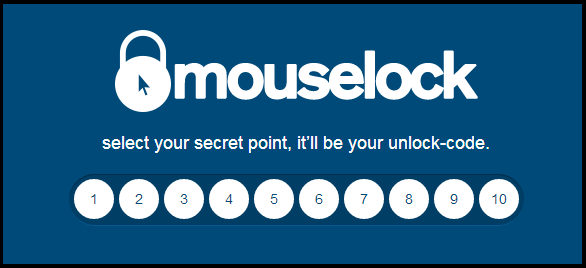Privacy and protection are the major factors that almost every computer user is concerned about. The data and tasks that we store in our PC deserve to be safe from the curiosity of others. That’s why we have many protection systems like passwords , patterns , face detection and many more. Today we are going to teach you about a service that will not prevent access to your PC, but It would warn you when someone tries using it hence effectively barring anyone from stealing your data.
How To Know If Someone Used Your Computer :
As computers store lots and lots of data and perform lots of tasks; obviously we can’t compromise on their security. The privacy concern of our personal Computers hence often worries us a lot.
To achieve this, we use passwords or security patterns. However, they are not the only or the best possible ways to protect our PC. In Windows, if we set a password, we will always be locking the computer and then have to enter the password to unlock it. It’s a process that can be tedious if we take the computers frequently.
To simplify this, today we introduce you ” Mouselock “, a simple service set, allowing us to lock our PC without shutting down the screen . It should be noted that it will only warn you when someone uses your PC without permission, it do not prevent
Mouse Cursor Is The Key To Lock :
Mouselock is a free running service, there is no need to download or install anything. Simply go to their official website to get started.
The first thing you will be asked when you enter the website of Mouselock is to associate with your Gmail account .To do this, just you need to click on ” Sign in with Google “, and enter your email and password to login. You will be asked for permission, click on accept. Remember to allow Mouselock to access your webcam.
Now just choose a number from 1 to 10 to lock the system , and you need to click on the blue circle to activate the lock. From this point, your PC will be locked. If someone moves the cursor, then they will have five seconds to hit the correct number that you have chosen . If this fails, you will get a email notification along with a photo of the offender taken by the webcam .
At this point we find a negative part in the service , as it may be coincidence that the person trying to access your PC might guess the number correctly. It’s a security risk that must be taken into account .
As we have seen, Mouselock is a very simple and quite effective service despite the negative we have discussed about. It is intended primarily for when you use the computer very continuously and abandon a while to deal with any matter .