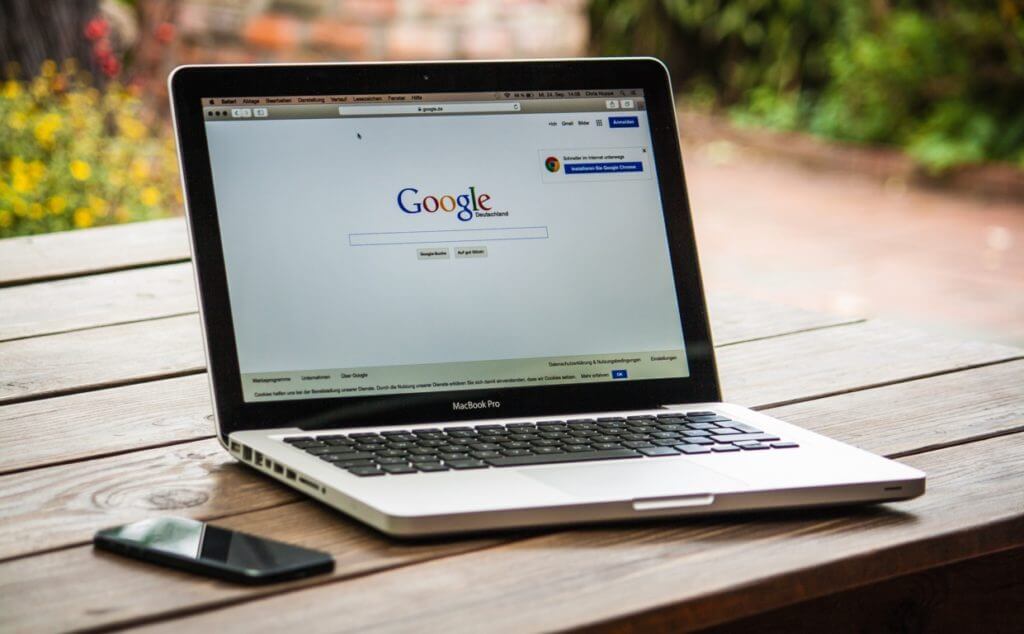Searching information and surfing the web is something we do every day, but we always follow the same routine ways. Most of us consider ourselves as advanced users until suddenly someone shows us a trick that is the answer to do that same thing that we were looking for. That’s why we are going to show you 17 Amazing Browser Tricks to become a web browsing ninja.
Shortcuts for keyboards, search methods you may not know, extensions for your browser that make your life easier. You may be much faster when executing certain actions but these Amazing Browser Tricks will make you much more productive in your work. In the end, learning a couple of tricks for small actions that we repeat several times a day ends up saving us much more time than we think.
10 Keyboard Shortcuts to Make Your Web Browsing Faster
Coming to shortcuts It does not matter which browser we actually use because most of the shortcuts are same for any browser. We have several keyboard shortcuts available that will help us to save a lot of time. In this section we will be seeing top 10 shortcuts, although there are many more:
- Ctrl + N opens a new window. If you want a new tab, just use Ctrl + T.
- Ctrl + Shift + T serves you to recover the last closed tab. To close any tab use Ctrl + W. We can also close a tab by clicking on the scroll wheel of the mouse, on the tab.
- Ctrl + F is one of the most useful for me, opens a search box where we can search the words within the web page or any document.
- Ctrl + Tab allows us to move from one tab to the next. If we use Ctrl + Shift + Tab, we go back to the previous tab. Very useful when working with two pages and we don’t have a double screen to display information in one and work on the other. If you want to see the third tab that have opened, press Ctrl + 3.
- Ctrl + Enter allows us to complete a web address without typing. For example, type OnlineCmag in your web browser and press Ctrl + Enter. Now it will becames www.onlinecmag.com, the only bad thing is that it does not work for other extensions like .net or .in.
- Ctrl + L will help you to select the web URL of the page you were browsing. Then you will just have to make a Ctrl + C to copy and paste it where you want.
- Ctrl + Shift + R cleans your browser cache and reloads the page you are looking at, which is very useful if you need to refresh quickly to see if you have caught a change in a web page or blog.
- Ctrl + + to Increase Zoom and Ctrl + – to decrease Zoom it. Ctrl + 0 restores the original size of the text. You can also do this by using Ctrl + scroll to zoom in or out on a page.
- Ctrl + U to see the source code of a page that opens in a new tab. Very useful if you are dedicated to SEO or web development.
- Alt + right arrow will advance to the last page stored in the history, if you do with the left arrow, you go back to the previous page in the history.
Navigation Incognito, Without A Trace
Nowadays all browsers are incorporated with a feature called private or incognito navigation. We can open only one tab or the entire window in this mode. The advantage is that the pages we have visited are not stored in the history or the recent pages, something very useful especially when a group of people are using the same System. This does not mean that there is no trace in the proxy.
Also See: Set-Up The Incognito Mode As Your Default Browsing Mode
Create A Pull-And-Drop Email Address
If you are the kind of users who like to sign up for all possible services and try the latest gadget that were launched on the Internet, Then you may have a serious problem with your email account. And It is too precious to be left in anywhere, because from then appear the hordes of spam and then come the disgust.
Also See: How To Detect Scams, Phishing, Bots, Spam, etc. ?
Luckily, there is a way to avoid these problems i.e. temporary mail accounts. They are many services available online that generates email addresses which work for limited duration. One of my favorites is Temp-Email. These temporary mails can be used in places that are not trustworthy, and thus can complete records without having to disclose our personal account. They are many alternative ways to protect yourselves from span in an effective manner.
Also See: How To Use Google As Your Proxy Server For Secure Navigation
Reverse Image Search
If you have an image but need to know who is the author of the image, where it is housed or what license it has. For this kind problems we have a solution given by google i.e. “Google’s Reverse Image Search”. Move on to the google image search page and drag on the image that you intend to search. Leave rest everything to google. Google fetches the data of every webpage that has this image.
Also See: Make The Most Of Google Maps: 21 Functions To Squeeze The Maximum
Access Pages Stored In The Search Engines Cache
Capture Web Pages To Watch Later
In this case the browser extensions are best. I personally have several favorite extensions for this task, depending on where I’m going to read it later and when I’m going to do it.
I use Evernote Web Clipper, by using this extension we can capture the information as pages and later download them as entire as eBook.
Also See: Enable The Work Offline Mode In Your Google Chrome
Manage Tabs Without Consuming Memory
Sometimes when we work with many open tabs, we can notice a sudden drop in the performance of our computer, especially if it has few resources. Having an open tab consumes memory. To overcome this problem, we have a simple extension known as “OneTab”. This extension stores all the tabs that we had open as a history. So that they are at hand without consuming any more memory. This extension is available for Firefox and Chrome as well.
Also See: How to Avoid Malicious Softwares Using Google Chrome
If You Want Different Results Look In Other Alternative Search Engines To Google
Finally, a question that may seem very obvious, but which most people do not realize. If you want different results, use a different search engine than Google. Bing or DuckDuckGo are two great options to have a list of alternative results to that of what great Google shows us.
We hope these Amazing Browser Tricks help you save time in the use of web browsers as a tool of our day to day. And you, what tricks do you use to speed up web browsing?