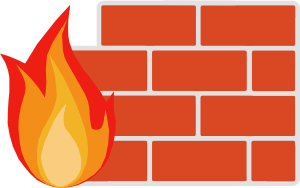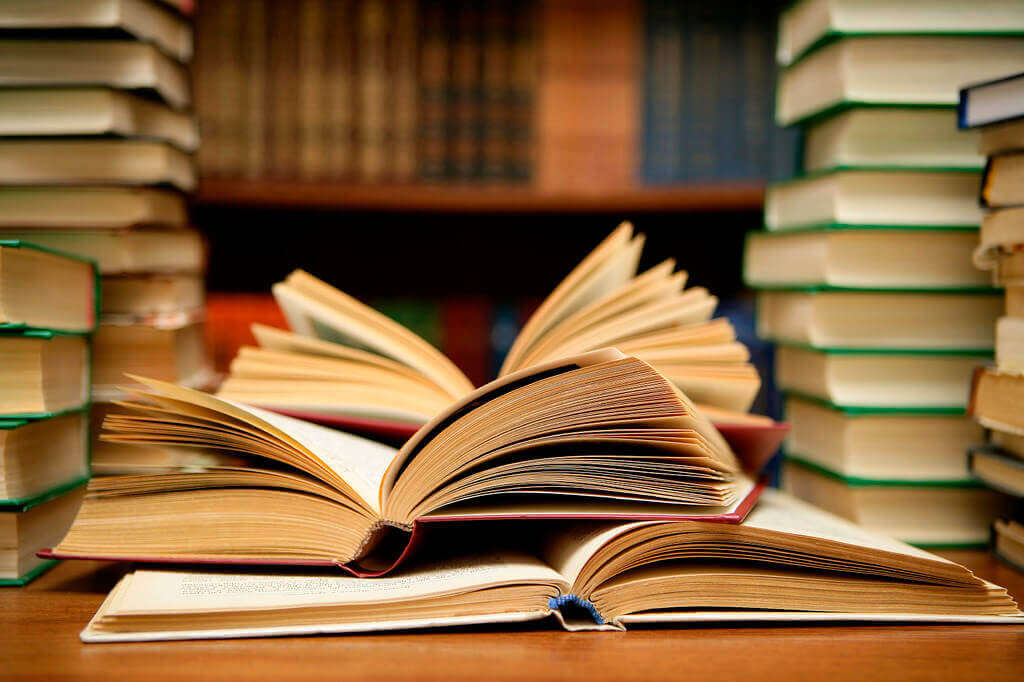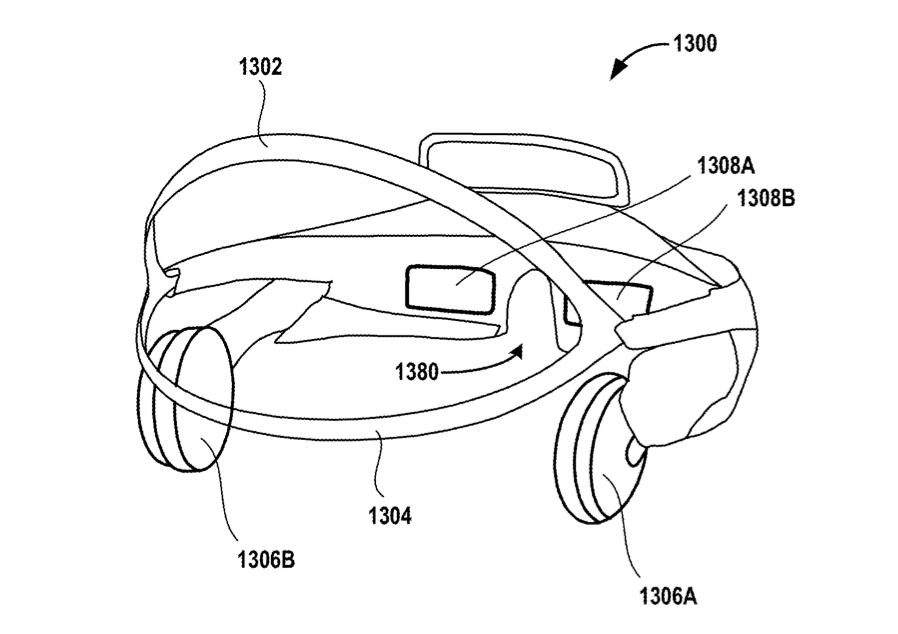Latest Trends
Get the latest in Tech,
once a week. Free.
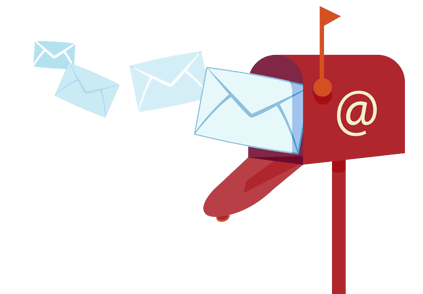
VR/AR
Security
How Your PC Can Be Spied On Through Your Keyboard KeystrokesFebruary 27, 2025PC Hacks / SecurityThere are times when for some reason we need to know what is going on with our computer, like say, what sites are being accessed more or just what content is being conveyed through the keyboard.
An application used for getting all such information is the ” keylogger “. It’s only function is to capture all the keystrokes made by the keyboard and send the log to a file or an email.
This practice may seem intrusive and perhaps you got it in a wrong way, that it could hamper our privacy. But here we are only intending to protect our PC by knowing what kind of pages are being accessed or what data is being deployed over the network with it.
Learn Everything About Spyware In These 5 Simple Points And Stay Alert
Spyware is using software for spying over someone’s PC or devices. Once spyware is installed you can see performance of your computer drop. The main symptom
Read More
There are many applications that can perform this task, some of them are paid and the others are free but here we have picked out the best i.e. ” Revealer Keylogger “.
It offers the keystrokes monitoring system for free and also has a screenshot monitoring system which is available with the paid version.
Its operation is as simple as clicking on Start button to start the recording and to stop it, just click on the Stop button which is beside the start button. It also gives you a privilege to save the log file as txt or as html format.
These Are The Special Features Of This Keystrokes Monitoring Software
It can detect the keystrokes in any language.
A simple anti-keylogger can not detect its presence.
It is password protected.
It is always operated in an invisible window, which is only displayed when a special keystoke is made i.e something like ” ctrl + alt + f9 “.
It will automatically start when the system is booted.
It is to be noted that this application and other similar applications can only be installed on your computer with administrative privileges.
Softonic | Revealer Keylogger [...]
What Is A Firewall And How It WorksFebruary 26, 2025PC Guides / Security / Web GuidesFirewalls are that extra layer of security which helps in restricting intruders. It can either be a software firewall or a hardware firewall. They have this unique ability of protecting entire network from the external environment. In this article you will understand what is a firewall and how exactly their implementation will protect the security and integrity of a given network.
Firewall – A Security System
Firewall is a network security system that can be implemented as a hardware device or a software program. A firewall once it is setup effectively filters out all the traffic that flows into a given network (or even a single computer) from some other network, like the Internet. This filtration is done based on the set of rules given to the Firewall.
It means that the resources present in a particular network can now be accessed only by the traffic that is allowed in the policy. And all the other traffic is denied access.
This security system has become more and more necessary with the increasing attacks of intruders, malicious codes and hackers. And if this network is the size of the internet, these unprotected computers become easy prey to hackers. So, one needs to understand the importance of a firewall and select that type of firewall which perfectly suits them. But that’s another lesson for another day.
Rule–Set (or) Firewall Policy:
The functioning of a Firewall is completely dependent on its rule-set. Based on this rule-set the firewall either accepts or denies external traffic. Actually a rule-set is that technical coding a Firewall Administrator does so as to tell the Firewall how he wants it to function. Basically, any firewall has a default setting to reject all traffic and to this policy few modifications are done so as to allow only a defined group of traffic.
The Firewall Administrator hence should have the perfect idea of what all the traffic he wants to allow into the network. If you are using Windows you can modify the firewall rule-set using the firewall setting in your control panel. But we recommend you do so only after understanding all the consequences.
Firewall Rules:
Each of the technical statements of the rule-set can address two types of traffic i.e. inbound and outbound. The rules governing these are the inbound rule and outbound rule.
Inbound Rule:
Inbound rules are those which are used by the Firewall to filter the incoming traffic. Generally, each computer when on the internet gets assigned with an IP address. So a computer on the network can be converted as a web server by defining an inbound rule and made to accept traffic. The aforementioned is one application and the other being the ability to hold video conferences.
Outbound Rule:
Outbound rule blocks or explicitly allows all the traffic that is originating from the host network. For example, you can block traffic from the network from going to a particular IP Address, or the time of day and so on using the firewall. For example, you can block the messages going out from your instant messenger using the outbound rule.
The Bottom Line:
For every computer that goes online, firewall is a must. Like mentioned Windows by default blocks all inbound traffic and allows all outbound traffic but all of that can be changed as per your requirements.
Also See: The Blooming Of Web Application Firewalls [...]
Encrypt Your Hard Drive Or Pendrive Without Using TruecryptFebruary 26, 2025PC Hacks / SecurityA few months ago, Truecrypt announced that it is closing all its services leaving all users who used the software rather than extended service with a method which can encrypt hard drive or pendrive.
Little or nothing is known about what happened to the software which is used with such a fame ceases trading from one day to another and if you visit their official site all you find is a warning message stating that the use of this software is unsecured.
Since the developer himself tells us that their application is not secure, so is time to look for an alternative to our data encryption. So here is the best alternative the” VeraCrypt ” , it might be considered as the heir of the late Truecrypt.
This application is free and its source code is based on Truecrypt but has very great improvement especially in the area of security , in fact it is even more safer than the application on which it is based.
To get a clear idea about the encrypt power of this tool, we just compared the two encryption methods below :
Truecrypt : Uses an algorithm of 1,000 iterations to encrypt files and 2,000 for partitions.
VeraCrypt : Uses an algorithm of 327,661 iterations to encrypt files and more than 500,000 for partition.
Besides being really robust in terms of security, the use of the application is very simple. Just open the Veracrypt by double clicking on it and click on create volume option and follow the wizard.
Indicate that once you have encrypted a device with VeraCrypt this may only be used on computers that contain this software installed , it will not be valid for any other encryption application available and of course will not be accessible in case of not having any tools.
For his tremendous security, simplicity and offered at no cost, we recommend VeraCrypt as an alternative to Truecrypt
CodePlex | VeraCrypt [...]
Web Guides
Join Our Tech Community For Free
How To
Can I Increase The Power Of My Computer By Overclocking?February 27, 2025PC Guides / System PerformanceOne of the most important changes that we can make in our computer to increase the potency is overclocking. Overclocking is a process to increase the frequency of processing of our microprocessor at higher levels than the default, i.e simply asking our microprocessor to work harder.
Before going into detail about this practice, we should note that the increase in microprocessor performance is not enabled on computers that are manufactured under one brand and specific model.
Since they come protected against this overclocking, this operation is mostly performed on computers that have been assembled by third-party equipment.
What Overclocking Is All About – Beginners Guide
Overclocking is making your computer’s hardware run much faster than what they are designed for by manufacturers. If you are thinking about it, you can actually do
Read More
We also recall that this practice without sufficient knowledge can cause hardware damage and possibly alter the factory settings of these elements, which will result in immediate loss of warranty. Therefore make these practices under your full responsibility.
What Exactly Is Overclocking?
Overclocking is mostly described as the method which aims to achieve a higher clock speed, which is always above the manufacturer’s specifications and their standard values. This practice has one goal i.e to achieve higher performance from the components for free.
Overclocking is a term used in computing which means literally on the clock, i.e the clock frequency increase, which will increase processing capacity. You can have a detailed look about this Overclocking in our previous article.
What are its Pros and Cons?
On the pro side, obviously we can increase the capacity of our microprocessor for free and without hardly having to make any adjustments, and it is also a fast process.
On the downside, firstly the warranty of the device is totally lost as you alter the default condition of the component and it will also have changes in its stability, heat gain and possible reduction in life.
In case you don’t want stuff like this to happen to your computer, you can always quit this idea.
How can you Overclock?
If you’ve already decided to do so, you should know that there are two ways to overclock your system. Both of them are pretty easy to implement, they are as follows.
Methods To Increase The Power Of Your Computer
Method 1:
Through the BIOS: This is the cleanest and the most optimal and the highly recommended way to Overclock.
You just only need to access the BIOS your computer and Move on to the reference voltages and frequencies section.
Be very careful while modifying the values, If you have given a value which is considered to be very large than the value that your components can handle then it may lead to the hardware damage.
How To Clear CMOS Memory To Fix PC Hardware Issues You Don’t Know About
Occasionally, we may find that our computer suffers hardware problems that we don’t understand and do not know how to solve but have you tried getting over the issue by clearing the CMOS memory?
Read More
You must be very clear about the information being shown in your BIOS and what you should change, one should definitely research before making the change.
Method 2:
Through software: There are far many applications in the market to modify the default values of your computer in order to overclock.
Such applications are compatible with most devices and their use is often simpler than the method of the BIOS.
This method requires your BIOS password to be disabled ( i.e your computer should not have any BIOS password), of course, it will run only in administrator mode.
The operation is pretty simple you just need to restart your computer after making the changes. One of the simplest applications for this action is ” ClockGen “, Which can be download for free at the end of the article.
So, if at all you are thinking about modifying your computer to give it more power and speed, then you know what to do.
Softonic | ClockGen [...]
How Your PC Can Be Spied On Through Your Keyboard KeystrokesFebruary 27, 2025PC Hacks / SecurityThere are times when for some reason we need to know what is going on with our computer, like say, what sites are being accessed more or just what content is being conveyed through the keyboard.
An application used for getting all such information is the ” keylogger “. It’s only function is to capture all the keystrokes made by the keyboard and send the log to a file or an email.
This practice may seem intrusive and perhaps you got it in a wrong way, that it could hamper our privacy. But here we are only intending to protect our PC by knowing what kind of pages are being accessed or what data is being deployed over the network with it.
Learn Everything About Spyware In These 5 Simple Points And Stay Alert
Spyware is using software for spying over someone’s PC or devices. Once spyware is installed you can see performance of your computer drop. The main symptom
Read More
There are many applications that can perform this task, some of them are paid and the others are free but here we have picked out the best i.e. ” Revealer Keylogger “.
It offers the keystrokes monitoring system for free and also has a screenshot monitoring system which is available with the paid version.
Its operation is as simple as clicking on Start button to start the recording and to stop it, just click on the Stop button which is beside the start button. It also gives you a privilege to save the log file as txt or as html format.
These Are The Special Features Of This Keystrokes Monitoring Software
It can detect the keystrokes in any language.
A simple anti-keylogger can not detect its presence.
It is password protected.
It is always operated in an invisible window, which is only displayed when a special keystoke is made i.e something like ” ctrl + alt + f9 “.
It will automatically start when the system is booted.
It is to be noted that this application and other similar applications can only be installed on your computer with administrative privileges.
Softonic | Revealer Keylogger [...]
Encrypt Your Hard Drive Or Pendrive Without Using TruecryptFebruary 26, 2025PC Hacks / SecurityA few months ago, Truecrypt announced that it is closing all its services leaving all users who used the software rather than extended service with a method which can encrypt hard drive or pendrive.
Little or nothing is known about what happened to the software which is used with such a fame ceases trading from one day to another and if you visit their official site all you find is a warning message stating that the use of this software is unsecured.
Since the developer himself tells us that their application is not secure, so is time to look for an alternative to our data encryption. So here is the best alternative the” VeraCrypt ” , it might be considered as the heir of the late Truecrypt.
This application is free and its source code is based on Truecrypt but has very great improvement especially in the area of security , in fact it is even more safer than the application on which it is based.
To get a clear idea about the encrypt power of this tool, we just compared the two encryption methods below :
Truecrypt : Uses an algorithm of 1,000 iterations to encrypt files and 2,000 for partitions.
VeraCrypt : Uses an algorithm of 327,661 iterations to encrypt files and more than 500,000 for partition.
Besides being really robust in terms of security, the use of the application is very simple. Just open the Veracrypt by double clicking on it and click on create volume option and follow the wizard.
Indicate that once you have encrypted a device with VeraCrypt this may only be used on computers that contain this software installed , it will not be valid for any other encryption application available and of course will not be accessible in case of not having any tools.
For his tremendous security, simplicity and offered at no cost, we recommend VeraCrypt as an alternative to Truecrypt
CodePlex | VeraCrypt [...]