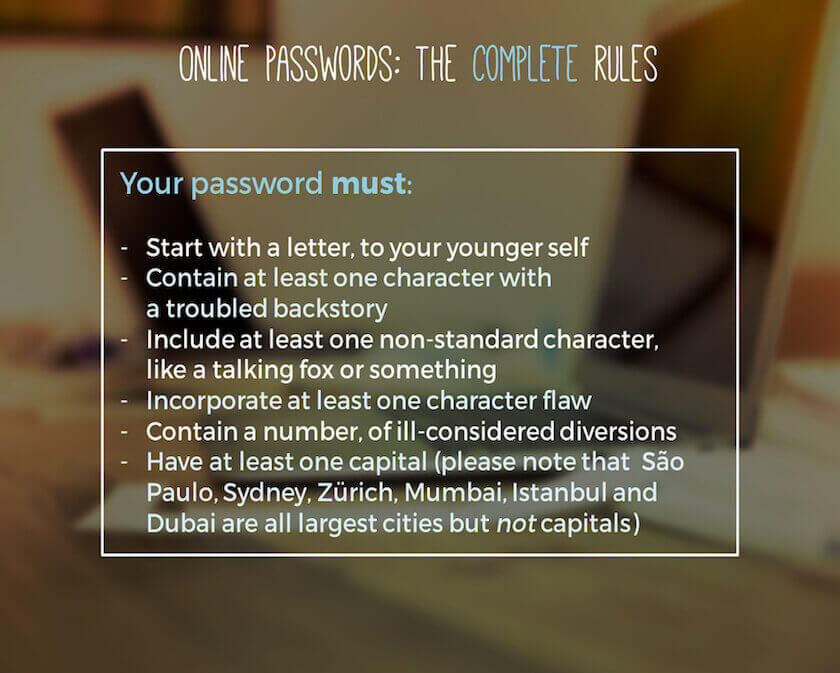Today we all use many passwords without realizing their potential, sometimes we use it for everything, although not highly recommended.
It is also important to consider what we are protecting with that particular password. Currently most frequently used passwords are something like the name of your pet, date of birth, personal names, etc.
Although if the password is not known by anyone else, it is very easy to guess for a person who knows you very much. So we will try to explain you the way to create secure passwords that can be remembered easily.
The password is considered safe when you have a number of significant characters (between 8 and 12), it is also important to mix many different characters, either uppercase, lowercase, alphanumeric characters, etc …
These types of precautions should be considered in setting a password because of the simple reason that one of the most widely used forms of hacking passwords is the brute force.
It involves the use of dictionary attack (words and numbers) i.e they try to log into your account by using various words and numbers.
How To Access Your Gmail Account Without A Password
Using a Gmail account without a password can be considered an advantage as it saves a lot of time. In this era of technology, most of us usually have two
Steps To Create Secure Passwords
Step 1: Choose A Password:
Let’s start with an example, imagine that your name is: ” ONLINECMAG “, so it is easy to remember, now, we start with the transformation.
Step 2: Add A Special Character:
A good password must have special characters like ” $% & / (‘_-, “. So we take our name and add a couple of characters that we like, for example:
%ONLINECMAG#
Step 3: Replace With Numbers:
Now, just change the letters with the numbers or characters that resemble, we take the name and add the new changes, now it is something like this:
%0NL1NECM@G#
Step 4: Capitalization:
Finally, the best characteristic of a good password is the change in capitalization, therefore, as the last step, we will put the first letter of the word in uppercase and the rest in lowercase, staying like this:
%0Nl1necm@g#
Check The Password Strength:
Finally, you can check your new password strength in any key tester, we recommend this, I took the test of the key and the results are as follow:
As you can see in the picture, in the first block we have achieved the highest score, and in the second, we fulfill all requirements except they have two lowercase letters in a row, as an overall score, we see that we have 100% and a valued complexity, as strong.
Tools To Remove Password From PDF File In Under 2 Minutes
Have you downloaded a PDF file and can’t unlock it? Don’t worry, in this article we are going to show you how to easily remove password from PDF file with these
Automatically Generate A Secure Password:
We can also generate a key automatically, and memorize that key, usually, they are quite safe keys but difficult to remember. For this work, we recommend this website that generates keys automatically.
Everything mentioned above is useless if you are careless / as ultimately the responsibility of your passwords is on your part, an important tip is to make sure not to give remember password in browsers, especially when the computer is not yours.