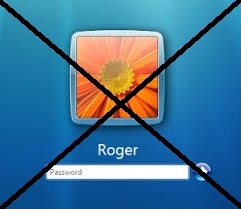Today we are going to show an easy method to skip your windows logon screen . It is advisable to use this method only when you are the solo user of that PC or laptop .
Note : If you disable your Windows log on screen , anyone can access your PC or laptop and thereby all your Important data and other files.
Steps To Disable Windows log on screen in Windows XP, 7 & 8 :
Step 1 : Open The Advanced User Account :
In Windows 7 : Click on the Start Menu , Type ” netplwiz ” and Click Enter .
In Windows XP : Click on the Start Menu , Type ” control userpasswords2 ” and Click Enter .
In Windows 8 : Move your mouse to right top corner , Click on the Search bar =>type ” netplwiz ” => Press Enter .
Step 2 : Disable windows log on screen :
Now you will see a dialogue box similar to the shown picture . First of all select the Account, then uncheck the box showing ” Users must enter a user name and password to use this computer ” and click OK.
Step 3 : Authentication :
Now you have to enter your password twice, To skip your Windows log on Screen . You will see that the next time when you boot your PC, you will not be asked for any Password.
How do I Get back the Windows log on screen ?
If you feel some what insecure and want to enable the log on screen back, then you can do it by performing the Step 1 in this tutorial. Just Check the box showing ” users must enter a user name and password to use this computer ” .
That’s it, now from the next time you will be asked for a password to log on.
Also See: How To Completely Customize Your Windows Task Manager
If you have any doubt regarding this method, feel free to ask. Do post your questions and experiences in the form of Comments..