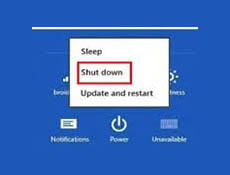Windows 8 comes with a new feature know as Hybrid Boot , which decreases the boot times. But for the time being you may be needed to do a classic shutdown i.e a full shutdown . In this article we gonna show an easy way to do full shutdown without disabling your Hybrid Boot.
Steps To Follow : For A Full Shutdown ( Quickly ) :
Step 1 : Creating a Shortcut :
Right click on your Desktop and click on create a new shortcut option Under New category .
Step 2 : Set a Shortcut path :
Now after clicking on ” create a new shortcut ” option , you will be asked ” What Item You Would Like To Create A shortcut For ?” Then type in the following path .
shutdown /s /t 0
Step 3 : Assigning a name :
Give your shortcut a name like shutdown or full shutdown or anything you like .
Step 4 : Select An Icon :
After creating your shortcut, right click on it and move on to its properties. Now click on Change Icon button. Here I am choosing one of the default icons that comes in with Windows, but are free to choose your own icon.
Step 5 : Pin It To Your Start Screen :
Pin this shortcut to your start menu so that you can access it easily .
Step 6 : Full Shutdown :
To do a full shutdown just you need to click on that shortcut.
Share Your Views In Form Of Comments…..