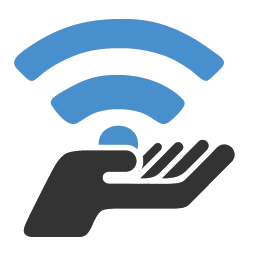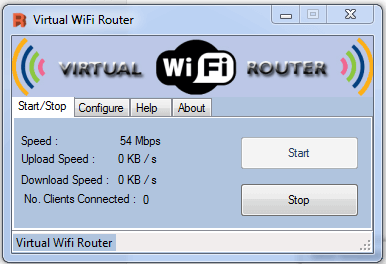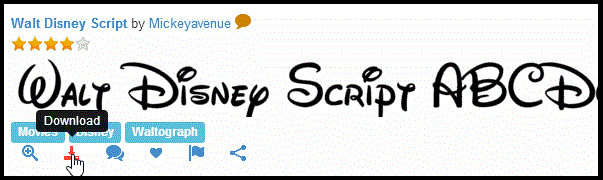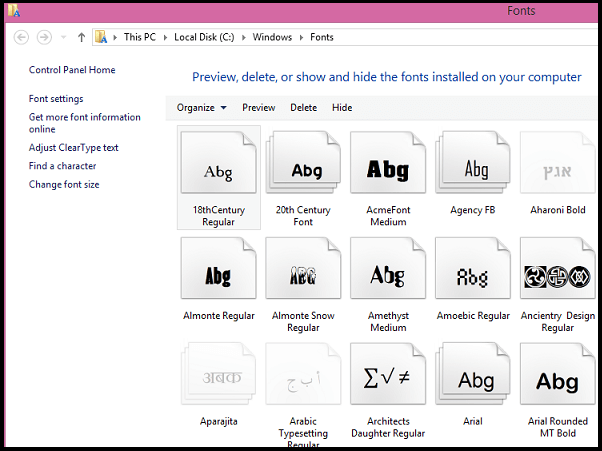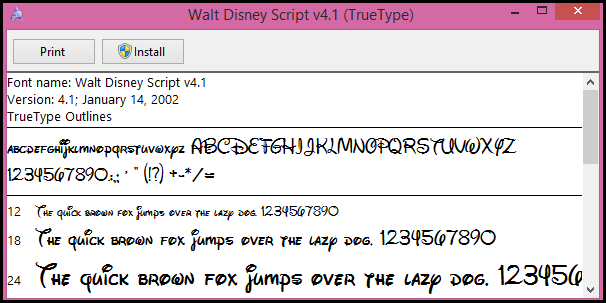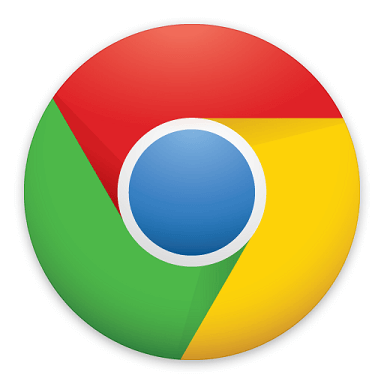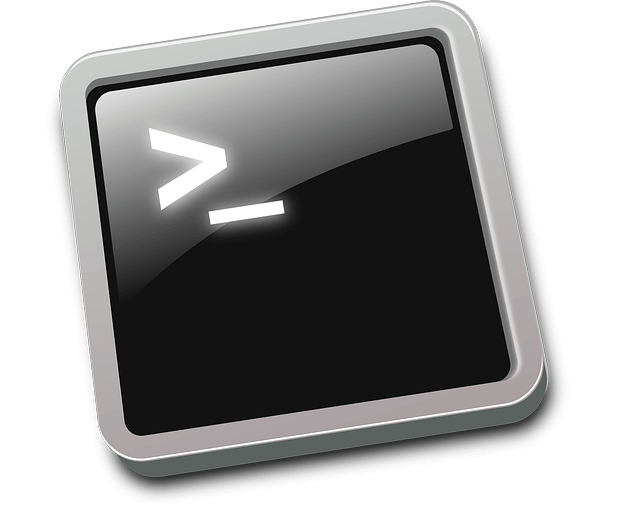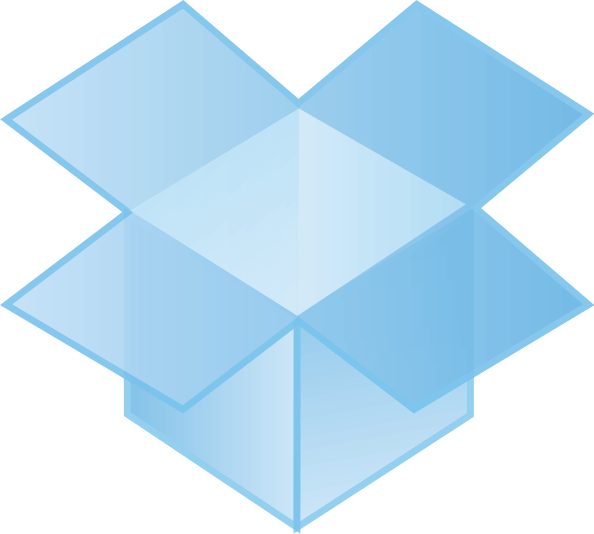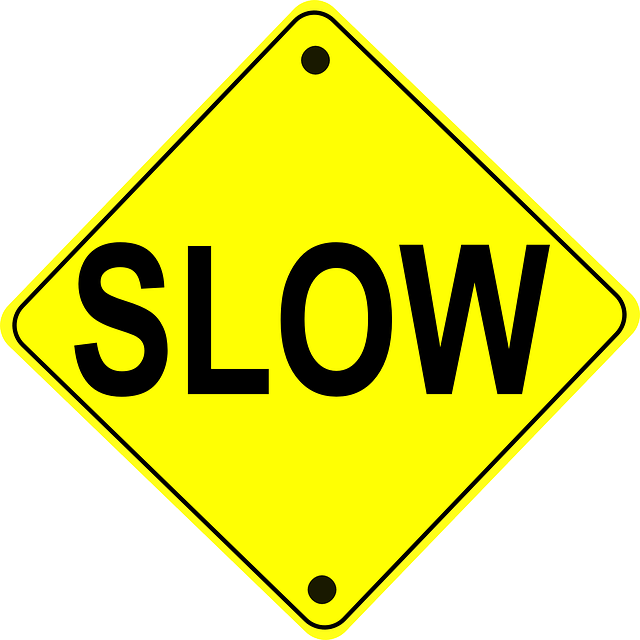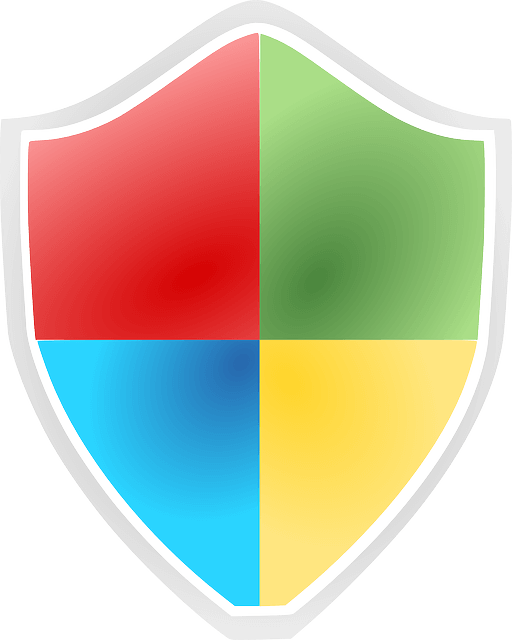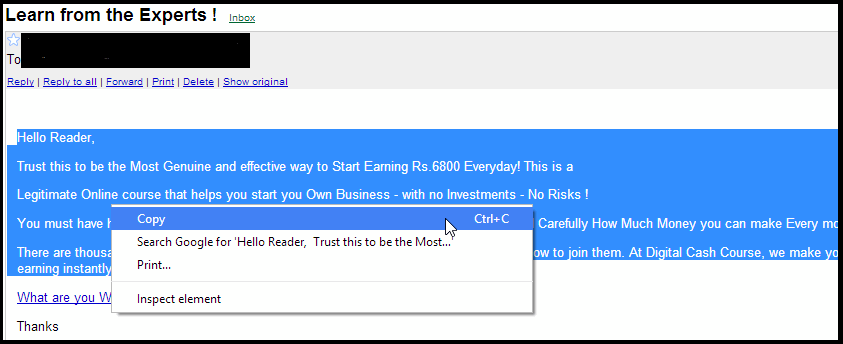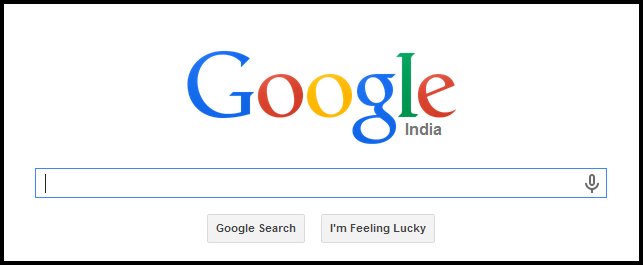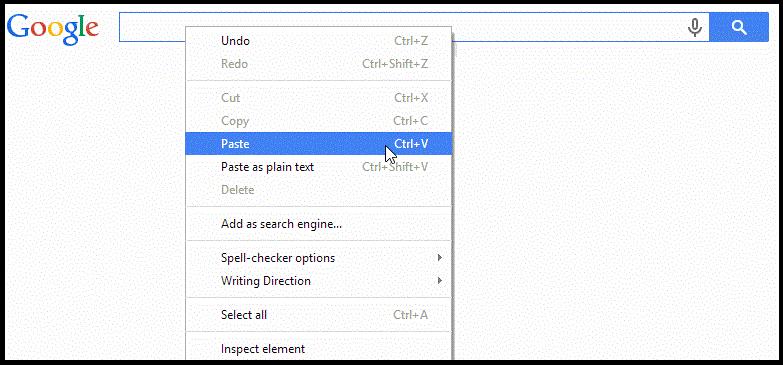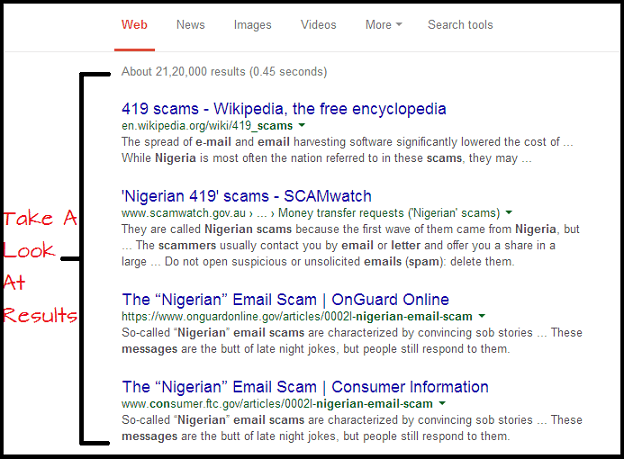Recently my colleague asked me if there is any way he could extend the WiFi signal emitted from a router . To be totally frank , the first idea that got into my brain is to buy another router which would act as repeater if we connect them in form of a bridge . But in absence of budget we should think of more possible and probably better solutions.
After that I questioned myself if there was any possibility of repeating the signal from a computer. After a bit of research, I found two very interesting applications that were intended to solve this problem, so today we’ll take a look at these applications and show you how to create your access point and extend your wifi signal.
Applications To Create And Extend A WiFi Signal :
1. Connectify Hotspot :
The first application that I encountered is ” Connectify Hotspot “. Which is a highly developed and well known application and is on version 7 now. Basically what this application does is, It creates a wireless access point from any type of internet connection that you have connected to your computer . This is very useful if you want to expand your WiFi signal, or to create an access point from a network Ethernet for sharing internet to other devices.
The only requirement we must meet is to have a network card with wireless technology to lift and distribute the WiFi signal. The best thing with ” Connectify Hotspot ” is that it is compatible with all types of connections that exist today , we can share our network from 4G mobile connection to the old dial-up.
The only disadvantage with this Connectify Hotspot is that it allows only 90 minutes of free trial pack , if we want to use the program completely then we must purchase the full version i.e around $ 40 , Which is quiet high .
2. Virtual Router: The free alternative :
Virtual Router is totally free. In my opinion it is the most sensible option, With it we can do almost the same as with Connectify Hotspot . Even the working principle is same , it just repeats our connection through a wireless WiFi card.
Image Courtesy By : Virtual Router
The operation is quite simple, only we need to select our active connection which we want to share. After that you can name the access point and set a password to it , the default security system that is assigned to that WiFi is ” WPA2 ” . So the level of security is pretty good.
The only downside is that we must always be connected to internet equipment if we want repeat the signal in a given area.
Share Your Views In Form Of Comments…