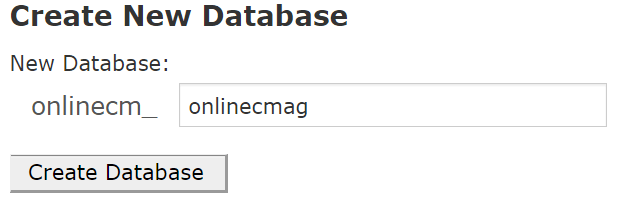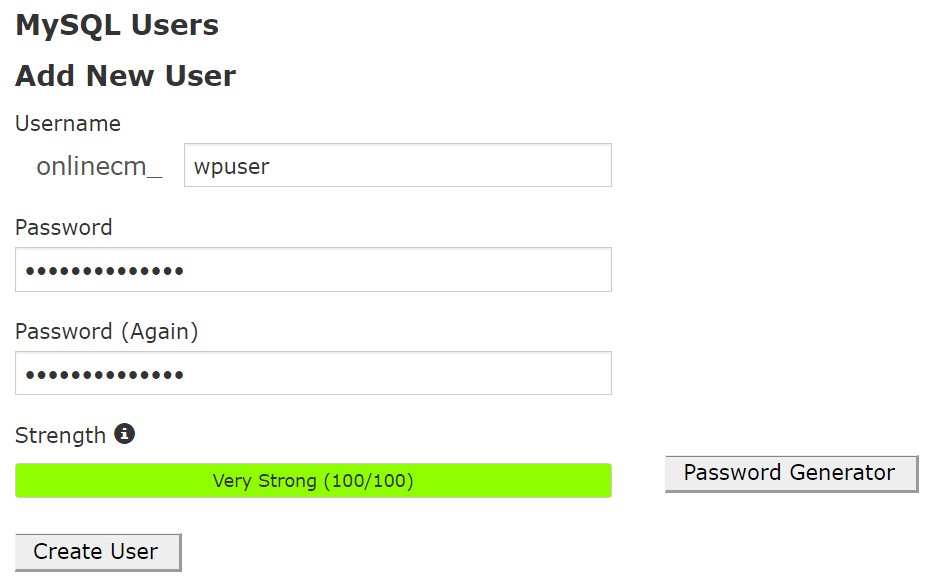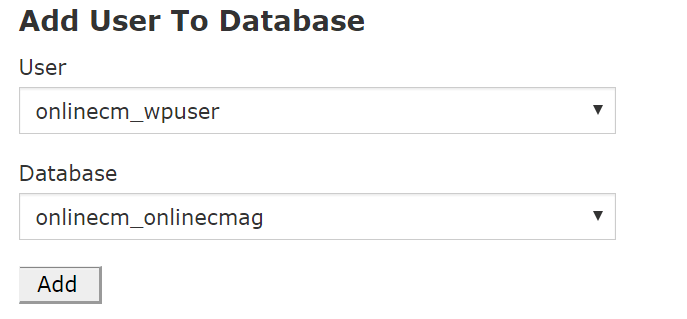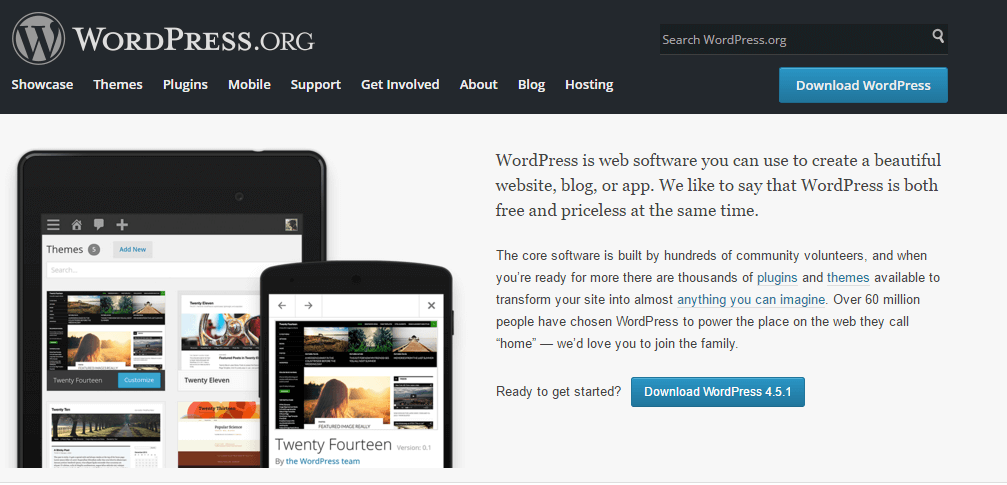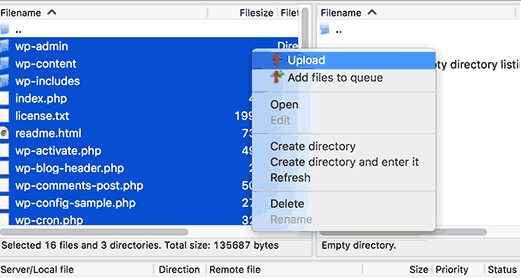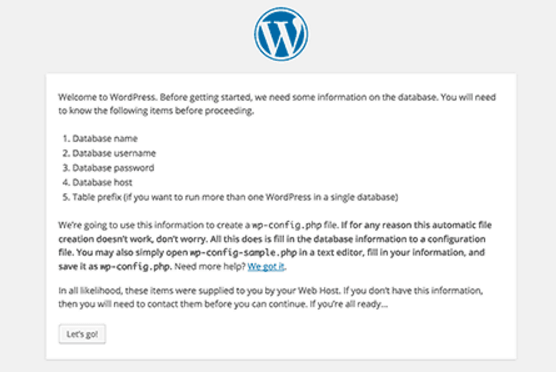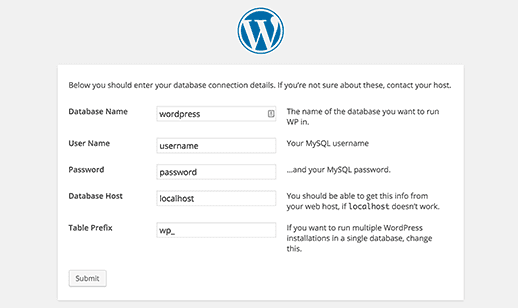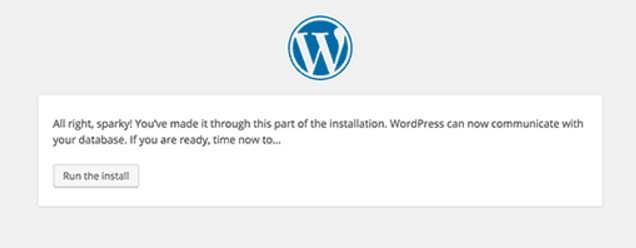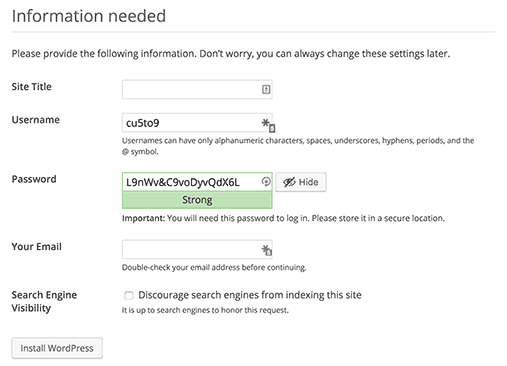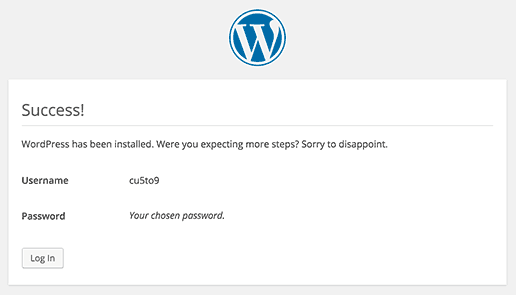In a previous article we saw how to install WordPress using different scripts that are found in different Web hosting services. However, these scripts do not apply to all cases, as in some hosting services they are no such scripts in cPanel to install WordPress. Such similar cases we have only one option that is to Manually Install WordPress , which is a little longer and not so simple, but also easily achievable.
Guide to Manually Install WordPress
Follow this interactive and illustrative steps to Manually Install WordPress on your domain successfully.
Step 1 – Creating the database
The first stage of the manual installation is to create the corresponding database and a user. After creation these are combined together so that they can be used later in the configuration process.
1. In your cPanel hosting, Click on the MySQL Database option.
2. From the main menu, add a new name for your database and click on “Create Database”.
3. A little further down in the same section is a option to create ‘User’. Add the name and secure password. At the end click on “Create User”
4. Since the database and user created, below the menu you can find the option to add the user to a database so that both elements can work together in the steps that follow. Select the database and the user and then click Add.
5. In the next menu you have to assign privileges to the user. Click on the top box that says “all privileges” and then click on Make changes.
Step 2 – Download WordPress
Since you have your database and user created, it’s time to download the platform and upload it to the folder of your domain.
1. Sign into http://es.wordpress.org and click on the blue button on the right side to start download.
2. Once you’ve downloaded the file, double click on the .ZIP to access WordPress folder, which contains all the files and documents of the platform.
3. Enter some FTP program like Filezilla or Cyberduck . Log in with your FTP account or you can even do it directly through your cPanel.
Locate the folder of your domain where you are installing WordPress and drag all the files inside the folder that we had extracted from the .zip.
Once the file transfer is done, we move to the third and final stage of the manual installation of WordPress.
Step # 3 – Installation and configuration
1. Upon completion of the transfer of files to the folder of your domain, enter the domain in your browser. If you did transfer successfully, you will be asked to create configuration file. which is needed to start installation. Click the button Create a configuration file to create it and continue the installation.
2. Then WordPress informs us about the need of the data of the database, which will be added after clicking on the text below that says Let’s go!
3. Now just fill the data accordingly. Enter the database name, username and password that you have created in step 1. Database host is ‘localhost’ and give prefix of your interest but keep it short as 2 or 3 letters like ‘wp_’
4. If you have entered your data correctly, you will see the following window:
Click on Start Installation.
5. In the next window enter all the basic data of your new site, including title, username, password and email.When finished click Install WordPress.
6. Now! WordPress has been successfully installed on your domain. You can check if you listed the following:
Click Login to enter the main desk where you first log in with the username and password you previously selected.
Then you can enter the Desktop WordPress, where are all the options and tools to start adding content and manage your new site.
If you want to know how to install WordPress faster and automatically, check the following tutorial: Install WordPress via Scripts in cPanel.