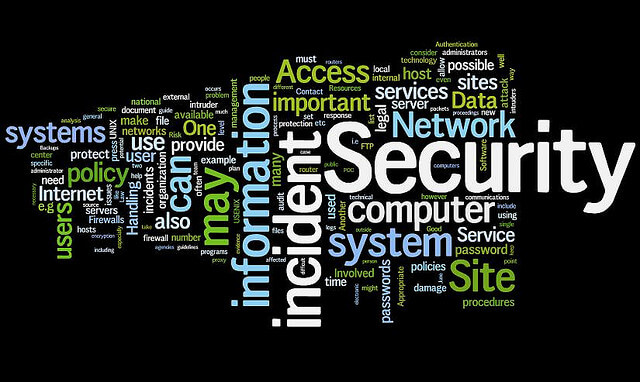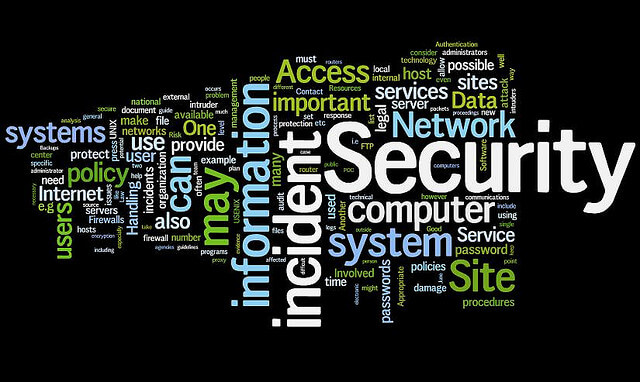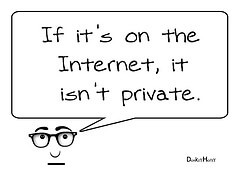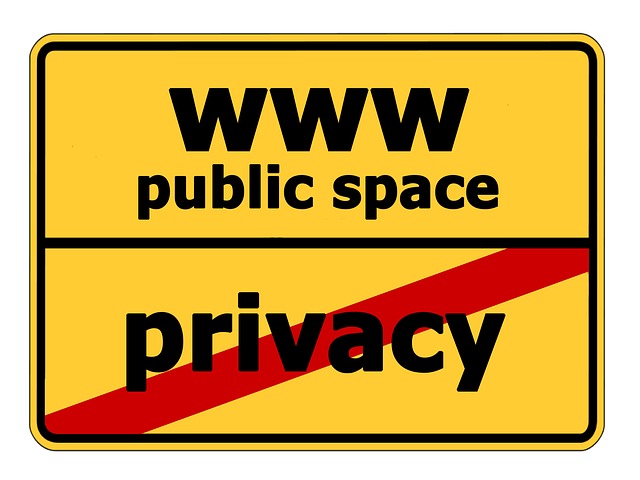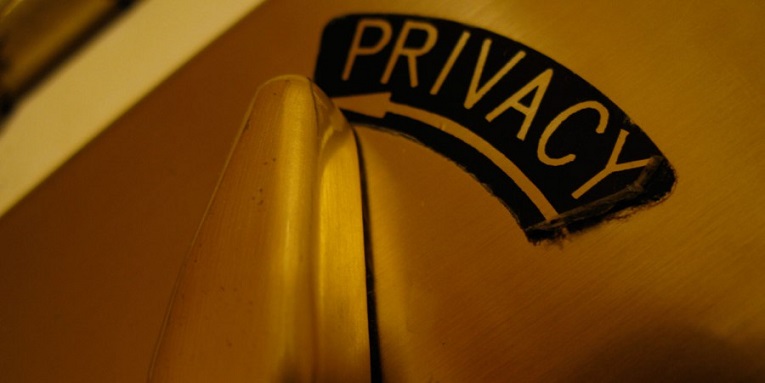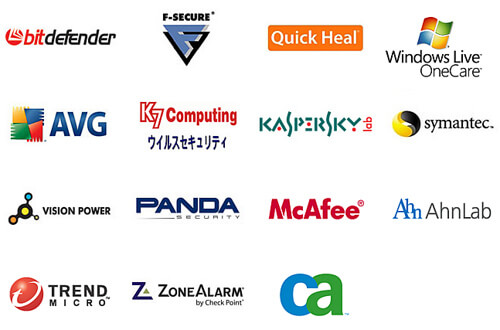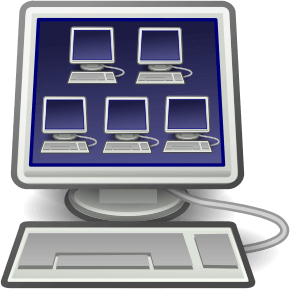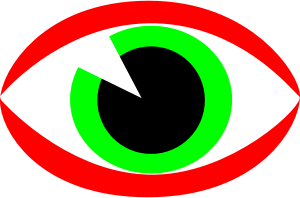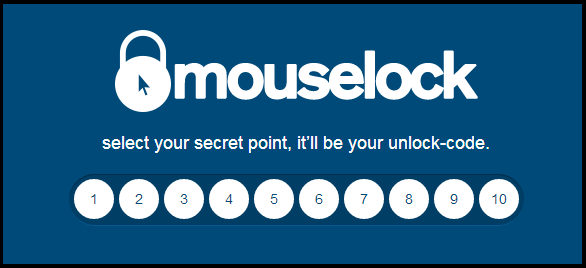One feature that many of of the Viruses and Trojans have in similar is that after their installation, they begin to change the system’s configurations and registry keys in order to hide and breed.
This is possible because, in general most of the users operate their windows with administrator privileges , thus helping the virus to spread throughout the system by not having a permit limitation.
The best method to protect your system from the configuration changes made by the Virus or Trojans is to work without administrator permissions but this change of approach is difficult to instill among users. So, assuming that most work will continue with the privileged user, we must find an alternative to protect the user even working in administrator mode.
This protection is offered by free software ” WinLockLess ” , which must run with administrator privileges. It provides complete protection against the registry changes.
The method of employment is very easy. Choose those aspects that you want to protect and press the Activate Changes button, and thus you will have them all protected .
It Will Protect Your System In Two Modes :
 Image Courtesy by : Softonic
Image Courtesy by : Softonic
1. User Profile Protection:
Protect the registry branches hanging from HKEY_CURRENT_USER .
Contains:
- Protect “Run” current user: Affects the key HKEY_CURRENT_USER / Software / Microsoft / Windows / CurrentVersion / Run
- Protect “Winlogon” current user: Affects HKEY_CURRENT_USER / Software / Microsoft / Windows NT / CurrentVersion / Winlogon
- Protect Home Folder: Protects your home folder where application shortcuts are added.
- Protect RunOnce and RunOnceEx: Affects the keys HKEY_CURRENT_USER/Software/Microsoft/Windows/CurrentVersion/RunOnce and HKEY_CURRENT_USER/Software/Microsoft/Windows/CurrentVersion/RunOnceEx
- Protect Explorer User Policies: Affects HKEY_CURRENT_USER / Software / Microsoft / Windows / CurrentVersion / Policies / Explorer / Run
- Protect “Load” current user: Affects HKEY_CURRENT_USER / Software / Microsoft / Windows
2. Protection of the entire system:
Protect the registry branches hanging from HKEY_LOCAL_MACHINE
Contains :
- Protect “Winlogon” machine: Affects HKEY_LOCAL_MACHINE / Software / Microsoft / Windows NT / CurrentVersion / Winlogon
- Protect “Run” machine: Affects the key HKEY_LOCAL_MACHINE / Software / Microsoft / Windows / CurrentVersion / Run
- Protect “SafeBoot” (F8, safe mode): Affects SYSTEM / CurrentControlSet / Control / SafeBoot
- Protect RunOnce and RunOnceEx: Affects ramas HKEY_LOCAL_MACHINE/Software/Microsoft/Windows/CurrentVersion/RunOnce y HKEY_LOCAL_MACHINE/Software/Microsoft/Windows/CurrentVersion/RunOnceEx
- Protect Explorer Policies of the machine: It affects HKEY_LOCAL_MACHINE / Software / Microsoft / Windows / CurrentVersion / Policies / Explorer / Run
- Protect common startup folder: Protect your home folder where application shortcuts are added.
The application protects you from all well known viruses , including the famous police virus. So we strongly recommend its implementation to increase your system protection.