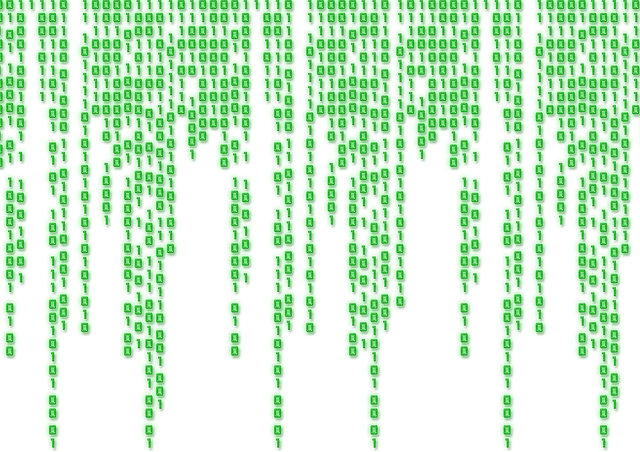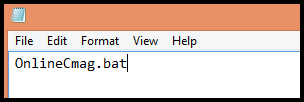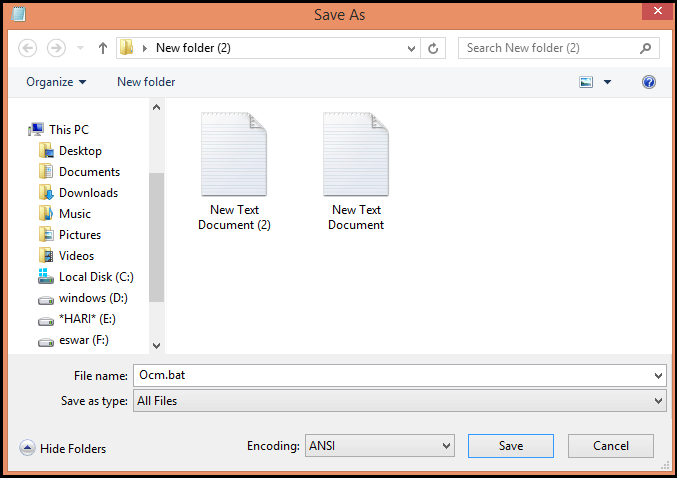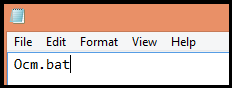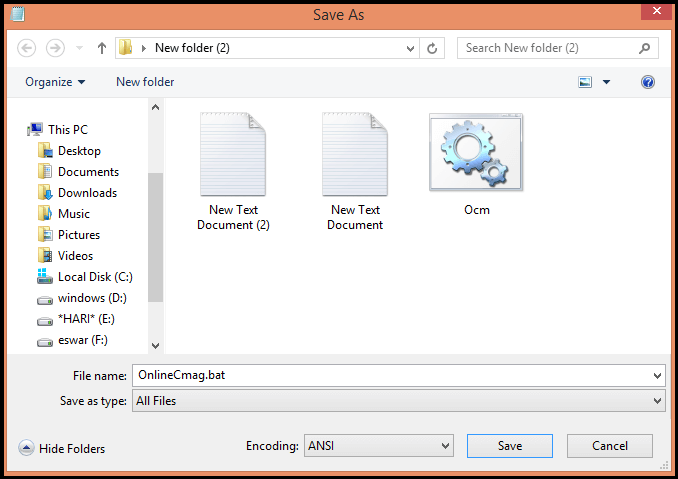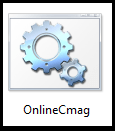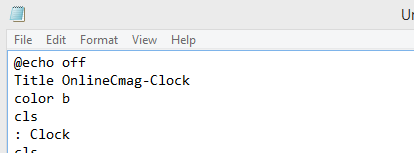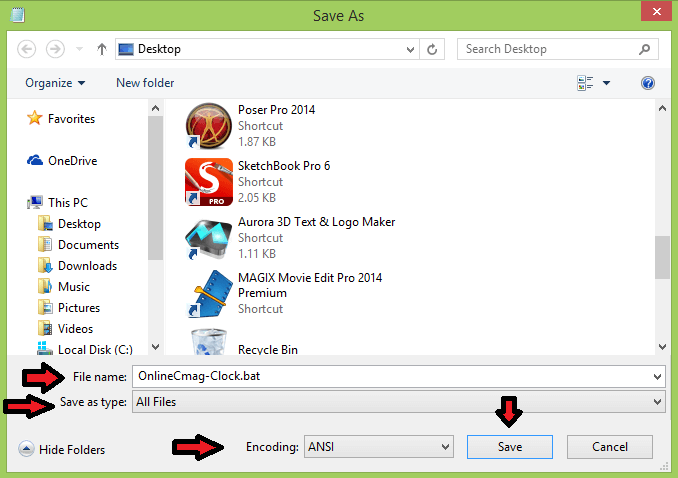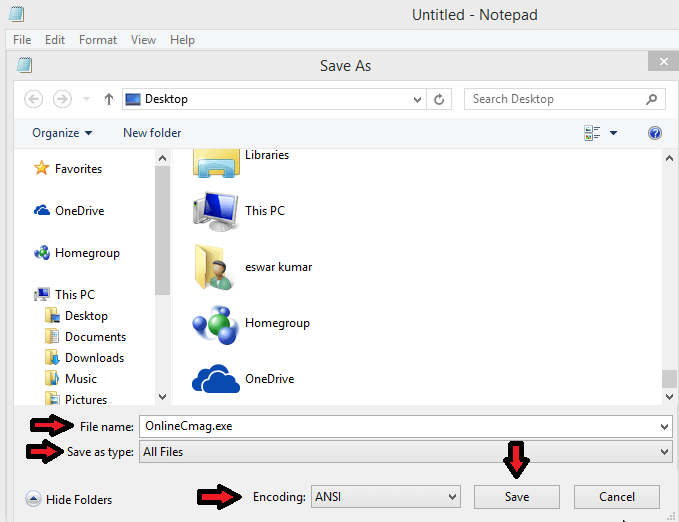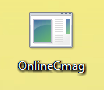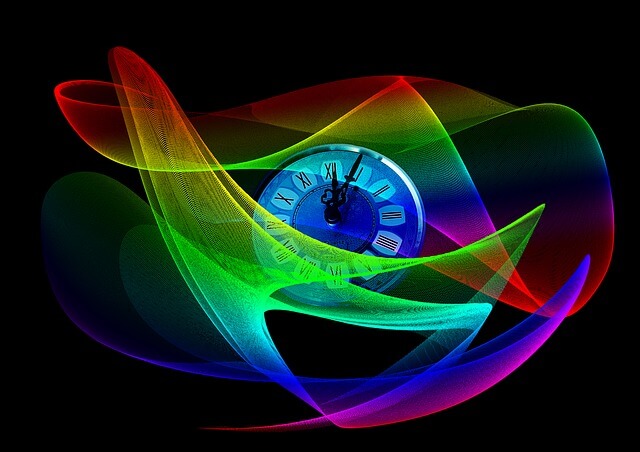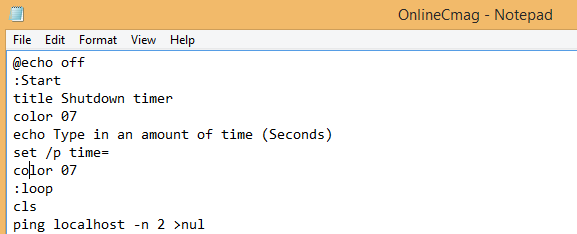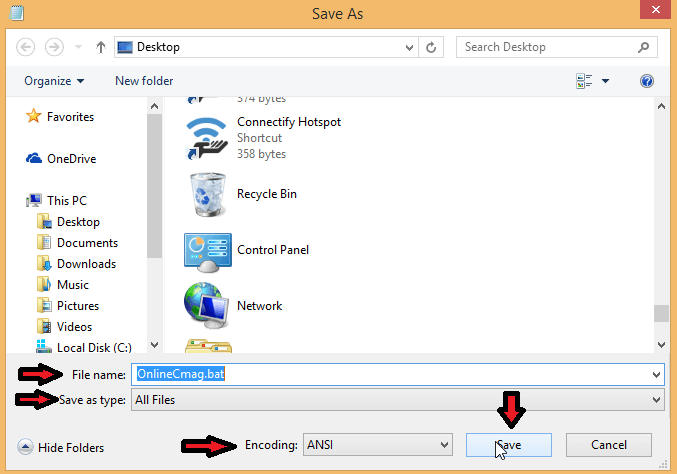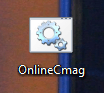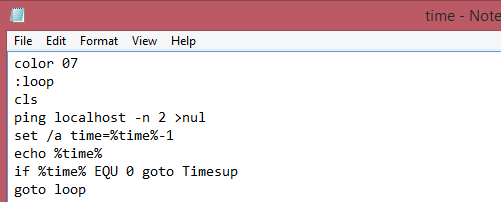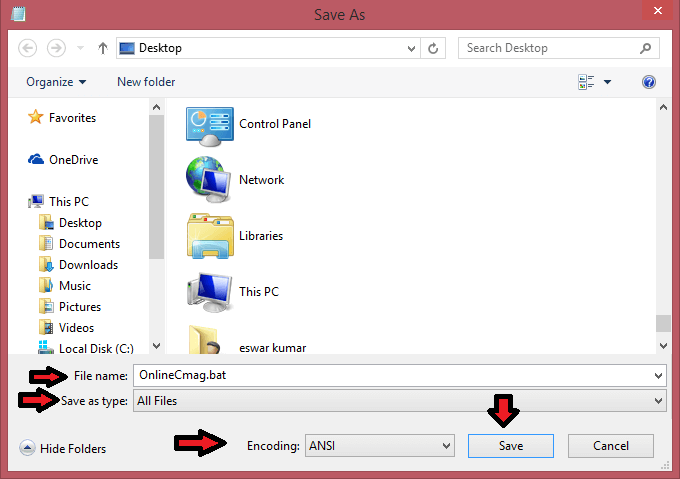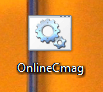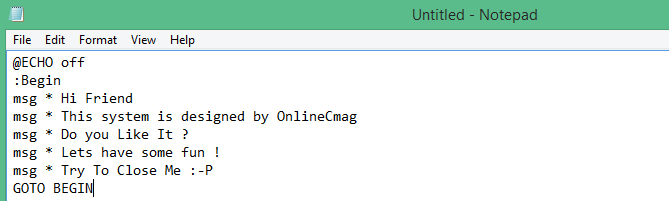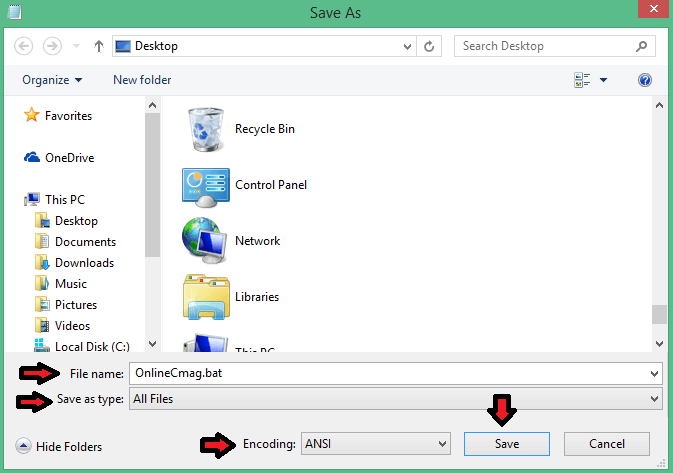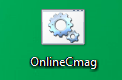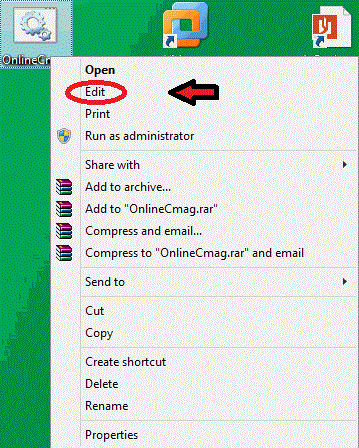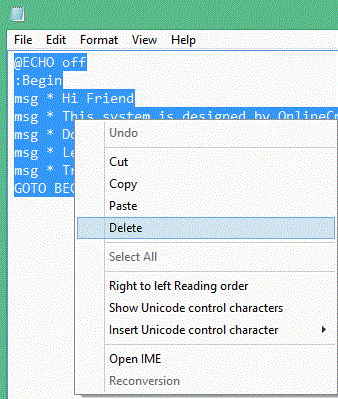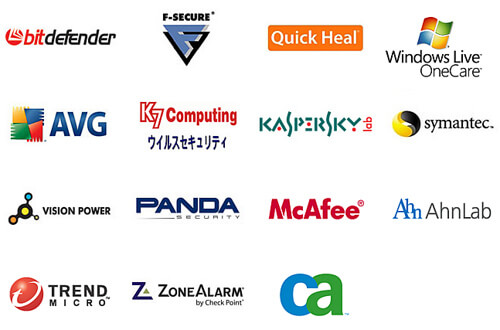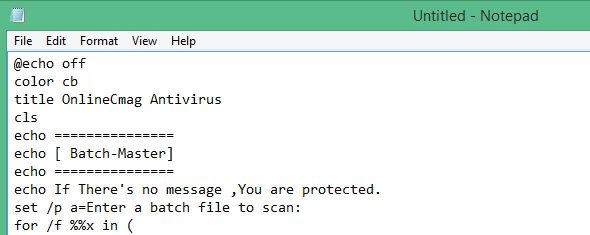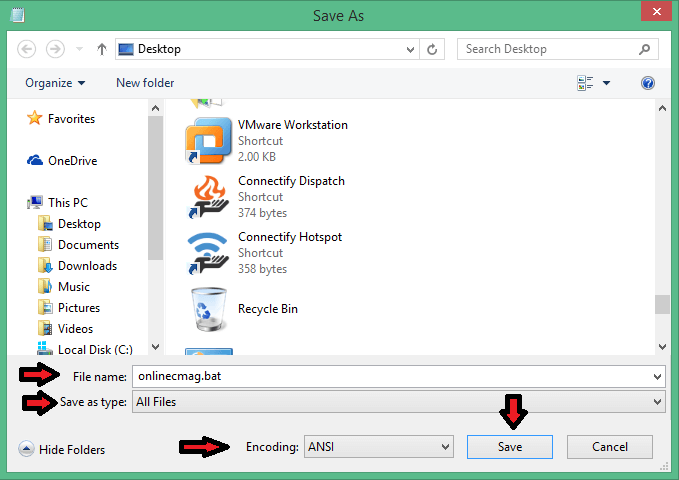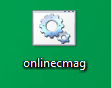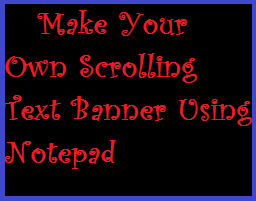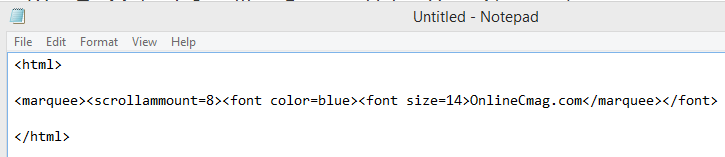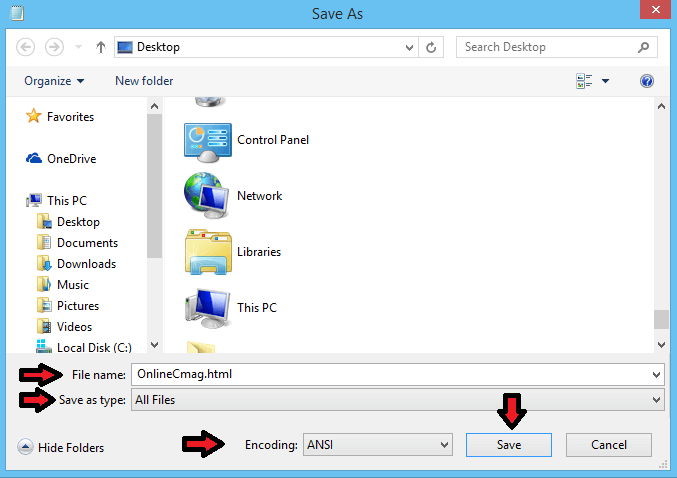Today we are going to teach you one of the easiest ways of creating a virus – with notepad. Yes, simply using your notepad you can perform this awesome trick.
In this article we will show you the process to create a virus that eats up the computer memory i.e Memory Eating Virus. And note that this trick is purely only for educational purpose and OnlineCmag is not responsible for any mishaps in your computer.
Steps To Create A Memory Eating Virus
Step 1 : Creating Two New Text Documents
First of all open a folder in which you would want to create this simple virus . Within it create 2 new text documents in it as shown below .
Step 2 : Customize The First Notepad
Open the first notepad and type ” OnlineCmag.bat ” and save it as ” Ocm.bat ” . ( .Bat extension is must )
Step 3 : Customize The Second Notepad
Now open the second notepad and type ” Ocm.bat ” and save it as ” OnlineCmag.bat ” .
Step 4 : Open any one of these files
Now just Double Click on any one of the saved files . That’s It , Now this virus will start eating up the computer memory. As simple as that.