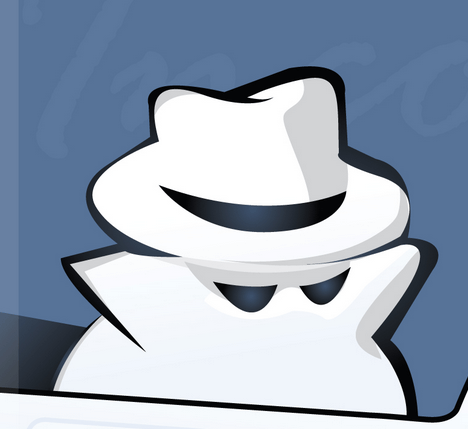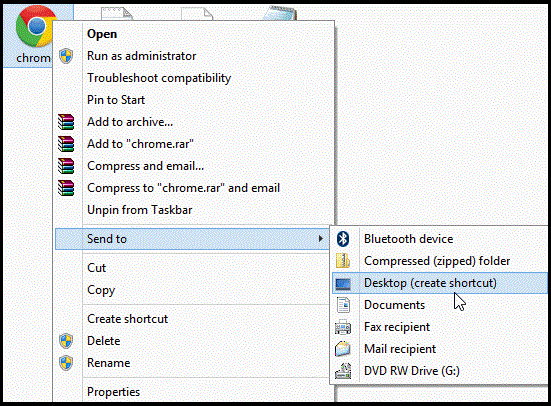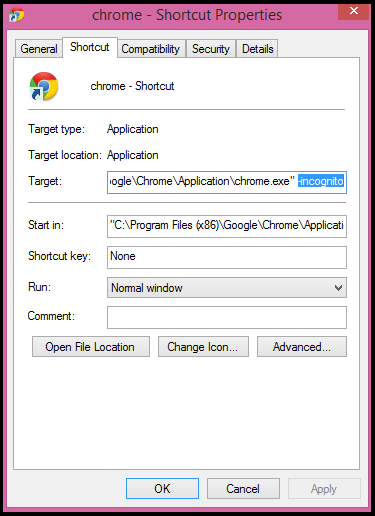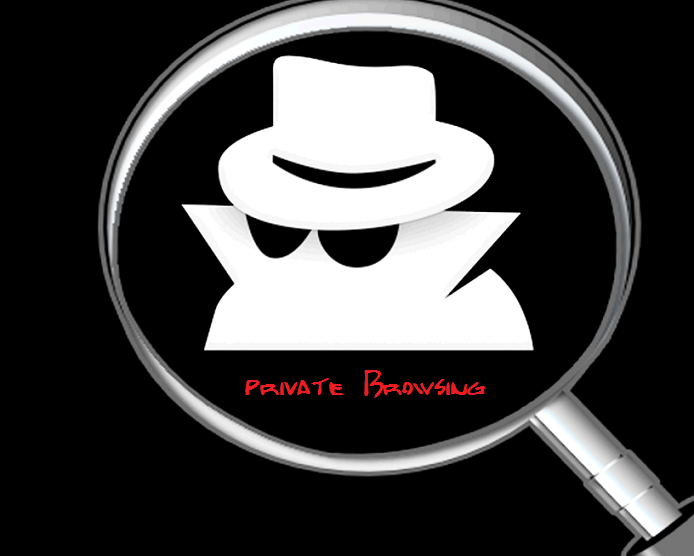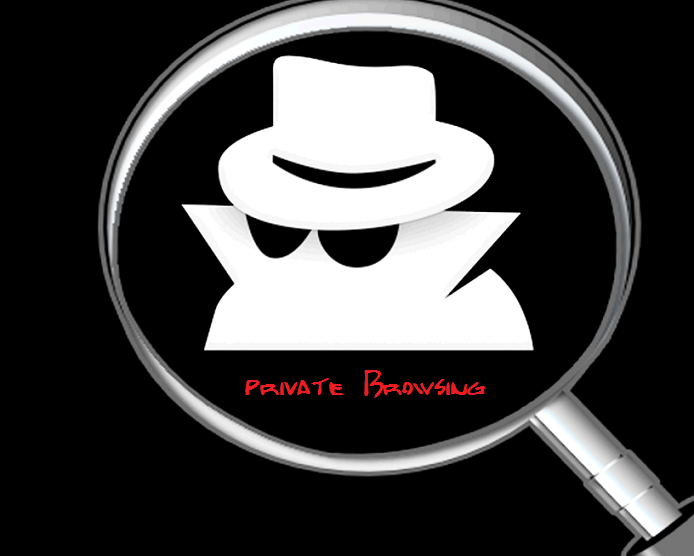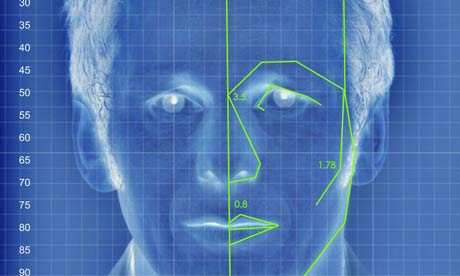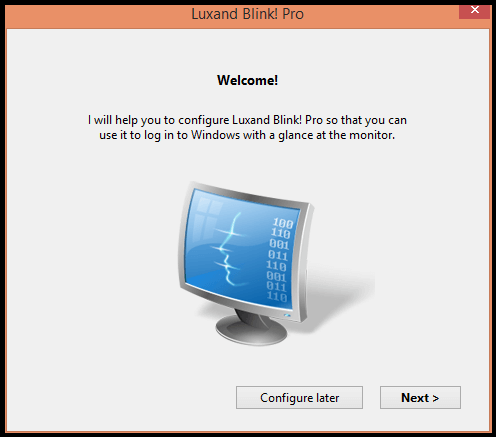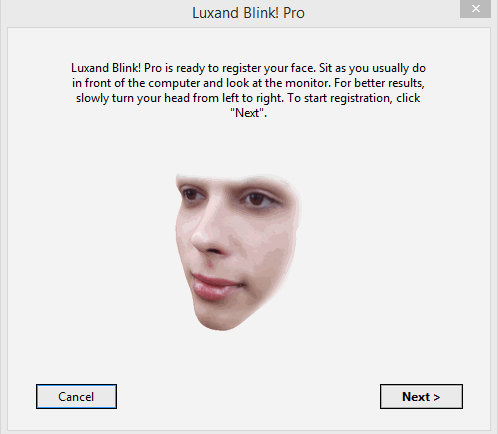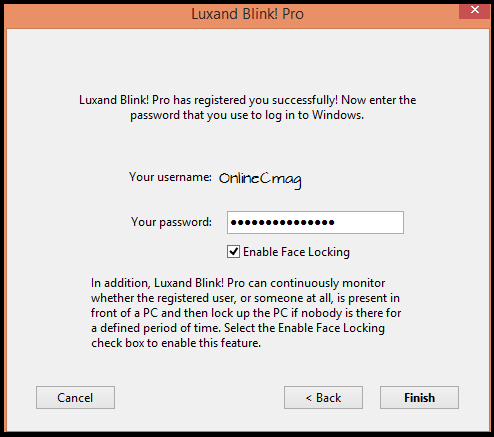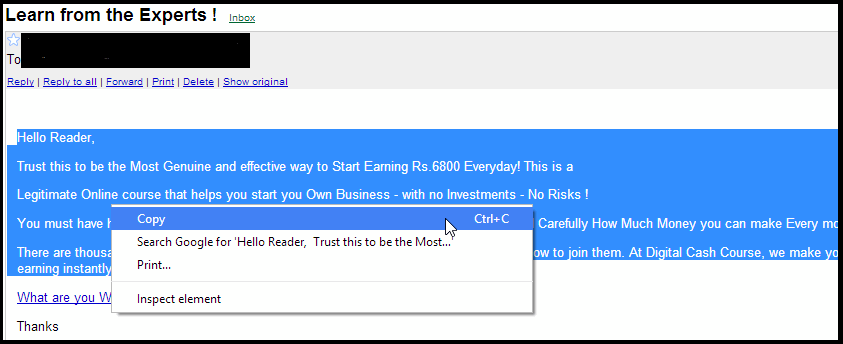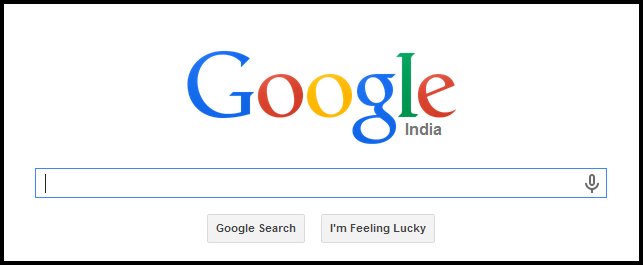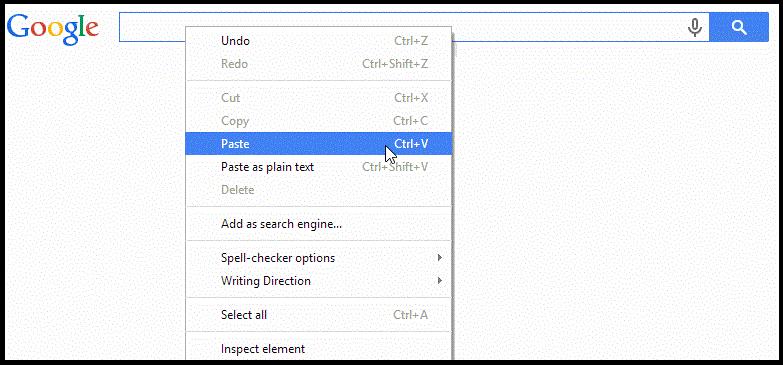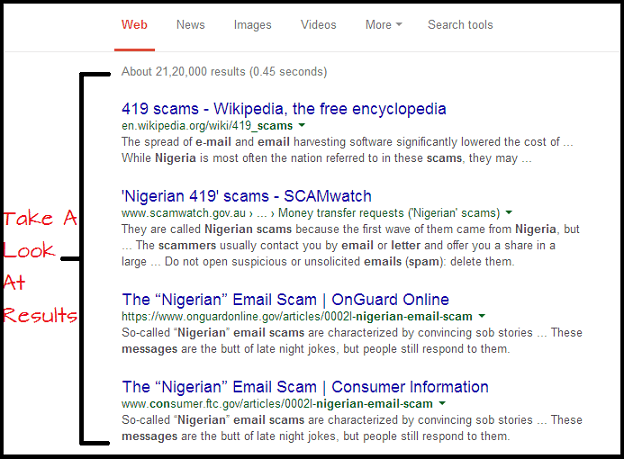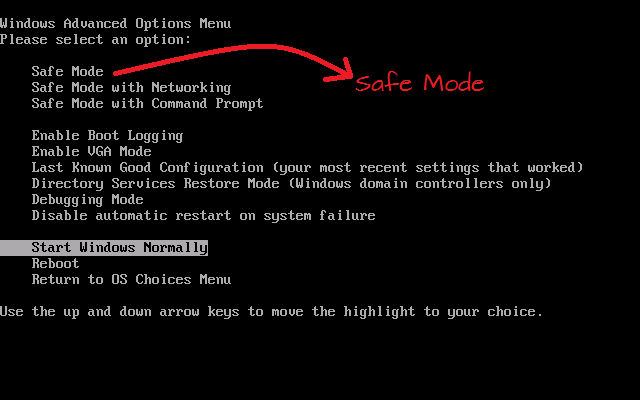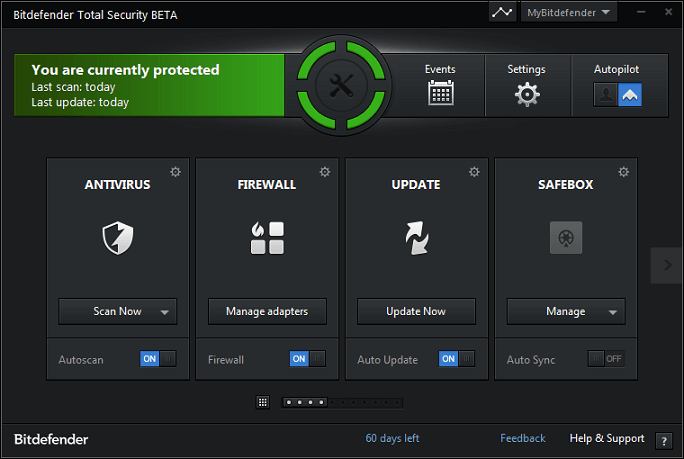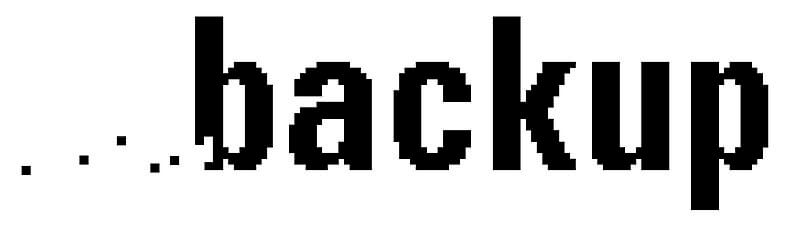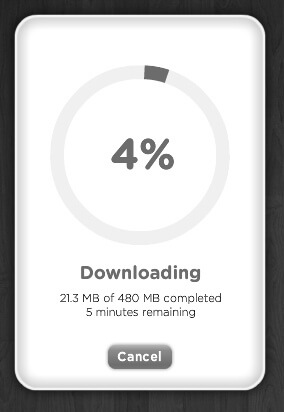Did your internet connection slow down suddenly? Is it accompanied with noticeable shrinking in your computer’s processing powers?
Well, then most probably you have downloaded some malicious software from one of those websites which inject spyware into your computer. Or it could even be due to hardware malfunctioning or some hard disk issue but let’s stick to one reason and the title of this article, spyware.
In this article, we walk you through what spyware is, the reason it slows everything down, how it could really be a pain and likewise much more. So let’s get started.
Spyware: The ‘What is’ part
In a nutshell, spyware is software for spying on someone’s computer. To expand it for clearer understanding, we can regard any software which assists in collecting information about an organization or individual without their knowledge as a spyware.
Once this piece of unwanted code enters into your system, it can put your entire private information at risk. Plus, drastically affects your computer’s performance.
 How Spyware enters your computer?
How Spyware enters your computer?
In most cases, spyware enters your computers because of trickery. Who would like to put their computers at risk?
So, they are carefully constructed to deceive the target sometimes with downloads promising to offer extra functionality to your browser; or it could be via messages congratulating you over winning a contest, or simply by installing software from websites with malicious content.
On rare instances, it could also be because of simply clicking on a pop-up so watch out and from now on, do make sure you click the ‘X’ button exactly.
What all a Spyware is capable of doing?
Apart from transferring your private information to third party websites and businesses, like already mentioned, the first thing you will notice is deteriorating system performance.
This is because the Spyware will always be busy reading information from different locations, sometimes even taking screenshots without your consent, thus miss utilizing system resources.
In some cases, the internet connection is affected. Connecting and browsing gets really tough often with too many pop-ups and HTTP redirects.
There could even be instances where the Spyware can’t be found, and even if found cannot be completely removed from your computer.
The other main trouble with Spyware is, often they disable anti-virus software and firewalls thus, making your computer vulnerable to all sorts of attacks.
Now, what to do if you are targeted?
Just because your computer is taking longer to process stuff, doesn’t mean you have to give up on it. There are actually different solutions to this problem and we have dealt with each of them in detail in our previous article which gives you several Important tips to avoid getting targeted .
The Internet and Security
The Internet is truly a boon and perhaps one of the much-needed creations by man. But as long as there are people on the opposite side of good; Spyware and its associated programs keep troubling us and the only way to protect yourselves is ensuring you have a licensed and updated anti-virus software.
Because after all protecting your information is a basic thing and one can do it properly only once he understands what’s at stake.