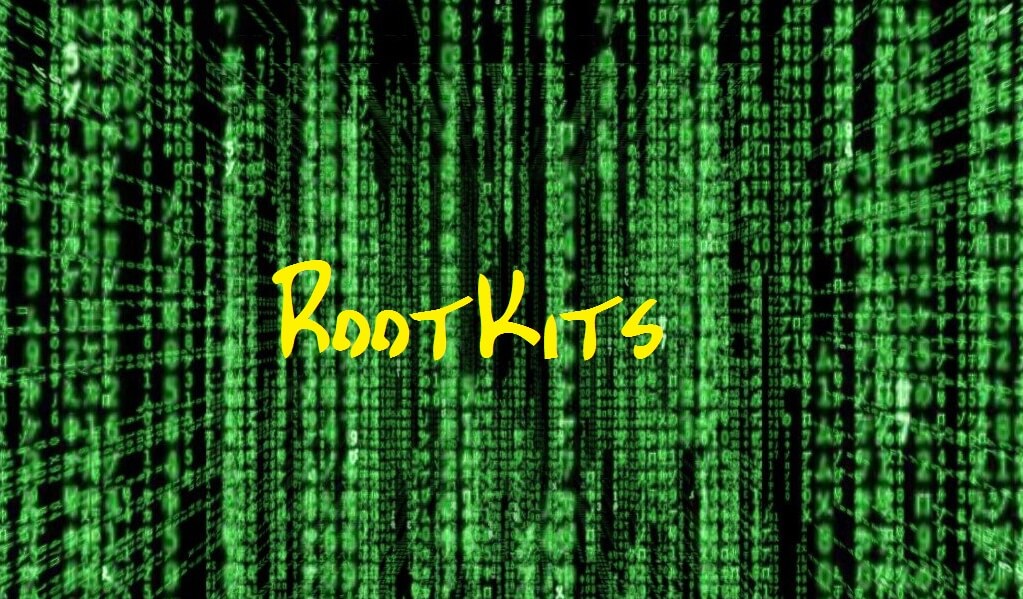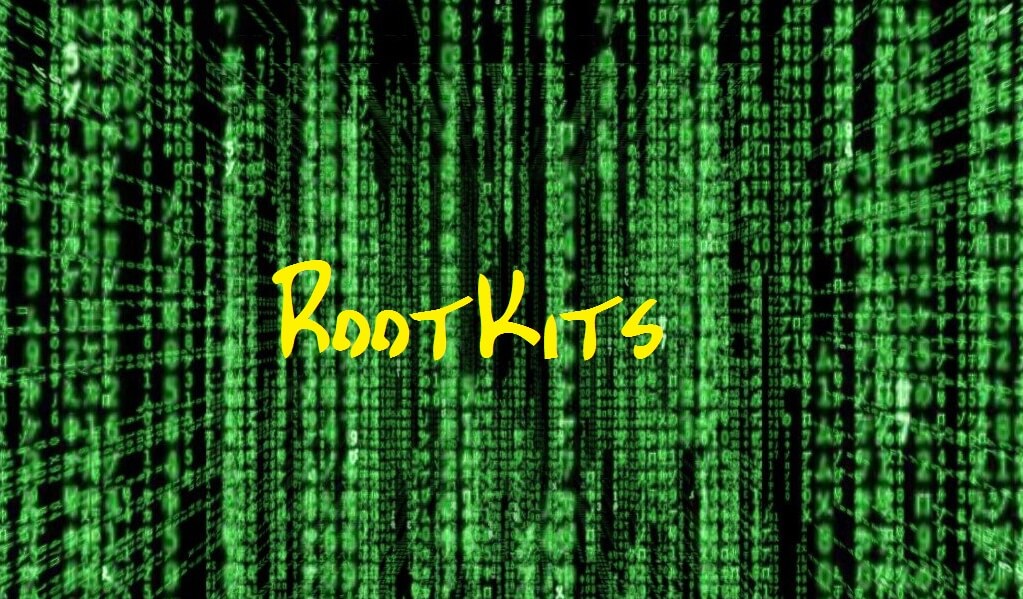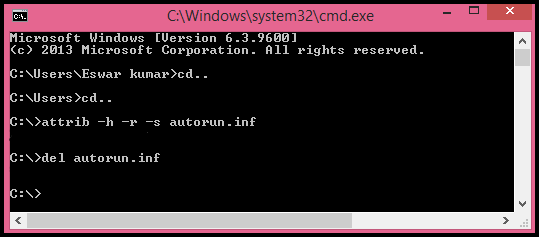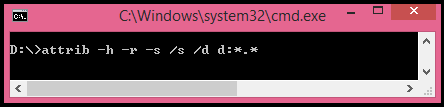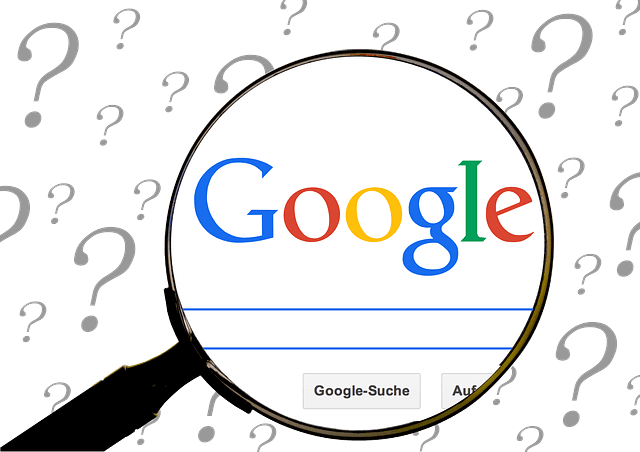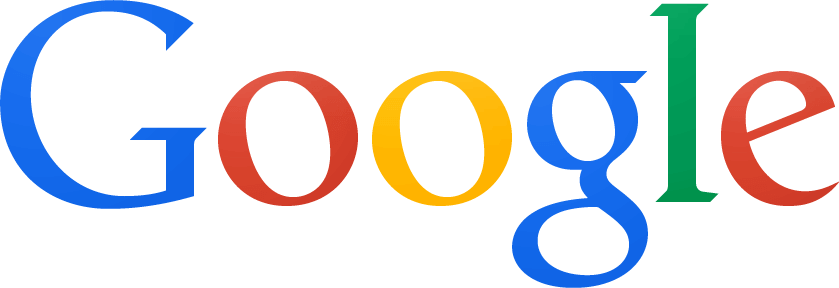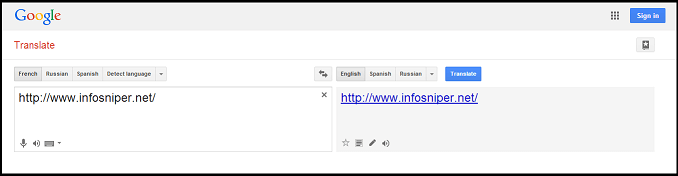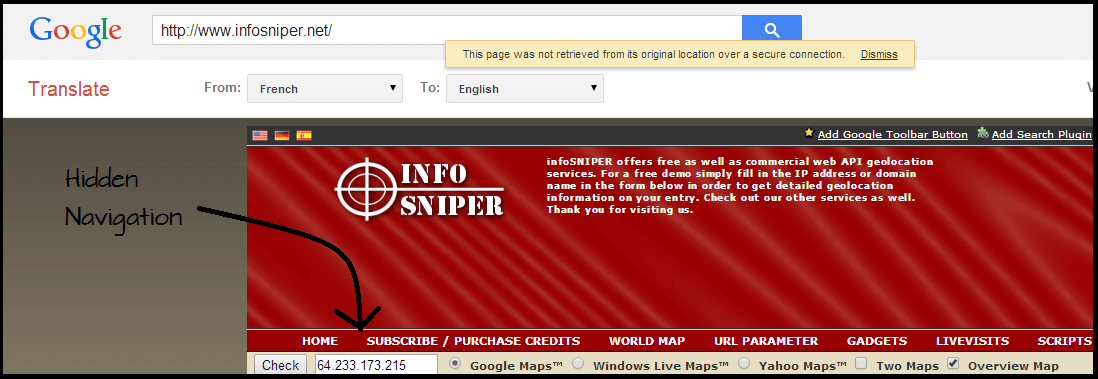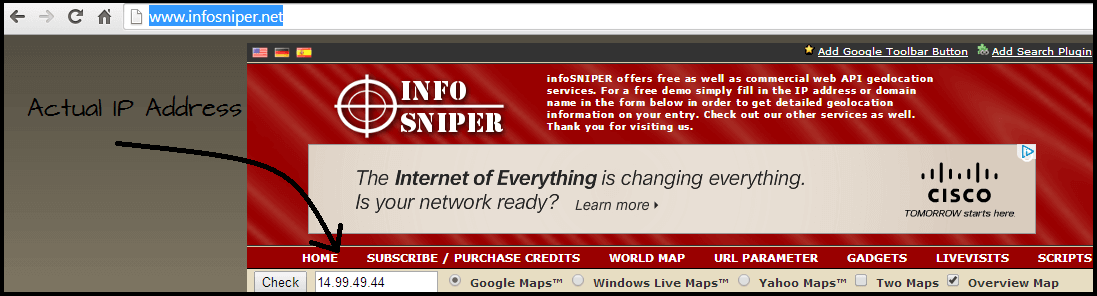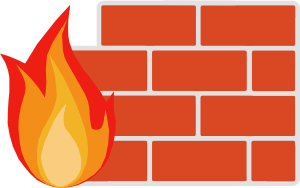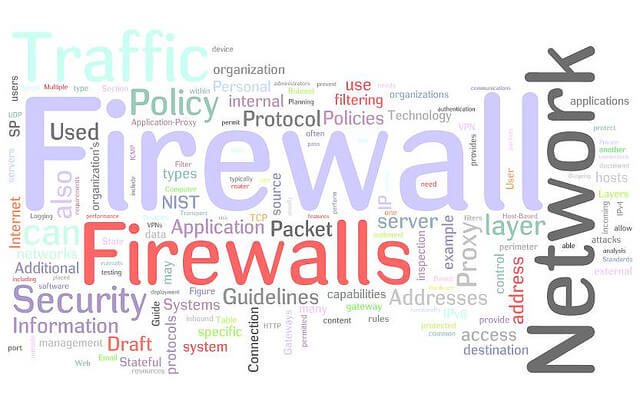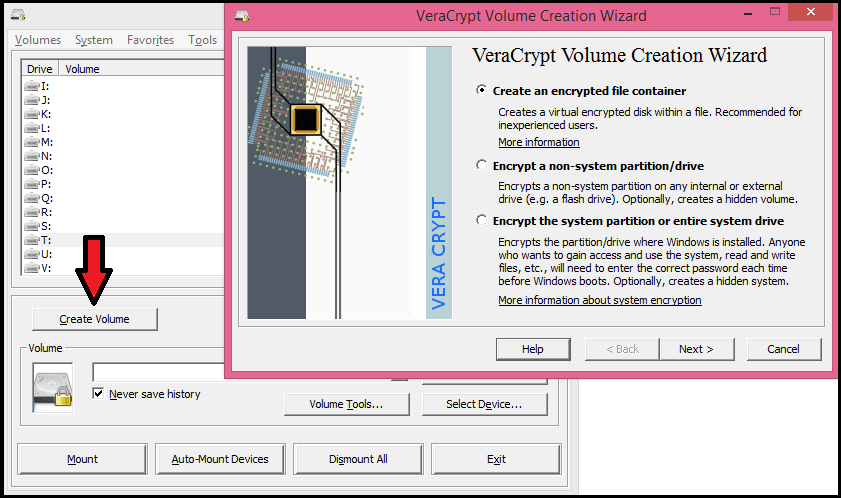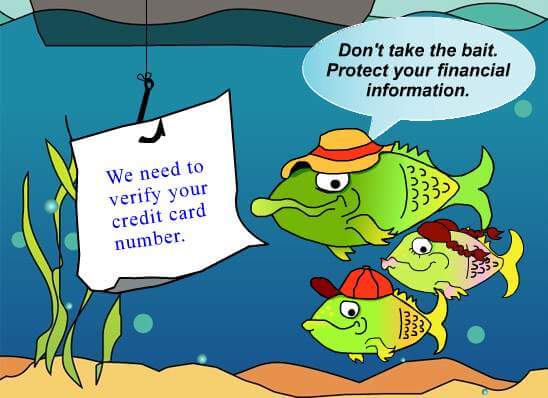There are number of vulnerabilities and hazards present in the internet, from scams like phishing to applications that endanger the integrity of our computer such as rootkits. Today we are going to teach you the way to protect your computer from rootkit, but we must first be clear about what they are and how they affect us.
What Are Rootkits ?
Rootkit is an application that accesses the system and intercepts the functionality by making use of system resources. A rootkit can hide in the system so as to be virtually invisible. They also tend to hide certain processes, directories, files, and registry keys and even install their drivers and services on the system, of course, being totally invisible.
In What Way Rootkits Harm Your System ?
Rootkits could be considered as the defender implementation of the virus, i.e, if a virus is installed on your operating system it is likely that any updated antivirus is able to detect and remove it, because after an analysis will find a way or another. But if the virus carries a rootkit then it will be more difficult or impossible to detect by a common virus , because when the antivirus request information from the system or the virus itself, the rootkit will falsify the information in such a way that it is not a dangerous object.
How Do I Can Protect My Computer From This Rootkits ?
Luckily on the market variety of free apps for observing changes in the system and patterns of action of rootkits to detect and subsequently eliminate them.
One of the best applications for this task is Sophos Anti-Rootkit, which can be used in parallel to your regular antivirus since it don’t intercept their work and you can download it at the end of the article.
Its operation is very simple, we only install and click on Start Scan and let the application work. Once completed, we only need to click on ” Clean up checked items ” to effectively remove all traces of rootkit.
Sophos | Anti-Rootkit