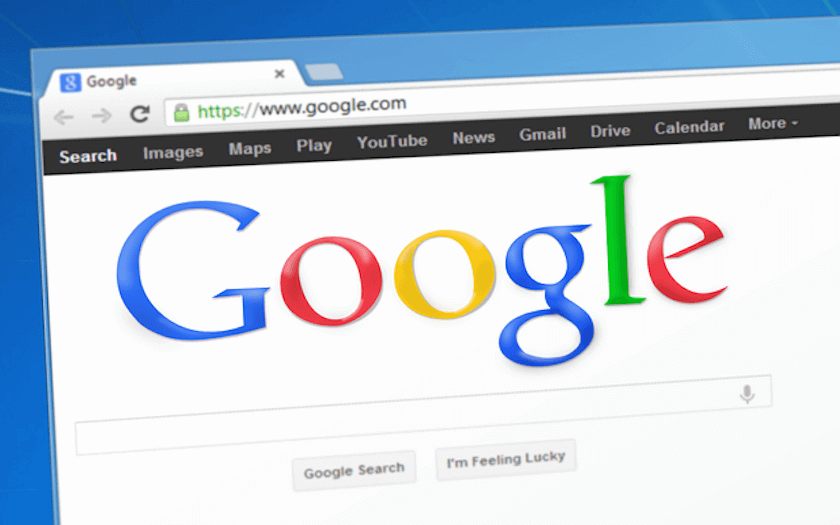In OnlineCmag, we always try to contribute ideas and tricks that can be useful in your day to day life not only with your mobile devices but also with your PCs. That’s why today we are going to dedicate an article to teach you a special trick on Google Chrome.
The Latest Google Chrome update had already arrived, and probably you have noticed that the name of the user who is associated with the account now appears in the upper right corner of the screen.
The idea behind this feature is that you can switch between different user accounts quickly without any problem and is a handy feature for PC users.
Like mentioned, this change has been received quite well by some users but not everyone – maybe those who are a little old-fashioned.
For some time now, there’s this question circulating on the Internet: Is it possible to disable this feature? And apparently here’s more than you wanted to know about how to remove or hide the username in the Chrome window.
Steps To Hide The Username In The Window Of Google Chrome:
Well, the process is really very simple. All you have to do is enter the famous flags of Google Chrome. You can go directly to the part you’re interested in copy-pasting the below link in your browser.
chrome://flags/#enable-new-profile-management
You should get this screen:
From the text highlighted, all you have to do is just click on the Disable and restart Google Chrome option, whereupon the button showing the user with active browser session should have disappeared.
It is a very easy process that can be completed in less than two minutes, and you will return to the previous version profile management, where the name of the user who was logged into the browser at all times is not shown.
If you dare to try it tell us if it worked by leaving a comment with your experience in the comments section below…..