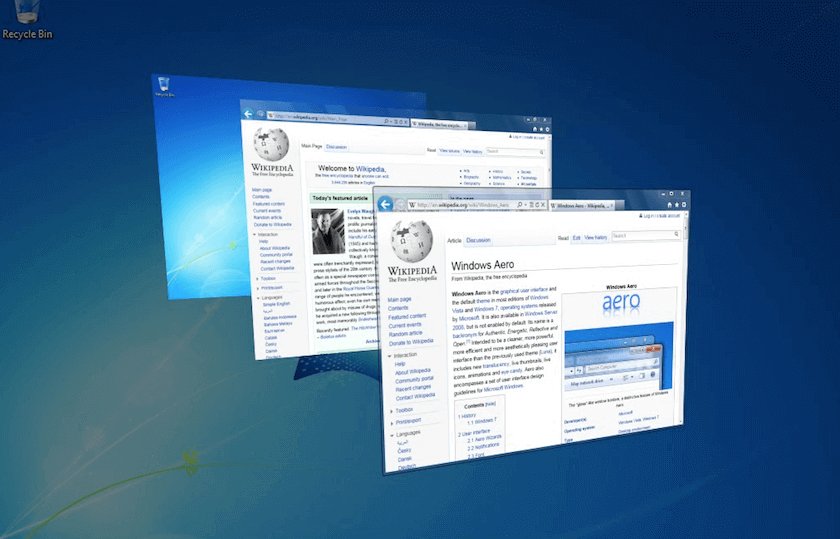Many of the tasks we carry out day to day can be automated. This can be done without having to intervene or waste time. In Windows, it is a lot easier than it seems.
One of the oldest Windows tools that have gone unnoticed over the years is the Windows Task Scheduler. Your goal is to automate tasks. You tell what it has to do and Windows does it when you have indicated, without having to activate the task by hand.
Let’s make it clear that Windows Task Scheduler will not write emails or reports for you. Nor will it fill in that spreadsheet you were asked for today. But there are little things that it can do to save your time.
What To Do When Your Computer Is Running Really Slow
Do you have internet connection DSL or dial-up but do not have the patience or the time to let your computer run slow? If your Computer Is Running Really Slow then
It is likely that its design is not the friendliest, but if you test its functions you will see that you can tune it to your liking and schedule more or less complex tasks. In addition, it has a practical assistant in case you do not know very well how to start programming a task.
Getting Started with Windows Task Scheduler
For start using Windows Task Scheduler, you will have to open it. Depending on the version of Windows you have, it will be in different places, although you can usually find it in Control Panel> System and Security> Administrative Tools.
 The Scheduler allows you to create two types of tasks: Basic and Normal. Both are created from the right side panel of the program and, when you have many, you can group them into folders.
The Scheduler allows you to create two types of tasks: Basic and Normal. Both are created from the right side panel of the program and, when you have many, you can group them into folders.
From there you can also take a look at the tasks created by Windows, in case you want to familiarize yourself with the tasks scheduled.
Increase The Power Of Your Computer By Overclocking
One of the most important changes that we can make in our computer to increase the power is overclocking. Once overclocked your PC starts to
The basic task is guided by a wizard that asks you all the necessary parameters so that the task is created correctly. Follow the instructions and you will see that in a few minutes you will get your first task.
 How to Create an Advanced Task with Task Scheduler
How to Create an Advanced Task with Task Scheduler
If the basic task falls short for your purpose, try Creating Task. The task will be created in the control panel of the Task Scheduler and to configure it you will have to navigate the tabs on top of the main window.
The first tab, General, basically serves to indicate a task name and what it consists of as a brief summary.
 The Triggers tab, allows you tell Windows what will cause your task to activate on its own. It can be on a specific day at a specific time, a period of time (daily, weekly or monthly), when logging into Windows with your user account, when starting Windows or when the computer is not performing any task.
The Triggers tab, allows you tell Windows what will cause your task to activate on its own. It can be on a specific day at a specific time, a period of time (daily, weekly or monthly), when logging into Windows with your user account, when starting Windows or when the computer is not performing any task.
 The Action tab is to decide on what the task consists of, i.e., what actions the task executes. You can start a program or script, send an email or display a message.
The Action tab is to decide on what the task consists of, i.e., what actions the task executes. You can start a program or script, send an email or display a message.
In the case of scripts, you can perform tasks such as copying a file, starting a Windows service, stopping it, shutting down, restarting or logging off, cleaning the disk of unusable files, defragmenting the disk … You can find more information on this help page Microsoft.
Optionally you can configure two other tabs: Conditions and Settings. In Conditions, you can specify even more reasons like why the task is executed or not, be taking into account that there are other programs running, low battery or have access to the Internet or not.
Monitor The Activity Of Your Windows 10 With This Keylogger
A Keylogger is an application that installs and hides in the system in order to monitor all activity that takes place in the windows operating system. Based
In Settings, you will find more options that determine whether or not the task is executed or stopped at any given time.
Further details of the Windows Task Scheduler
Windows Task Scheduler is a very versatile tool, but for this reason, it is not designed for everyone. Surely with a basic task, you get to meet your automation needs, but if you want a degree of customization, you’ll have to deal with the options we’ve seen throughout.
If one wants an advanced customization, you can go to the Help section integrated into the program and with a little test-error, you will get the programmer’s tip.