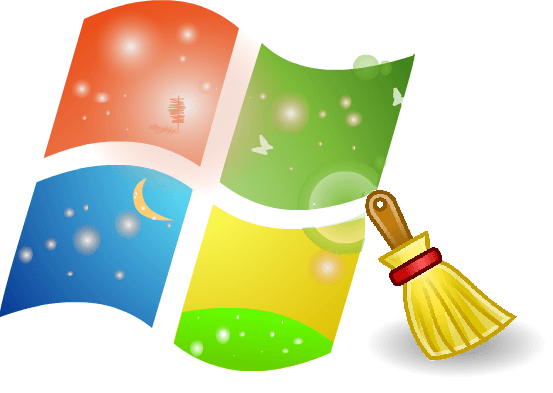In OnlineCmag we’ve been teaching over time many tricks to help you optimize the performance of your computer and keep your operating system as clean as possible.
We have already covered tips and tricks like: how to improve the speed of Windows startup , how to locate and delete the duplicate files , how to defragment the hard drive and many more tricks .
This time we gonna teach you the way to perform cleanup and system optimization without using any third-party applications. There are many aspects that are necessary to keep Windows clean, but we will focus on the main factors.
Follow The Below Factors To Clean Windows :
- Cleaning temporary system files: All the temporary system files are stored in the path ” C:\Windows\Temp “. By removing these temporary files you will gain in space and performance. All the files that you find on this route refer to temporary files of the operating system itself.
- Cleaning temporary User files: All the temporary files are stored in reference to the particular user’s location. These files can be found in ” C:\Users\USER-NAME\AppData\Local\Temp “, replace ” USER-NAME ” with your username. Again, all information housed here can be eliminated.
- Using Disk Cleanup in native Windows: When windows is installed, it brings certain default applications or options which will help us to maintain it. ” Disk Cleanup ” is such privilege which will help you to eliminate the storms that have previously been in Recycle Bin, temporary files from Internet Explorer, thumbnails, and so on.

- Using the native Windows defragmenter: In OnlineCmag we have explained the benefits of defragmenting your hard drive. Windows has a default application for defragmenting your hard drive.This native OS application shows the status of the disks and give us the option to defragment.

- Using the msconfig tool: Launch the Run command and type ” msconfig ” in it and then press enter. Now the system configuration panel with interesting options will be displayed. Here you can tell Windows that how you want to it start, like what applications to launch at startup or what operating system must be loaded by default among other options. This application is not well known but it is certainly one that offers more help in maintenance.

- Emptying the Event Viewer: This tool will show all the error messages or problems that have been registered by the operating system. So it should be deeply analyzed. After that delete all records since it will not contribute virtually . To remove just right-click and select the Clear Log option.

These steps hardly take any time to complete and helps your operating system be more optimized; which will certainly result in a better user experience.