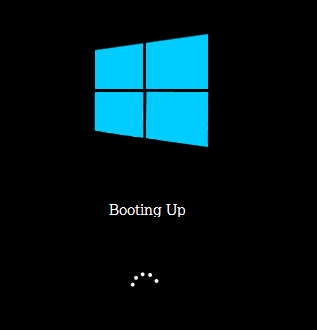Sometimes you will be in a need to boot-up your computer from a CD in order to fix or upgrade . The problem here is, most of the computers are set to boot from the ” hard disk ” but not from a CD. If you want to boot from a CD then, it is a little complicated.
Follow the steps given below to make sure that you boot your computer correctly:
Step 1: Inserting the disk:
The disk which you are going to use must be bootable DVD or CD such as your diagnostic disk or a Windows installation disk .
Step 2: Reboot your computer:
Before starting up your booting process by a DVD or CD , you need to make sure that your DVD/CD drive is set as the ” primary boot device “.
When you see the Company’s logo, hit on the key displayed to enter the BIOS (Basic Input/Output System) setup menu. This key varies from company to company.
The most common keys are F12,F10,F2 and Delete . The key which you need to hit will be shown on the sides of the screen or Below the manufacturer’s logo.
After entering in the BIOS menu, select the ” Boot sub-menu “. Layout of the BIOS menu varies from manufacturer to manufacturer, so better look for a variation on the name Boot.
In the Boot menu, you have to use the ” arrow keys ” to select the first device and later change it to the DVD/CD player. Each BIOS menu will have an individual way of showing your drive depending on the manufacturer .
Some will display it as Optical Drive ,Some will list it by manufacturer, and others will simply say ” DVD/CD “.
Once your DVD/CD drive is set as the ” primary boot device ” of your computer, save your changes and then exit. This will automatically restart your computer.
Step 3: Booting Up:
Once the manufacturer’s or company’s logo disappears, you will be asked to press any key to start up your booting process from DVD/CD. They are Some bootable CD’s which will automatically start up the booting process.
Also See: How Actually Does A Computer Bootup.