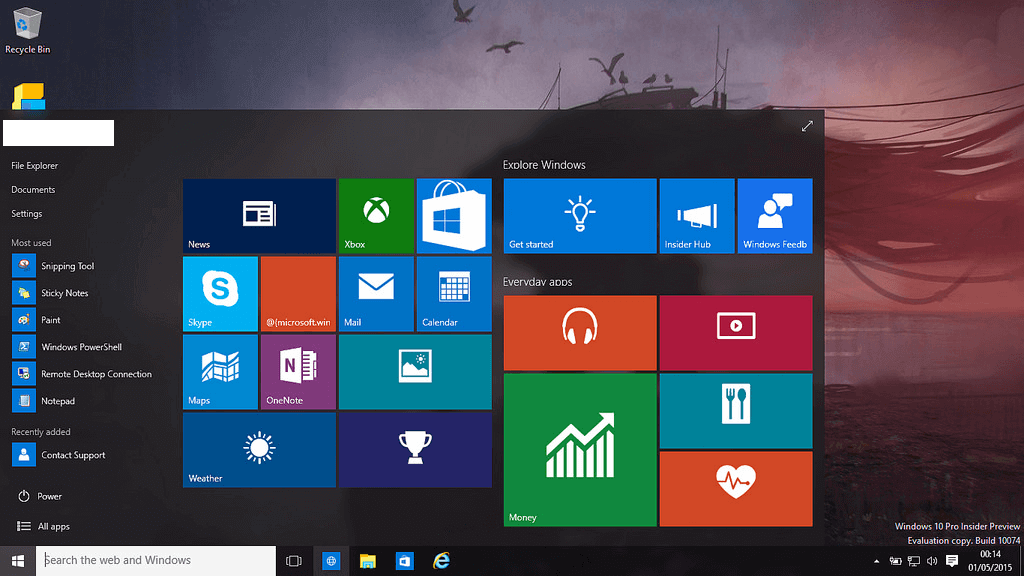Windows 10 operating system comes with a pack of built-in advertising, suggesting you different products & tools all the time.
Most of these ads aren’t just about the free upgrade offers as many of them consist considerable amount to invest.
Due to the frequency of these ads you want to avoid, remove or fix them at some instance. To disable these built-in advertising on Windows 10, follow these steps.
Disable Lock Screen Ads
Microsoft has started displaying ads on Windows 10 lock screen via Windows Spotlight along with some cool wallpapers etc.
You can disable all these ads by heading to Settings > personalization > Lock Screen and then set the background to “Picture” or “Slideshow” instead of Windows Spotlight.
You can also disable other options like get fun facts, tips and more from Windows.
Stop Suggested Apps
Windows 10 occasionally displays “suggested apps” in your Start menu. These suggested apps are supposed to be purchased by you as it includes free apps to hundreds of dollars’ apps.
Most of the times these apps make no use for you thus wasting valuable space in your Start menu. Hence to stop “suggested apps” option appearing in the Start menu go to Settings > personalization > Start and set “Occasionally show suggestions in Start” setting to “Off”.
Stop receiving nagging tips
Windows 10 keep on sending you helpful “tips” very often. These tips are served to push Microsoft apps and services. These tips include a recommendation to use Microsoft Edge and other services.
If you know your own preferred applications without Microsoft nagging you, you should prefer disabling all these tips. To do so, go to Settings > System > Notifications & Actions and disable “Get tips, tricks, and suggestions as you use Windows” option.
Stop Cortana activities on Taskbar
When you use Cortana on your Windows 10 system it keeps on bouncing on your system taskbar to encourage you to try using it.
If you want to stop Cortana bouncing regularly on your taskbar, click on Cortana search bar, click the Settings icon there, scroll down and disable the option called “Taskbar Tidbits”.
If you want to disable Cortana completely choose to disable Cortana with a registry or group policy setting.
Remove automatically installed apps
In the name of “Microsoft Consumer Experience” Windows 10 installs many games and apps in your system.
If you are Windows 10 Enterprise user, you can turn this setting off else you can uninstall these apps by heading to Start menu > choose the app you don’t want > right-click on it and select Uninstall option.
Remove Apps tile ads & Unpin from Start Menu
There are a lot of unnecessary apps like Get Office, Minecraft, Age of Empire and more which are there in the form of tiles on your system.
These apps are not downloaded yet and are linked to Microsoft Windows store to make you purchase and download it.
You can remove all such ads tiles by heading to Start menu, selecting the app and right-click on it to choose “Unpin from start menu” option.
Disable Live Tiles
Windows 10 shows live tiles displaying recommended games and apps even if you are not signed in with a Microsoft account.
To disable these live tiles, go to Windows Store app in Start menu > select more > turn off live tiles. It will immediately stop all ads displaying on live tiles.
Remove Solitaire game collection
Windows 10 offers Solitaire game collection installed on your system by default. It includes video ads up to 30 seconds long wasting time and resources of your system. If you are not a big fan of card games, you can remove this collection effortlessly.
To remove it from your system open Start menu and search “Microsoft Solitaire Collection” in the search box. Once selected right-click on it and select Uninstall to remove it.
You can try these nifty steps to disable built-in advertising on your Windows 10 system. These steps prove effective to save your time and system resources considerably.
For other issues like duplicate files on your system, you can use duplicate file remover tools to find duplicate files effortlessly. It can also speed up your performance on Windows 10.
Final Word: Windows 10 systems come pre-installed with a lot of built-in advertising tools for no go reasons. You can follow these steps to disable all built-in advertising on your Windows 10 system.