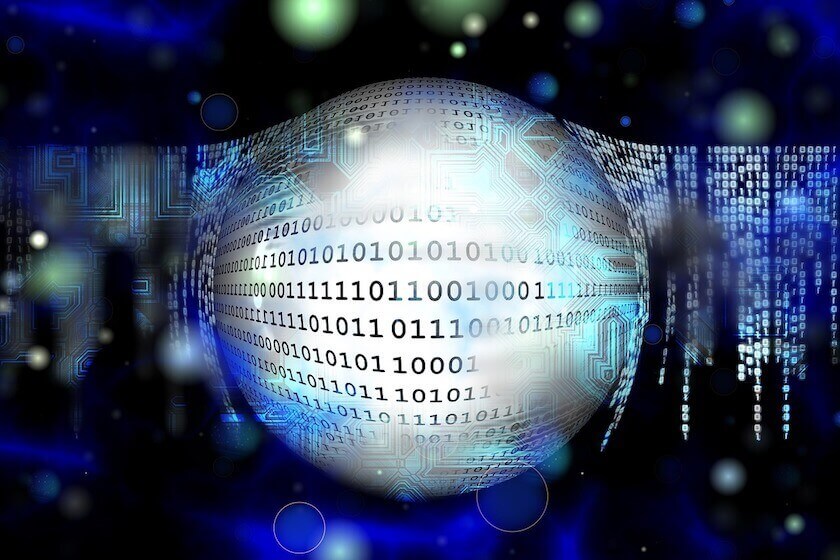One of the most powerful tools that we have today is computers. However, PCs, like it or not, are present in our daily life and most likely contain a large amount of personal information.
Information about our company or any other information that we would not want anyone to see all of it is packed into these devices (yeah, smartphones too).
Obviously, there is a need to protect all such information, for anyone who is interested in our computer shouldn’t access it.
In order to protect our files, today let’s use BitLocker, a simple tool that is provided by Microsoft. Using this tool you can encrypt all your files by just following a few steps, and then anyone without your permission can not access any of them. Cool! isn’t it?
If you do not have Bitlocker installed in your system, then you can download from the official website of Microsoft. Follow the given steps so as to encrypt your files by using Bitlocker.
Steps To Encrypt Your Information Using Bitlocker:
Step 1: Open Bitlocker
To open this application, just follow this path (Control Panel\System and Security\BitLocker Drive Encryption). Now it will open a window with different options to enable Bitlocker.
Step 2: Select The Drive
Now select the drive that you want to encrypt and click on ‘Turn on BitLocker’. For enabling this Lock, you should have the administrative privileges.
Step 3: Select The Method
Once after completing step two, it will open another window with two options, Use a password to unlock the drive and use ‘my smart card’ to unlock. Now select the first option and establish a password to unlock the drive later.
Step 4: Recovery Method
Again it will open another window where it offers several options for recovering the password that is previously entered. Select the option you want and click on continue.
Step 5: Reboot
Now you will be asked to select, how much you want to encrypt. Select the option that suits you best. Now confirm that you want to encrypt the drive by clicking on start encryption option. Once finished, simply reboot the computer.
If you have encrypted a USB, from the next time you connect it, it will ask you for the password to access the information.
As you have seen encryption of a drive is a very simple process with which undoubtedly you can improve the security of your computer. Bitlocker is a free tool that will be of great help for people who want to secure all of their files.