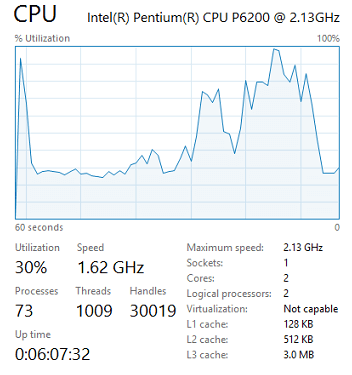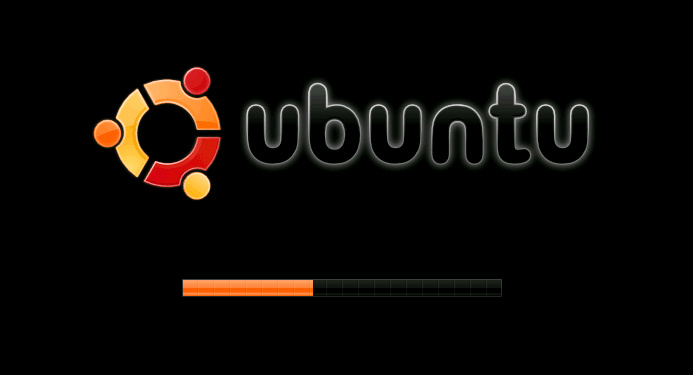Is your PC running slower than ever? One reason could be because you have set too many startup programs. Now you might have already started thinking “What are these startup programs?”
These are programs which launch automatically when you start your computer.
These are programs which launch automatically when you start your computer. These programs can consume maximum resources and in fact, degrade your system performance, and by removing them you can free up vital space at boot.
In this article, we are going to show you an easy method to change your startup programs in Windows, GNU/Linux, and Mac OS.
Here’s How To Change The Startup Programs In ‘Windows’
Step 1: Open the task manager
You can open your task manager by pressing ” Ctrl+Alt+Del “ or even by searching it using ” Run ” ( For windows 7, XP ) or typing for it in search bar directly (For Windows 8 and above ).
Step 2: Click the Startup tab
You will see a tab in the ” Task Manager “, which says “ Startup “. Click on it.
Step 3: Disable the programs which are not necessary
Look up for programs which you haven’t been using. If you are unsure about any program then better move to More options, which is available if you right-click on the item. Just stay cautious and avoid disabling any of the important applications.
Step 4: Add programs
You can even add new programs to your startup list by adding the shortcuts to the Startup folder on your PC.
The address of the startup folder will look something like this: “C:\Users\OnlineCmag\AppData\Roaming\Microsoft\Windows\Start Menu\Programs\Startup “. Just replace ” OnlineCmag ” with the username for your PC.
Change The Startup Programs In ‘Mac OS X’
Well, if you are a Mac user, the process is similarly straight forward too. Follow these 4 simple steps and see the results.
Step 1: Open your computer’s dock and enter into the ” System Preferences “.
Step 2: Click on the ” Accounts ” option in the Menu.
Step 3: Click on the ” Log in Items ” tab.
Step 4: Click on the item which you want to remove from the startup programs list and click on the minus button.
If you want to add anything, just press the plus button and select that specific application.
Change The Startup Programs In ‘GNU/Linux’
Step 1: Edit the scripts in /etc/init.d
This directory contains all the start/stop scripts for various services used on your computer.
6 Point Cheat Sheet To Speed Up Your Slow Computer
Is your laptop or desktop slow in processing something? Is it too slow to upload files or applications, then it’s time to speed up your slow computer follow
Step 2: Use ” rcconf ” if you need any software help
This tool ( rcconf ) helps you to configure the system services in connection with system run-levels. In a simple manner, it will help you to turn the services on/off using the scripts present in ” /etc/init.d “.
If you are running the Ubuntu operating system, then you can change your startup programs by following this path: System -> Preferences -> Startup Applications.