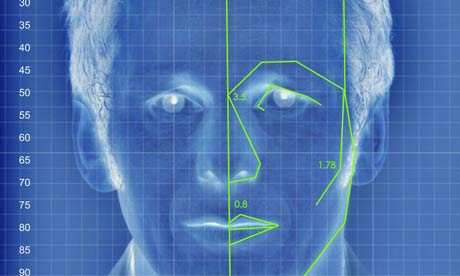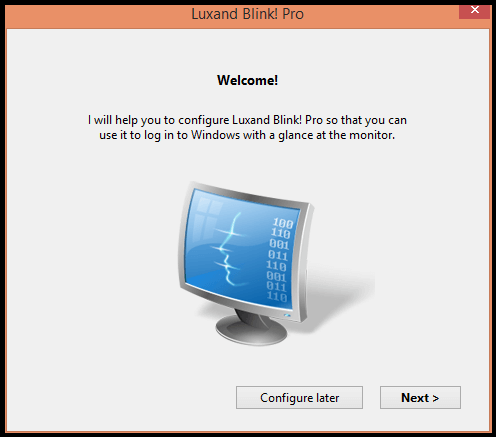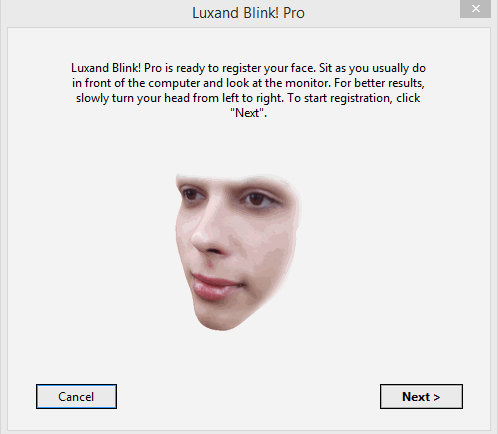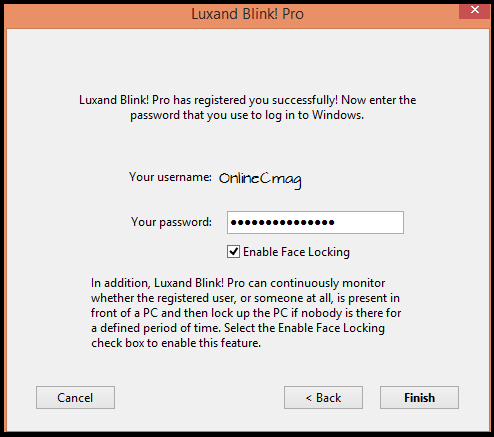Here comes the ultimate solution for those who often forget their Window’s password. By using this application you can simply access your computer just by sitting in front of it. Today we are going to show you how this fantastic program works. By using this application, no one can access the computer without your permission, unless you have a twin brother / sister.
Luxand Blink! is an application of biometric access that allows the user to access Windows by facial recognition. The user’s face is captured via Webcam, and compared with previously registered profile. Thus, the application can allow or deny access to Windows.
Luxand Blink! makes it extremely easy to access the system without entering any name and password in the window’s login.
System Requirements To Run This Application :
- Operating System : Any version of Microsoft Windows .
- Webcam compatible with DirectShow.
- Needs 18 Mb of free disk space on the hard disk.
Steps To Setup The Facial Recognition :
The first thing is to install this application, during the installation process it will ask you to select the webcam that you want to use.
Once installation is complete, start the assistant for face recognition by clicking on Next.
Now it will show you how to stare for proper recognition. Click on Next to continue .
In the next window facial recognition will be started. You just stare ahead and turn your head to the right and left until the recognition process is finished, it just takes a few seconds.
After registering your faces successfully, you will be asked to enter the system password. After entering the password just click on Finish.
Test The Application :
To test its proper functioning, you can Logout and log back into your windows by using facial recognition . You can also enter windows by just typing the username and password as usual.
You can access the application settings by right-clicking on the Luxand Blink icon shown in the toolbar.
Application settings :
- Face authentication login : Enable or disable the facial recognition.
- Register my Face: Register a new face
- Select camera: Choose a different camera.
- Help file: Opens the web help.
- The program runs at Windows startup: If this option is disabled the program does not start when Windows starts but will enable facial recognition.
- View the login history: In this section we will have all the unsuccessful attempts to login by face recognition, for example if someone sits in front of the computer and tries to login , then this application will capture the image of the person and stores it a side. So you can also see who has tried to access your computer without your permission.
- High security: By enabling this option,the application will learn something new whenever you log in with your face, like a haircut or a day without shaving etc.
- High convenience: This is a training mode.
Our Team has tested this application and it works perfectlt fine, Eg: You can not use a photograph of the registered face to login into the system . So nobody except your twin brother/sister can login to the system. Also in case of failed login you can easy catch the intruder red-handedly .