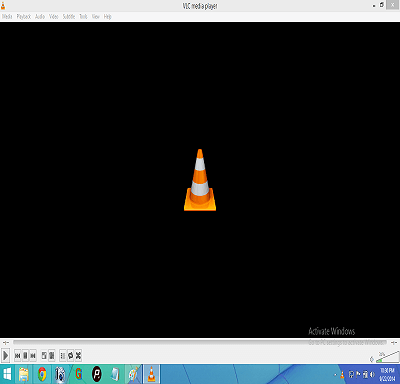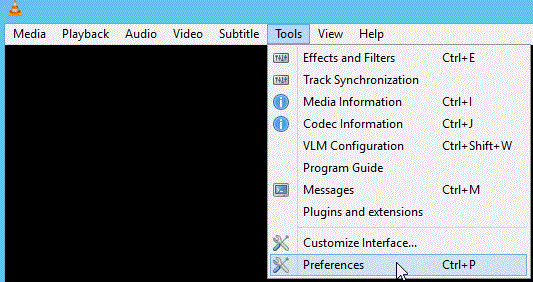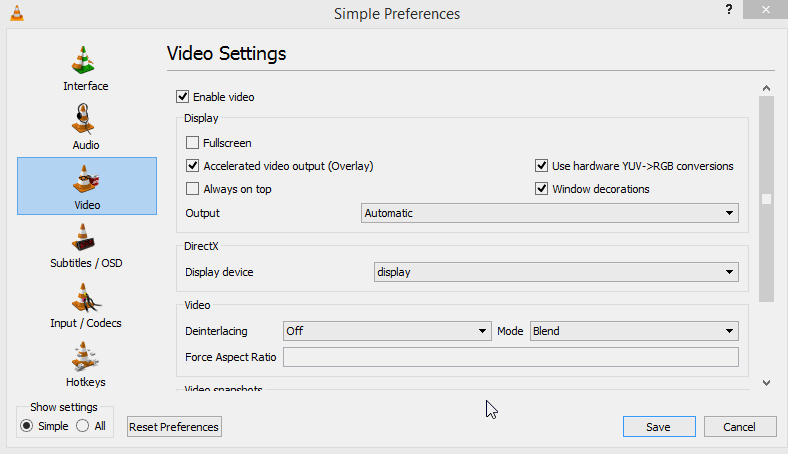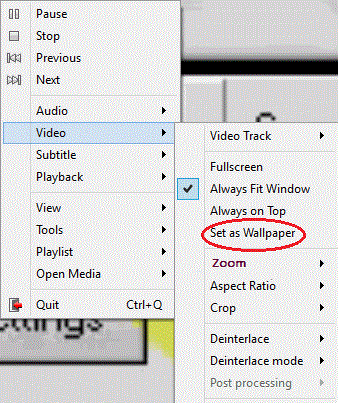Do you know you can set a cool video as your Desktop’s background?? Did you ever want to do that? But how?? You don’t have to worry about answering those questions, today we are going to show you the exact way in which you can set your favorite video as you desktop wallpaper. Simply all you have to do is follow the steps below. If in case at any stage you are stuck or need assistance you can write to us below.
Steps To Set a video as Desktop Wallpaper :
Step 1 : Open VLC Media Player :
Open your VLC Media player . If you don’t have a VLC Media player installed, then just download it.
Step 2 : Settings:
Now Click on the “Tools bar ” in the main menu and select the “Preference ” Option or You can even do it by just pressing ” Ctrl + P ” .
- Now Click on the ” Video ” Option From the left panel .
- Now Select ” DirectX (Direct Draw ) video output ” Option from the ” Output ” drop-down list . As shown below .
Step 3 : Save The Changes :
Just save the changes and restart the VLC Media Player.
Step 4 : Selecting The Video To Set As Wallpaper :
Play the video which you want to set as your desktop wallpaper. Now Click on the ” Video ” tab from the top menu and select ” DirectX Wallpaper ” (For Windows xp and 7 ) or ” Set as Wallpaper ” ( For Windows 8 and above ) Option from the list displayed . As Shown Below .
Step 5 : Done.
That’s It. Now just minimize your vlc player and you will see that your video is running on your desktop as a wallpaper.
Step 6 : To Get Back The Default Wallpaper :
Just press ” Ctrl + P ” and Select Automatic from the Video drop-down list. As shown below .
We hope you all like it. Try it and stay tuned for more of such simple tricks. Also don’t forget to share your comments with us below….