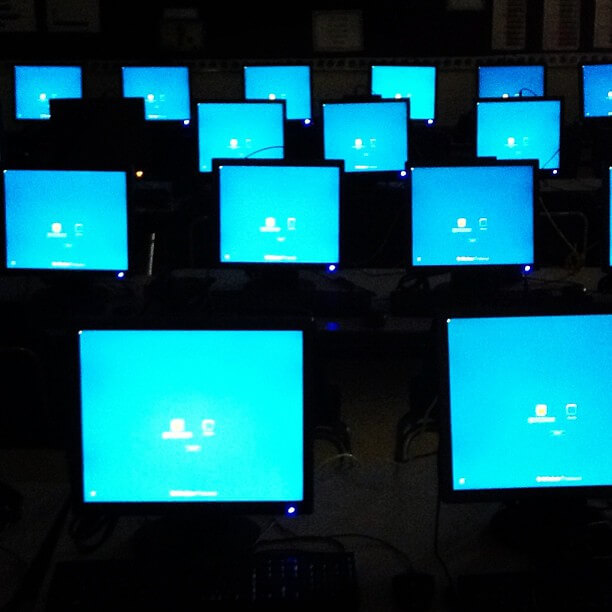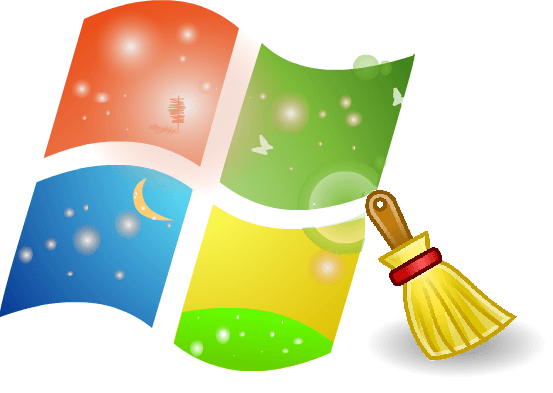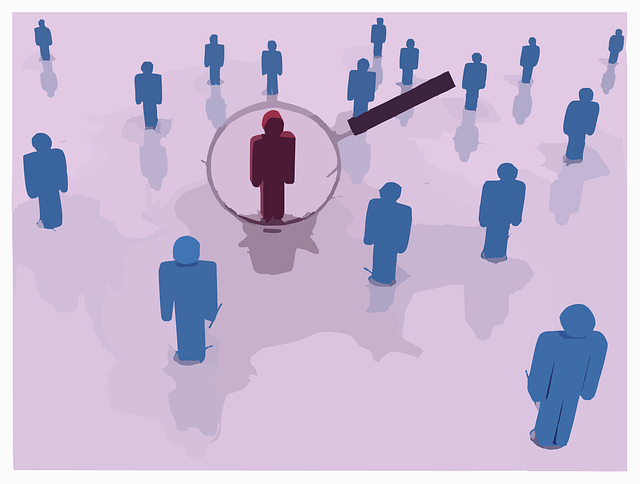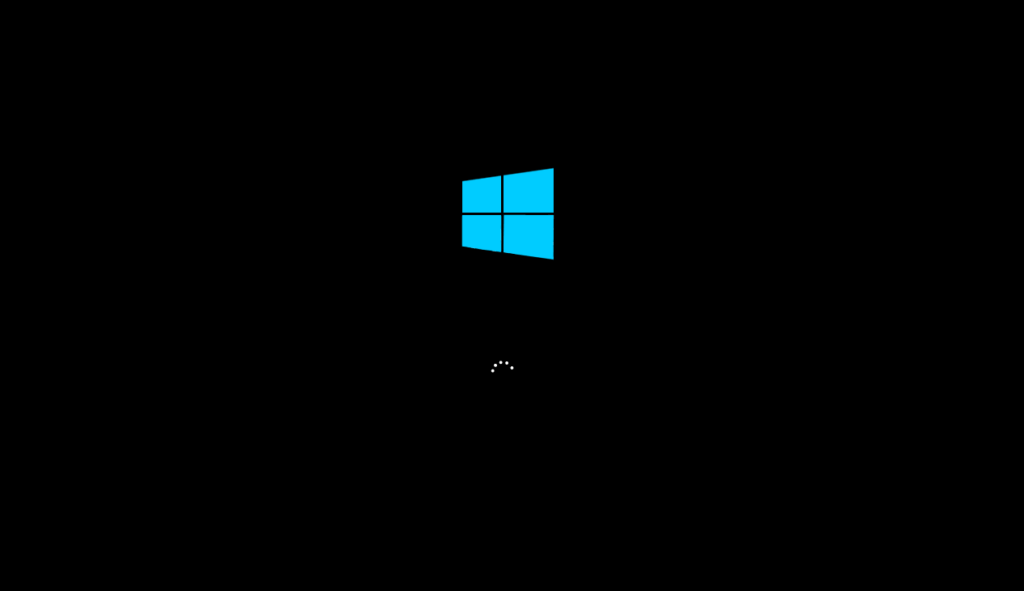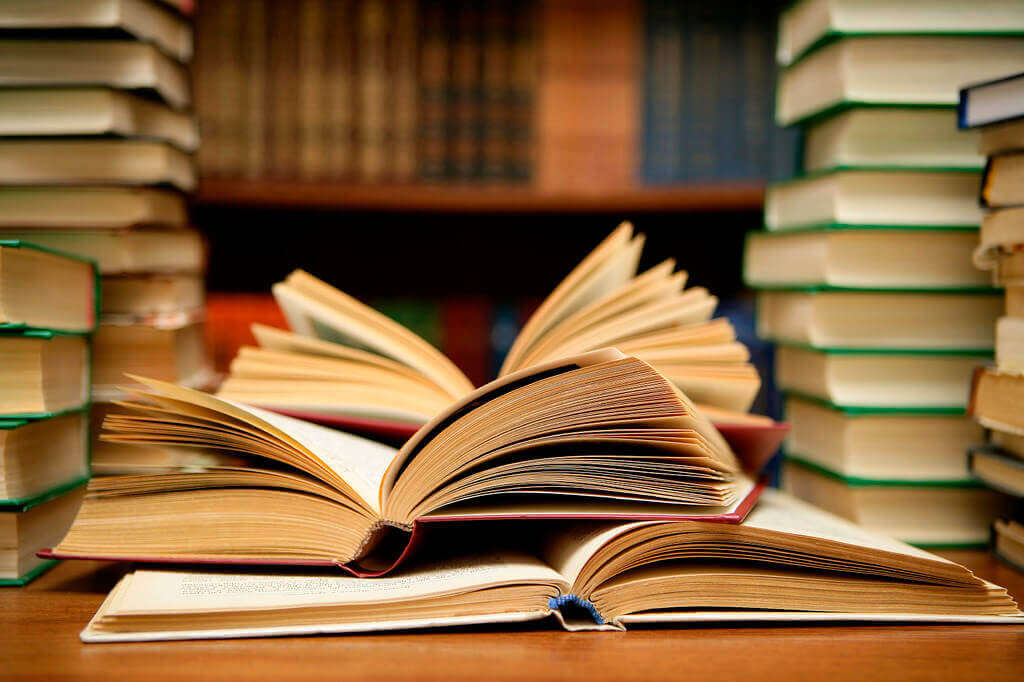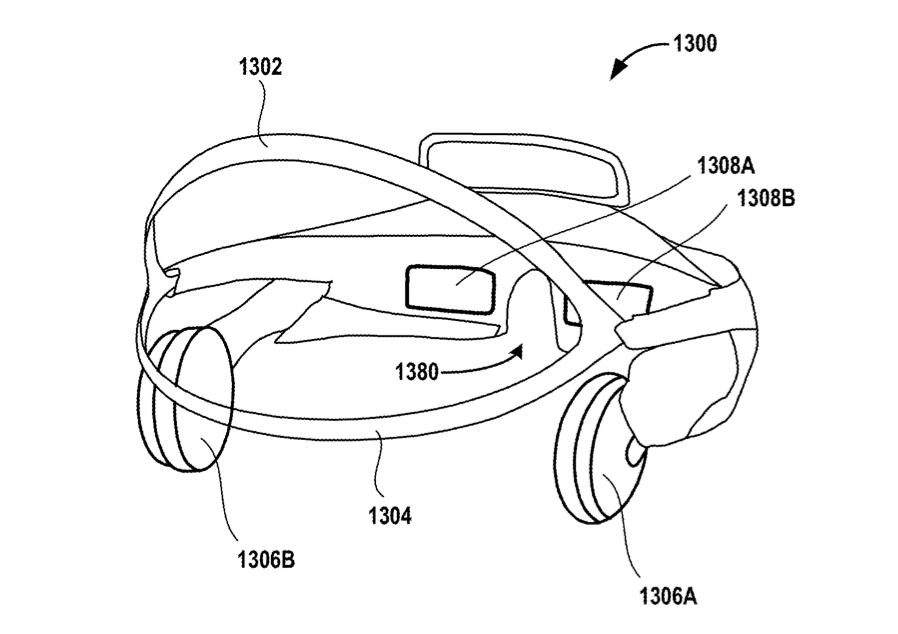Latest Trends
Get the latest in Tech,
once a week. Free.
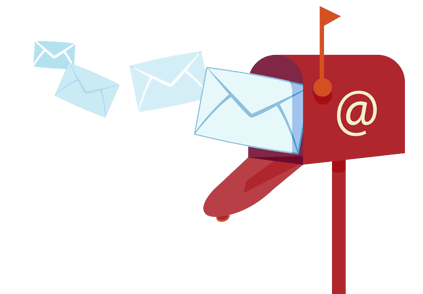
VR/AR
Security
How To Detect Scams, Phishing, Bots, Spam, etc. ?February 1, 2025PC Hacks / Security / System PerformanceCommonly happens , You receive an email from a stranger, or forwarded from a friend. It seems too good to be true. But how you can be sure ? Is it really safe to ignore this great opportunity? . Follow the below given steps which helps you to detect the scams .
Steps To Detect Scams, phishing, bots, spam, etc. :
Step 1 : Copy a harmless line of text from the message to the clipboard.
Step 2 : Open your favorite search engine in the Internet browser .
Step 3 : Paste the text into the search bar and search.
Step 4 : Review the search results.
Step 5 : You can see for yourself if its really true; if not you’ll surely find some article about it describing how that chain mail or scam started and how you are being tricked by such stories which hardly are real.
Advice :
If the first search was unsuccessful, please try to include your own names or locations, because these are changed often.
Note :
This is not a protection for ” new scams “. But fortunately, most of them are reused. [...]
Learn About Spyware In These 5 Simple Points And Stay AlertJanuary 31, 2025PC Guides / Security / Web GuidesDid your internet connection slow down suddenly? Is it accompanied with noticeable shrinking in your computer’s processing powers?
Well, then most probably you have downloaded some malicious software from one of those websites which inject spyware into your computer. Or it could even be due to hardware malfunctioning or some hard disk issue but let’s stick to one reason and the title of this article, spyware.
In this article, we walk you through what spyware is, the reason it slows everything down, how it could really be a pain and likewise much more. So let’s get started.
Spyware: The ‘What is’ part
In a nutshell, spyware is software for spying on someone’s computer. To expand it for clearer understanding, we can regard any software which assists in collecting information about an organization or individual without their knowledge as a spyware.
Once this piece of unwanted code enters into your system, it can put your entire private information at risk. Plus, drastically affects your computer’s performance.
How Spyware enters your computer?
In most cases, spyware enters your computers because of trickery. Who would like to put their computers at risk?
So, they are carefully constructed to deceive the target sometimes with downloads promising to offer extra functionality to your browser; or it could be via messages congratulating you over winning a contest, or simply by installing software from websites with malicious content.
On rare instances, it could also be because of simply clicking on a pop-up so watch out and from now on, do make sure you click the ‘X’ button exactly.
What all a Spyware is capable of doing?
Apart from transferring your private information to third party websites and businesses, like already mentioned, the first thing you will notice is deteriorating system performance.
This is because the Spyware will always be busy reading information from different locations, sometimes even taking screenshots without your consent, thus miss utilizing system resources.
In some cases, the internet connection is affected. Connecting and browsing gets really tough often with too many pop-ups and HTTP redirects.
There could even be instances where the Spyware can’t be found, and even if found cannot be completely removed from your computer.
The other main trouble with Spyware is, often they disable anti-virus software and firewalls thus, making your computer vulnerable to all sorts of attacks.
Now, what to do if you are targeted?
Just because your computer is taking longer to process stuff, doesn’t mean you have to give up on it. There are actually different solutions to this problem and we have dealt with each of them in detail in our previous article which gives you several Important tips to avoid getting targeted .
The Internet and Security
The Internet is truly a boon and perhaps one of the much-needed creations by man. But as long as there are people on the opposite side of good; Spyware and its associated programs keep troubling us and the only way to protect yourselves is ensuring you have a licensed and updated anti-virus software.
Because after all protecting your information is a basic thing and one can do it properly only once he understands what’s at stake. [...]
What To Do When Your Computer Gets Hacked ?January 30, 2025SecurityIf you’re worried that someone has hacked your computer or electronic device, then take your gut-felt concerns seriously and act fast. This article will show you some quick measures to be taken when your computer gets hacked.
Steps To Follow If Your Computer Gets Hacked:
Step 1: Disconnect From The Internet Immediately:
The first and best thing to do is to disconnect your PC from the Internet. That way, if a hacker is still on your computer, you have removed his source connection.
Disconnect the cord from the router to ensure completely that there is no connection!
Print this article or convert it to PDF before disconnecting the internet so you can continue to follow these instructions without being connected. Or you can even read it on a device that has not been hacked.
Step 2: Turn On The PC In Safe Mode:
Power off the computer and use safe mode to start. If you are not sure how to do this, check the operation manual of the computer.
Step 3: Identify Unknown Programs
Check if there are any ” new applications or programs ” (eg, antivirus, anti-malware, etc. ) installed on your computer. Note down the programs and files that do not work or open. If you find something strange, then just uninstall it. If you do not know how to, get help from someone or call some computer experts to do it for you.
Step 4: Scan Your Computer:
Clean your computer with a trusted virus or malware scanner (eg, Avast Home Edition, AVG Free Edition, Avira AntiVir, etc. ) and carefully locate all the threats.
Step 5: Backup Your Files
If nothing appears in the results, make a backup of your important files. Then, perform a full system restore and update the computer.
Step 6: Inform This To Bank Or Other Important Organisation:
Contact your bank and the accounts of stores that have to warn about the problem. Ask them to check if all your accounts are safe and request measures to protect your funds.
Step 7: Alert your friends
Alert your friends about who might have received infected emails from your mailbox. Ask them to delete them and do not access any link that has appeared in such emails.
Extra Tips :
1. Back up your important files such as family photos, documents, etc. and load them on a USB stick (encrypted).
2. The best method is to prevent beforehand so learn to identify such attacks at the earliest. Our article on How to know if your PC is hacked might be useful.
3. When you leave, turn off the Internet.
4. Use A backup program if you want to continue the same operating system that you had before you were hacked. [...]
Web Guides
Join Our Tech Community For Free
How To
Enhancing Your Pen Drive Power By Converting From FAT32 to NTFS Format ?February 10, 2025PC HacksThe FAT32 is the default format of a USB flash drive when we buy it. Although it is the most common format, it may not be the best since it has several downsides that really make us rethink whether to change it. It is so popular because it is quite simple and the majority of operating systems are able to read it.
Disadvantages with this FAT32 format :
You can’t make a partition larger than 32GB.
You can not store a file with size greater than 4GB.
It breaks up too fast, so that over time it becomes increasingly slow.
There may be flaws in the storage system.
It has no file encryption.
Therefore, the NTFS format is much better than the standard FAT32 format in getting some more performance, and functions as a hard drive, allowing you to store larger files; also solves all the aforementioned disadvantages.
Moving from FAT32 to NTFS Format :
In Windows, there is a method to pass exclusively from FAT32 format to NTFS format without loosing any file. You can even return to FAT32 format from NTFS by following the same process.
Steps To Be Followed :
Open ‘My Computer’ and look for the disk( Removable drive ) you want to transform. Each will have an assigned letter (like: F:, G:, D:, etc.). Remember the disk that you want to change the format.
Open Run from the Start menu or by pressing Windows + R at the same time and enter cmd .
Once opened, type ” convert g: /fs:ntfs ” ( Here ‘ g ‘ is the removable drive ).
When completed, you can close it.
That’s It. So now we have our flash drive with a much better format. But depending on what you use it for each unit format will benefit you more than another. For example, if you use it to store movies or files, in general, the NTFS is more recommended and if you want to use it on mobile, and on multiple devices that do not use Windows you must use FAT32.
Note : You can even change your hard drive from FAT32 to NTFS Format . [...]
How To Connect A Hard Drive To Every Computer On The NetworkFebruary 9, 2025PC Hacks / Web GuidesMany times we may have to move files from one computer to another, say, for printing something or just to watch it. If our computers are not having Bluetooth then we need to move the files to a flash drive or hard disk and later copy them to other devices.
To solve this problem, we have come up with a solution by which you can connect a hard drive to all the computers that are connected to the local network , either by Wi-Fi or Ethernet.
Even If don’t have a hard drive, no need to worry. You can even use a flash drive for this work . What all you need is to have a router compatible with this method.
Every Router with a USB input is compatible with this process. Most of the modern Routers have this facility then the old once’s.
Steps To Connect A Hard Drive To Every Computer :
We also need to know the gateway, ie the IP address.
To Check Your IP Address : Follow The Steps Below :
Step 1 : Open Run ( Press ” Windows + R ” to open ) and type cmd in it.
Step 2 : Type ” ipconfig ” in the displayed command prompt.
Step 3 : Now your Default Gateway will be diplayed which is usually something like ” 192.168.1.1 “.
Follow the given below steps to make your computer to recognize the hard disk or pendrive :
Step 1 : Connect the device to the router.
Step 2 : Now open Run and type the default gateway ( i.e the IP address which we got in the first process ).
Ex:\\192.168.1.1
Step 3 : Now a dialog box containing folder like usb0_0, usb1_0, and so on will be displayed. Find out the name which is assigned to the flash drive or hard drive to which you want to connect.
Step 4 : Now open ‘My Computer’, you can do it by just pressing ” Windows + E “. Then just right-click on the bottom left and select ” Add a network location ” option.
Step 5 : Now press Next and select the ” choose a custom network location ” Option.
Step 6 : Again press Next and then introduce your gateway i.e type ” \\gateway\usb1_0 “. In this case ” usb1_0 ” is the flash drive folder and gateway is the default IP address.
Ex:\\192.168.1.1\usb1_0
Step 7 : Give a Name to it and press accept.
That’s It. This is something that will save much time if you usually work on multiple computers simultaneously and do not want to use the services like cloud.
Share Your Views In Form Of Comments…. [...]
Free Up Your Disk Space By Deleting The Windows.old folderFebruary 9, 2025PC Hacks / System PerformanceOur computers usually have enough storage capacity, and allow us to store many files. It’s like a huge box where we can accumulate hundreds of items. However, the ability to save is also limited. Sure you have repeatedly tried to install a program or download a file, but you could not due to lack of memory. Today we will teach you how to make some space on your hard drive by deleting the ” Windows.old ” folder.
In our PC we store many files, photos, videos, documents and a lot of programs. These are usually stored in our hard drive. Most of us are not even aware of the capacity of a hard drive. Generally, we go on saving files and never worry about cleaning the drive occasionally.
Probably there might be a time when we want to install a program or save a file and it has not been possible due to lack of space. Obviously at that time we do not want to start looking what occupies more space on your hard disk. For this, today we are going to show you a way to make some space on your hard drive , which could keep you out of any trouble at any time .
” Windows.old ” is an existing folder in Windows 8 that occupies space unnecessarily. By deleting this folder you can greatly free-up your drive space.
Follow The Steps To Free Up Your Disk Space:
Go to my computer .
Right click on the drive where you have installed your Windows 8 and select Properties .
Now properties window will be displayed , move on to General section and click on the ” Disk Cleanup ” option .
Now your computer will start to search the files that can be deleted. It is a process that will take a while.
After the completion of process , Disk Cleanup Window will be displayed .
Now click on the option showing Clean system files . Again It is a process that will take a bit of time.
Now look for the ” previous installations of Windows ” in the displayed list. Most of the cases it would be at the end of the list.
If you look at the right side of the option you can see the folder size, which is usually high. That is the space which will be free-up when you delete this folder.
Check the box on the left side and press OK .
Once this is done, you will have available space on your hard drive. You can even delete other folders which are displayed in the list like ” Temporary Internet Files “, etc.
Share Your Views In Form Of Comments… [...]