Notice: Undefined index: random_ads_start_direction in /home1/ypbkbnmy/public_html/wp-content/plugins/ad-injection/ad-injection.php on line 1087
Our computers usually have enough storage capacity, and allow us to store many files. It’s like a huge box where we can accumulate hundreds of items. However, the ability to save is also limited. Sure you have repeatedly tried to install a program or download a file, but you could not due to lack of memory. Today we will teach you how to make some space on your hard drive by deleting the ” Windows.old ” folder.
In our PC we store many files, photos, videos, documents and a lot of programs. These are usually stored in our hard drive. Most of us are not even aware of the capacity of a hard drive. Generally, we go on saving files and never worry about cleaning the drive occasionally.
Probably there might be a time when we want to install a program or save a file and it has not been possible due to lack of space. Obviously at that time we do not want to start looking what occupies more space on your hard disk. For this, today we are going to show you a way to make some space on your hard drive , which could keep you out of any trouble at any time .
” Windows.old ” is an existing folder in Windows 8 that occupies space unnecessarily. By deleting this folder you can greatly free-up your drive space.
Follow The Steps To Free Up Your Disk Space:
- Go to my computer .
- Right click on the drive where you have installed your Windows 8 and select Properties .
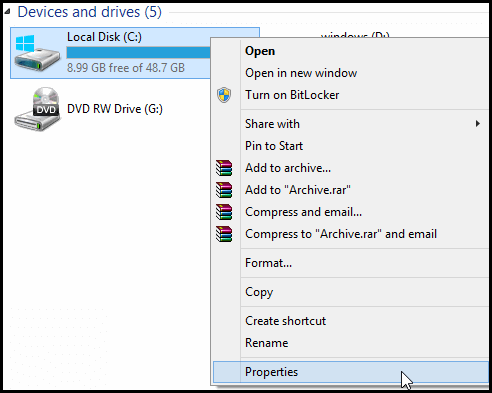
- Now properties window will be displayed , move on to General section and click on the ” Disk Cleanup ” option .
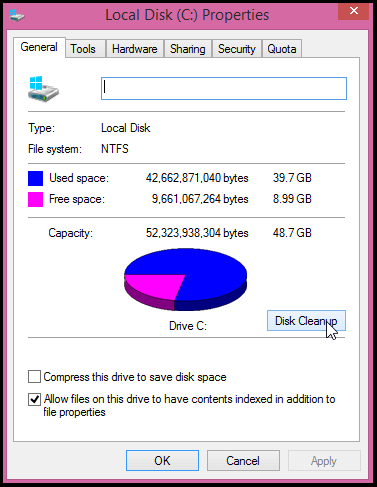
- Now your computer will start to search the files that can be deleted. It is a process that will take a while.
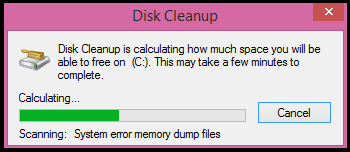
- After the completion of process , Disk Cleanup Window will be displayed .
- Now click on the option showing Clean system files . Again It is a process that will take a bit of time.
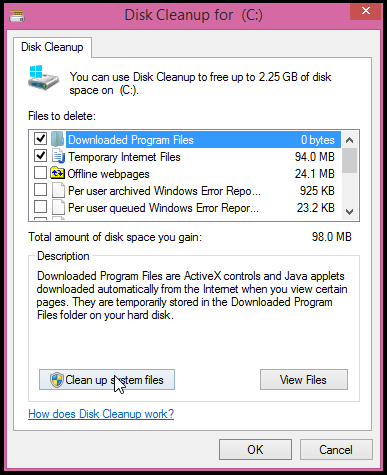
- Now look for the ” previous installations of Windows ” in the displayed list. Most of the cases it would be at the end of the list.
- If you look at the right side of the option you can see the folder size, which is usually high. That is the space which will be free-up when you delete this folder.
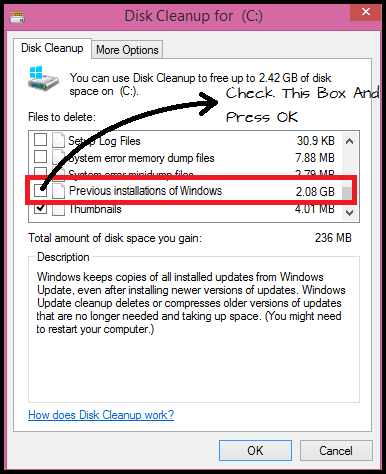
- Check the box on the left side and press OK .
Once this is done, you will have available space on your hard drive. You can even delete other folders which are displayed in the list like ” Temporary Internet Files “, etc.
Share Your Views In Form Of Comments…

