Today we are going to show you an easy way to create your own Countdown Timer program by using a simple text editor (Like notepad or notepad++ ) . Follow the steps below and have fun .
Steps To Create A Countdown Timer :
Step 1 : Open A New Text Document :
Right click on the desktop and select create a new text document option or just simply Open a Notepad.
Step 2 : Copy And Paste The Below Code :
Copy the below given code and Paste it on your notepad document .
Code :
@echo off :Start title OnlineCmag-Timer color 07 echo Type in an amount of time (i.e Seconds) set /p time= color 07 :loop cls ping localhost -n 2 >nul set /a time=%time%-1 echo %time% if %time% EQU 0 goto Timesup goto loop :Timesup title Time Is Up! ping localhost -n 2 >nul ping localhost -n 2 >nul cls echo The Time is up! :-P pause cls echo Thanks for using our Application. pause goto Web goto Exit :Web start https://onlinecmag.com :Exit Exit goto Exit
Step 3 : Save The File :
Save this Notepad file As ” OnlineCmag.bat ” , but make sure that the file type is selected as ” All files ” and saved with ” .bat ” extension . Set the encoding to ” ANSI ” .
Step 4 : Execute The Saved File :
Now Run the file by just double clicking on the it . You will be asked to set the timer (In seconds ) .
That’s It . Share Your views or Doubts in form of comments…


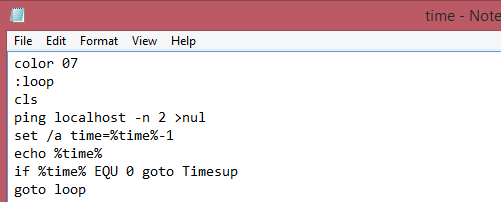
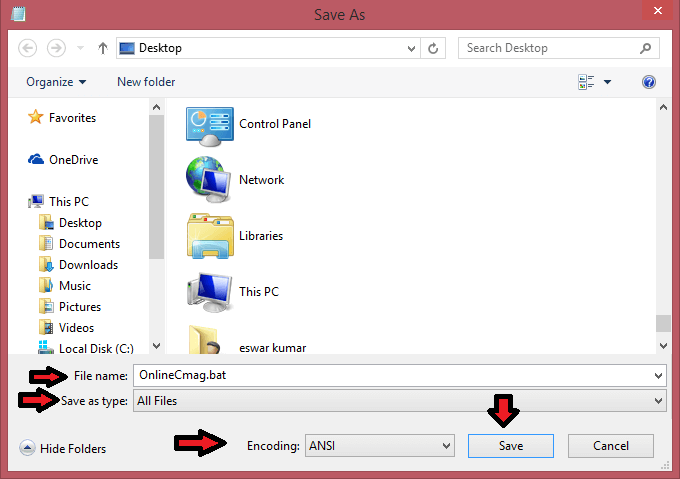
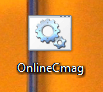
echo Thanks for using our Application.
pause
goto Web
goto Exit
:Web
start https://onlinecmag.com
:Exit
Exit
that isn’t important and not needed if anyone want to stop seeing the website pop up
good