Everybody loves the visual effect of the falling binary code known as ” Rain ” in The Matrix. In this article, we gonna show you an easy way to create The Matrix rain in your Command Prompt.
Steps To Create A Matrix Rain In Command Prompt
Step 1: Open Notepad.
Step 2: Copy and paste the below code in your notepad
@echo off color 02 :start echo %random% %random% %random% %random% %random% %random% %random% %random% %random% %random%. goto start
Step 3: Click on ” File ” and then ” Save As ” option. Save your file with a ” .bat ” extension i.e ” OnlineCmag.bat “.
Step 4: Run that batch file as an administrator.
How To Create Your Own Computer Clock Using Notepad
Today we are going to show you an interesting notepad trick which lets you create your own computer clock with date and time. You can customize the PC clock
To enlarge The Screen
Step 5: Right-click on the command prompt and Click on the properties.
Step 6: Click on the Layout tab.
Step 7: Click On the window size section and enter your required resolution.
Step 8: To apply changes Click on ok.
Ghost keyboard Typing | Make Your Notepad type Automatically
Today we are going to show you a Cool Notepad Trick ( Prank ) ever. Mostly people use their notepad to type and save the information, Ghost keyboard Typing
To Stop The Matrix Rain:
Just press CTRL + C, Then you will be asked: ” whether to terminate the job “. Now type ” y ” to stop the program.
Tips :
You can even add colors to your command prompt background and text. This is just by changing color codes i.e if you use “color A2” or “color 2A” then you will have a light green text on a green background.You may use any combination between 0 to 9 and A to F to change your background and Text colors.
Easy Way To Create A Memory Eating Virus – Just For The Fun Of It
We are going to teach you the easiest way of creating a virus. In this process to create a virus that eats up the computer memory i.e Memory Eating virus
To See All The Articles On Notepad Tricks Click Here. We Are Sure You Will Be Amazed.


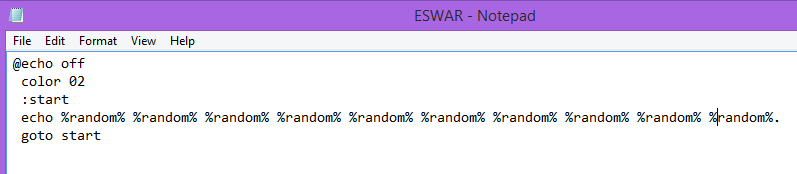
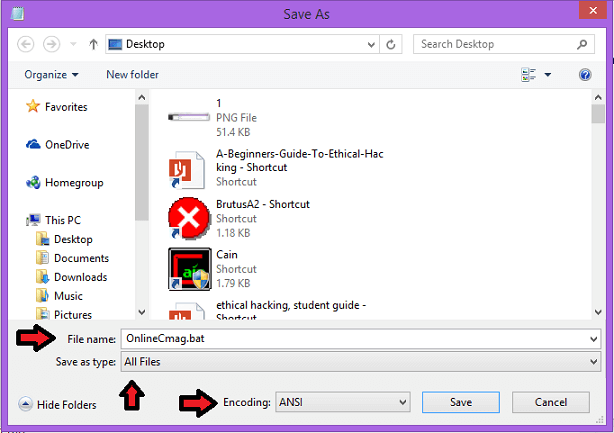


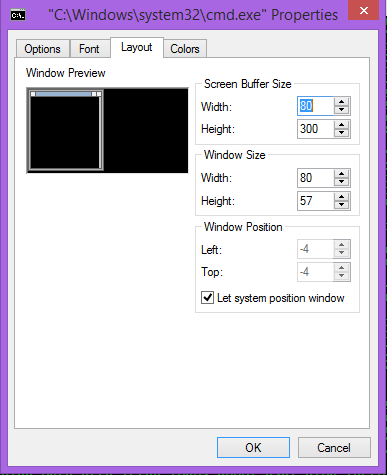
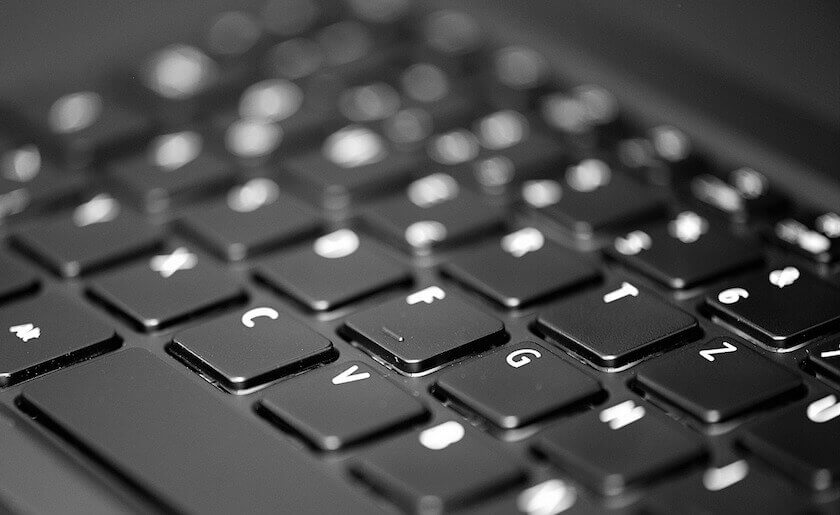

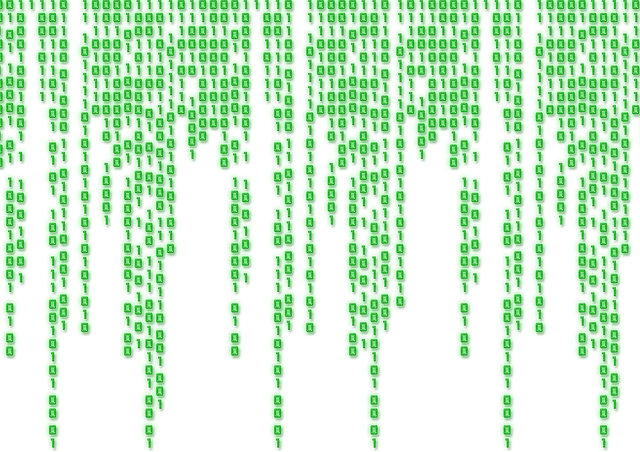
I like it
thank you OnlineCmag
Stay Tuned To get more computer tips and tricks
you can also easily do
mode 10000
so the screen of cmd will be big
Yes, we can use that command to adjust the screen size any how layout option is inbuilt in cmd.
Hi would you mind letting me know which hosting company you’re
using? I’ve loaded your blog in 3 completely different internet browsers
and I must say this blog loads a lot quicker then most.
Can you suggest a good internet hosting provider at a fair price?
Thanks a lot, I appreciate it!
It brilliant
Awesome!!!! Expecting more articles like this…
Awesome Tricks..
Awesome. I will be using this on my next film.
Wow That sounds Awesome. Good Luck.
What does this numbers means?
Hi Zack
Those are the random numbers generated by your Operating System. If you want to create matrix rain by your name then just change random to your name and save it in bat. Enjoy .
Cool real Hacker Feel 😛
I really like what you guys are up too. This kind of clever work and reporting!
Keep up the amazing works guys I’ve added you guys to
blogroll.
Nice!!! Cool
I must say you have high quality articles here. Awesome Keep Going.