Today we are going to show you an easy way to create your own Computer booter program by using a simple text editor (Like notepad or notepad++ ) . Follow the steps below and have fun .
Steps To Create Your Own Computer Booter Program:
Step 1 : Open Notepad :
Click on your Start menu and Navigate to All Programs=>Accessories =>Notepad. You can even Do it by just typing notepad in your Run your dialog box.
Step 2 : Copy-Paste :
Copy and paste the below given code on to your note pad .
Code :
@echo off :Main title ComputerBooter V0.0 cls color A echo. echo. echo 1} About This Program echo 2} Exit This Program echo. echo 3} Shutdown Computer echo 4} Restart Computer echo 5} Logoff Computer echo. echo 6} Start Control Panel echo 7} Start System32 Folder echo. echo 8} Crash your Computer echo. echo 9} Our Website set /p select= if %select% EQU 1 goto About if %select% EQU 2 goto Exit if %select% EQU 3 goto Shutdown if %select% EQU 4 goto Restart if %select% EQU 5 goto Logoff if %select% EQU 6 goto Control if %select% EQU 7 goto System32 if %select% EQU 8 goto Crash if %select% EQU 9 goto Webpage
:About title About ComputerBooter V0.1 color E cls echo. echo. echo ABOUT COMPUTER-BOOTER 0.0 echo (BATCH FILE) echo. echo This program is created by OnlineCmag echo. echo. echo For more info visit https://onlinecmag.com Or type in Start set /p web= if %web% EQU Start goto Webpage else goto Main
:Exit Exit goto Exit
:Shutdown start C:\Windows\System32\Shutdown.exe -s -t 5 -c "ComputerBooter Will now Shutdown Your Computer" goto Main
:Restart start C:\Windows\System32\Shutdown.exe -r -t 5 -c "ComputerBooter Will now Shutdown Your Computer" goto Main
:Logoff start C:\Windows\System32\Shutdown.exe -l -t 5 -c "ComputerBooter Will now Logoff Your Account" goto Main
:Control start Control Panel goto Main
:System32 start C:\Windows\System32 goto Main
:Webpage echo Currently Loading ping localhost -n 1 >nul cls echo Currently Loading. ping localhost -n 1 >nul cls echo Currently Loading.. ping localhost -n 1 >nul cls echo Currently Loading... ping localhost -n 1 >nul cls echo Successfully Loaded... ping localhost -n 2 >nul start https://onlinecmag.com echo Booting Up Menu... ping localhost -n 2 >nul goto Main
:Crash start C:\windows\system32\CMD.exe goto Crash
Step 3 : Save It :
Go to File Menu and select the ” Save As ” option . Save your file with a ” .bat ” Extension i.e something like ” OnlineCmag.bat ” . Set the File type to ” All Files ” and Encoding to ” ANSI “.
Step 4 : Execute The File :
Now Run this application by just double clicking on it .
If you want any changes in the code , please be free to comment and you will get the suggestions.

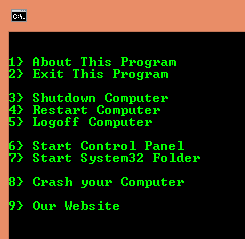

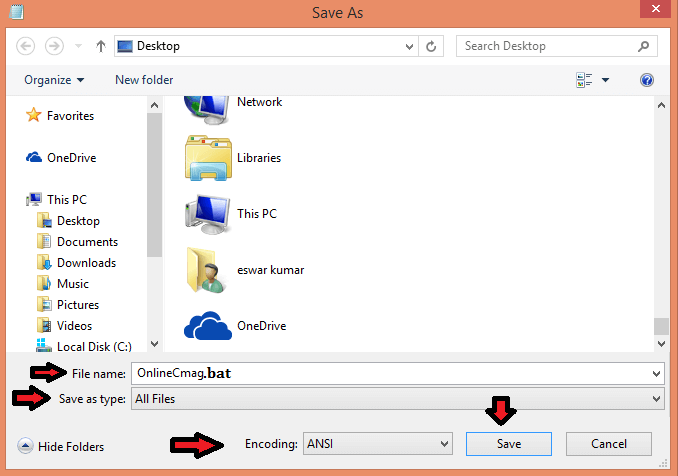
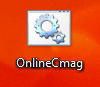
When I make my own Booter how to I put “Rapiidz Booter” or something on it? Thanks for your time.
This Booter is not directly listed in programs panel, you need to make changes in windows registry to do so. If you are interested we will help you out but it is a tricky process.
whoah this blog is wonderful i really like reading your posts.
Stay up the great work! You realize, many people are hunting round for this information, you can aid
them greatly.