Does your computer take too long to shutdown ?, If that is your problem then you arrived at right place. Today we are going to teach a simple trick that will rapidly Speed Up Windows Shutdown Time by about 200% if there is a problem in the system configuration.
If you are a regular reader at OnlineCmag then most probably you already know a lot of tricks to improve the overall performance of your computer And also various ways to shorten boot time. But it is also possible that your computer may take too long to shut down or directly get stuck in the process and you may not know why.
How To Speed Up Windows Shutdown Time
This is how you can find out what is causing problems when you turn off your computer and accelerate the Windows shutdown process.
Also See: How to Speed Up Windows 10 Boot
Disable Pagefile Deletion
Pagefile.sys is a file that Windows uses to store information about the processes that are running when the RAM is full. That is, it works as a rescue RAM. Windows has an option, normally deactivated by default, that erases all information from pagefile to shutdown a computer.
 This is a measure to prevent someone with physical access to your disk storage drive from reading pagefile information. In any case, that should not be a problem if your unit is encrypted. Also when you turn off the computer, deletion of this file(pagefile) may even take several minutes.
This is a measure to prevent someone with physical access to your disk storage drive from reading pagefile information. In any case, that should not be a problem if your unit is encrypted. Also when you turn off the computer, deletion of this file(pagefile) may even take several minutes.

To turn off the pagefile option while shutting down, you will have to use the Windows registry editor. Now Open the windows registry editor. Once on the registry, navigate to HKEY_LOCAL_MACHINE \ SYSTEM \ CurrentControlSet \ Control \ Session Manager \ Memory Management.

In the Memory management folder search for “ClearPageFileAtShutdown” setting. If you don’t find that file it is because Windows is not deleting the pagefile when it is finished. And if you find this file then check for the assigned value mostly it would be ‘0’. Now to stop deleting the pagefile when you turn it off simply change the value from 0 to 1.
Problems In The Event Viewer

Another way to speed up the shutdown of Windows is to find out which specific processes are slowing down the shutdown and disabling the unnecessary ones. To find the processes that are causing problems, you’ll need to use the windows event viewer. You can open it by directly searching for the event viewer in the windows search bar.

On the event viewer navigate to ” Applications And Services Logs \ Microsoft \ Windows \ Diagnostics-Performance \ Operational “. Then right – click on Operational and select “Filter Current Log …”. In the Event ID section, type 203.
 Once you have filtered the errors, you will get a list with all the processes that cause problems in shutdown. Focus especially on those that mark “Error” and not “Warning”. It especially looks for those processes associated with third-party applications. Now uninstall these software if you no longer use them.
Once you have filtered the errors, you will get a list with all the processes that cause problems in shutdown. Focus especially on those that mark “Error” and not “Warning”. It especially looks for those processes associated with third-party applications. Now uninstall these software if you no longer use them.
Did this trick helped you to Speed Up Windows Shutdown Time ? Did you already know these tricks? Let Us Know By Your Comments…

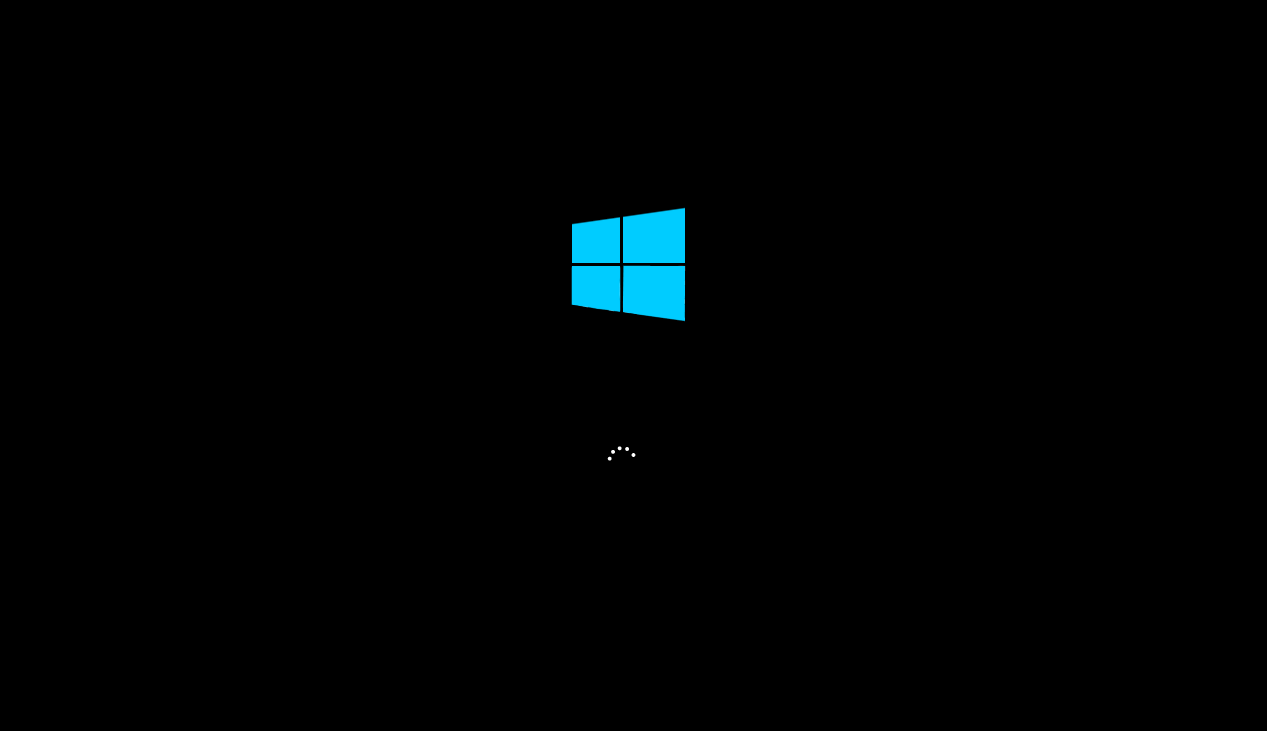
Thanks, great article.
Thanks, great article.