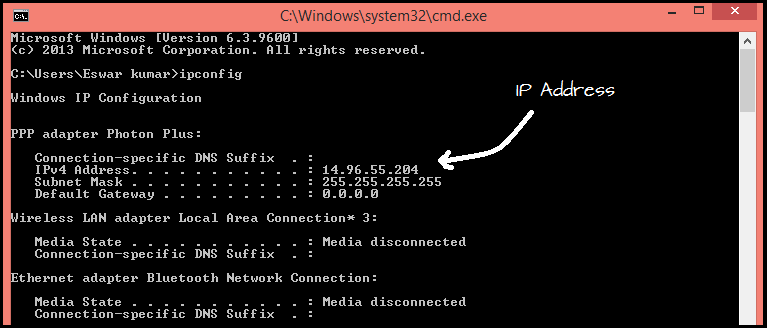When you connect your computer to a network, it is assigned with an address i.e called known IP address. If your computer is connected to a network and the Internet, then you will have an private IP address (internal IP address) to determine your location on the local network and a Public IP address, which is the IP address of your Internet connection.
Steps To Find Out The Private IP Address Of Windows Using The Command line :
Step 1 : Open your command prompt :
To open it just Press ” Windows key + R ” and type ” cmd ” in the Run dialog box . Now press Enter to open the command console.
- In Windows 8, you can press ” Windows key + X ” and select ” Command Prompt ” option from the drop down menu .
Step 2 : Execute the ” ipconfig ” function :
Write ” ipconfig ” and press Enter . This way you will see a list with information about your network connections. This list contains all network connections on your computer.
Step 3 : Find your IP address :
Your active connection could be shown as ” Wireless Network Connection ” or ” Ethernet Adapter ” or ” Local Area Connection ” . It could also be displayed by the name of the manufacturer of your network adapter . Find your active connection and see which is labeled ” IPv4 Address “.
- Your internal IP address contains 4 groups of digits, each group contains up to three digits .
Example : 172.128.11.433
- The list of ipconfig is somewhat lengthy , So you may have to sc
- roll down to find the ” IPv4 address “.
Share Your Views In Form Of Comments…