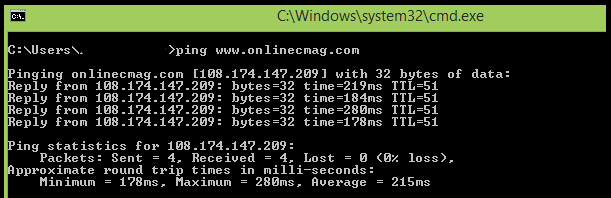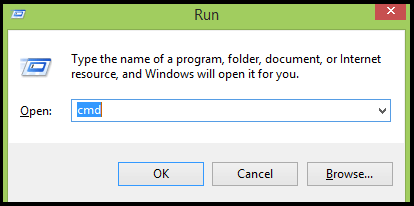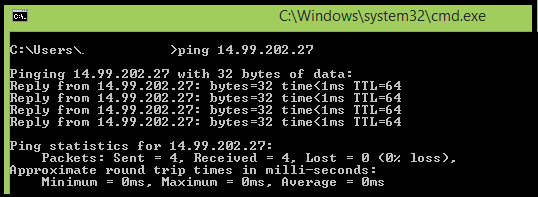Did you just connect your PC to a network or Internet ? Want to know the easiest way to check, if you are connected properly or not ? The ” ping ” and ” tracert ” command will help you to do so. These commands measure the latency, also known as ” lag ” of your connection.
Steps To Check The Performance Of Your Network And Internet connections :
Step 1 : Open Command Prompt ( CMD ) :
To open your command prompt , just Press ” Windows key + R ” and type ” cmd ” in the displayed Run dialog box . Now press Enter to open the ” command console “.
Step 2 : Check your loop-back address :
- Enter ping ” 127.0.0.1 ” ( it is same on all computers, so do not worry ). This checks the network chip of your computer and not the modem, router or your Internet connection.

- Press ‘ Enter ‘ to begin the ping.
- Place ” -t ” at the end of the line for this test continuously.
- To stop checking the ping press ” Ctrl + C “.
- Write ” -n 20 ” at the end of the line for 20 consecutive pings. You can replace the number 20 with any number of ping you want to do (But the value must be a valid integer 32 bit or 64 bit).
- If all goes well, Look at the statistics of ping. It should reflect ” 0% loss “.
- Check response latency, as it represents the time it takes for information to travel from the server to your computer. The digits under 100 are very good. The latency varies greatly depending upon where the server is in relation to your computer. Normally, most connections should have a latency of a few hundred milliseconds. In-case, If there is no network connection you will see a message like ” Request time out ” repeated several times.
Step 3 : Check your gateway :
Find the IP address ( Public IP Address ) of your default gateway:
- Type ” ipconfig ” in the Command Prompt and Press Enter .
- Now Command Prompt will display the results of the ipconfig command.
- Find the numbers under ” Default Gateway “. This is the IP address you can use to check the connection between your computer and your router or ISP.
Step 4 : Now check beyond your local network :
Check the connectivity of your router,modem, LAN, or Internet connection using an Internet IP address.
Step 5 : Check the IP address of a website :
Instead of typing an IP address, type the name of a website such as ” www.onlinecmag.com “. When you ping a domain name, you also will see your computer’s ability to resolve the IP addresses of Internet domains ( find the number of the IP address using the domain name ).
Step 6 : Check the performance of your network and Internet :
This Is only For Windows NT, 2000, XP, Vista and 7 Users. Use the ” tracert ” command to measure the response of each element involved in the network. Your connection to a server requires many ” hops ” between servers and other network components. The fewer hops on the path, the better. Most connections to a server including at least a dozen jumps.
To check this follow the below steps :
- In the command prompt type ” tracert zzz.zzz.zzz.zzz “, replace zzz.zzz.zzz.zzz with the internet IP address.
- Press Enter and watch the ping checks each jump. The first ping should be your computer, then the modem or router, and the last ping should be the address to which you want to reach.
- Check how the response time to more distant points is greater than the closest places.