To post your HTML documents in the World Wide Web, you will need a Web server and also some server files to host. While the common solution is to buy an external server space from some hosting company, many people are not aware that they can turn their own home computer into a web server. Microsoft has a feature called IIS (Internet Information Server), which comes as default with almost all the Vista operating systems ( there are some exceptions, as discussed below ) all Windows 2000, XP and Vista.
Basically, IIS provides free web server functionality for any PC with one of the above Windows operating systems. IIS supports HTML and ASP (Active Server Pages), which is a scripting language on the server side allowing you to add dynamic content to web pages. Read on for the steps to turn your PC into a Web server. Things you’ll need is a computer with Windows 2000, XP or Vista (Note: Some versions of Windows do not apply; see their individual characteristics of the operating system for more information)
Steps to Turn your Old PC into a Web Server :
Step 1 : Open Control Panel :
Follow the path Start=> Settings=> Control Panel. Note: Some versions of XP does not have a choice ” Settings ” in the start menu, but you can simply go straight to ” Control Panel “.
Step 2 : Add or Remove Programs :
Double-click on the ” Add or Remove Programs ” option in the control panel.
Step 3 : Add / Remove Windows Components :
Now double click on the ” Add / Remove Windows Components ” option.
Step 4 : Activate Internet Information Server :
Click on the checkbox named Internet Information Server (IIS). Note: Some versions of XP does not have IIS available. If you do not see the IIS check box in the ” Windows Components ” dialog box, then your computer does not have that capability.
Step 5 : Service World Wide Web :
Select ” Details ” and then click on the check box entitled as ” Service World Wide Web “. Then click ” OK “.
Step 6 : Start the Installation Process :
Now return back to the Windows components dialog box. Now just click on ” Next ” to start the installation process of IIS.
Step 7 : Successfully Established the Server :
There you have it! Formally established your PC as a web server! Be sure to try a basic ASP test page to ensure that you are serving the page correctly.
Share your Views in Form of Comments…

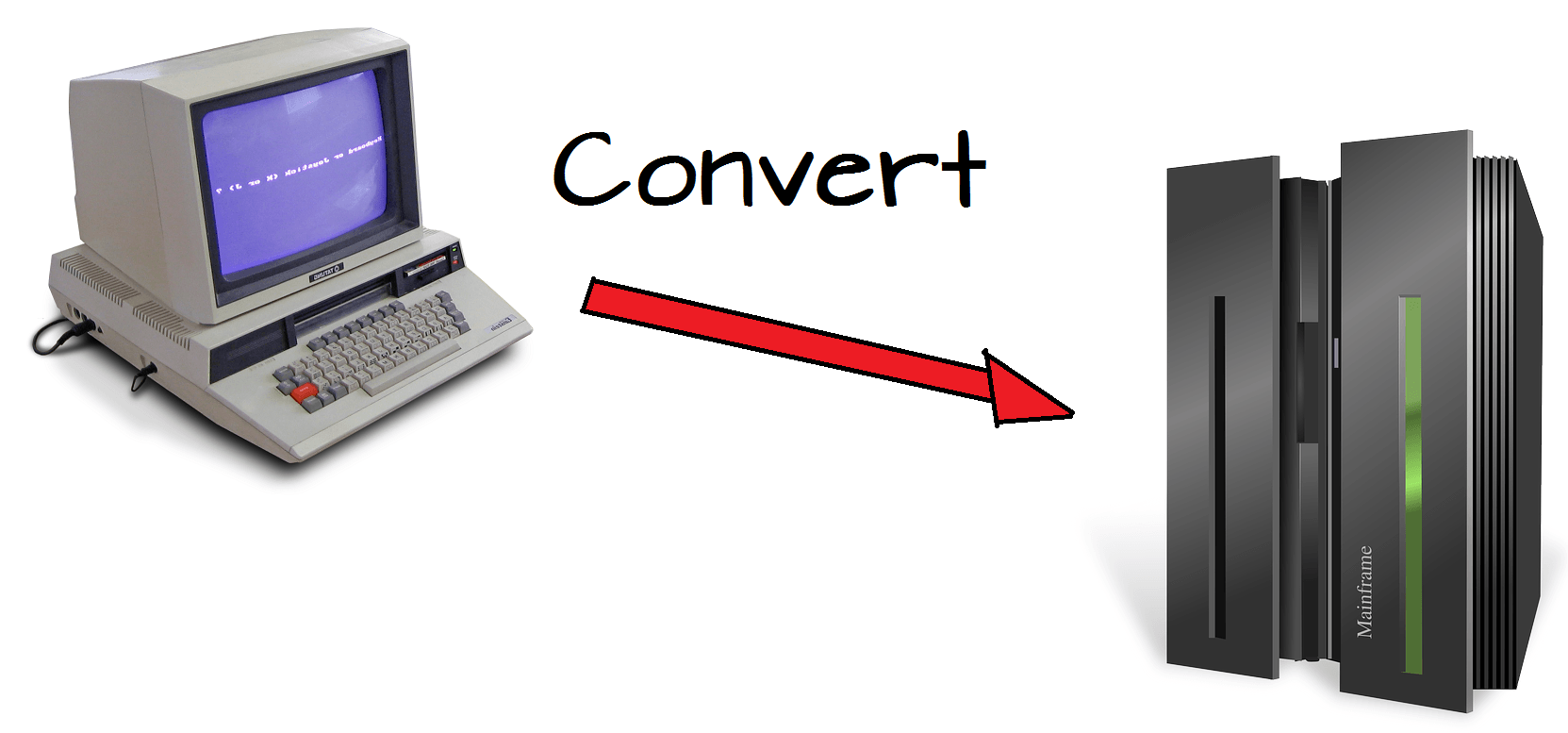
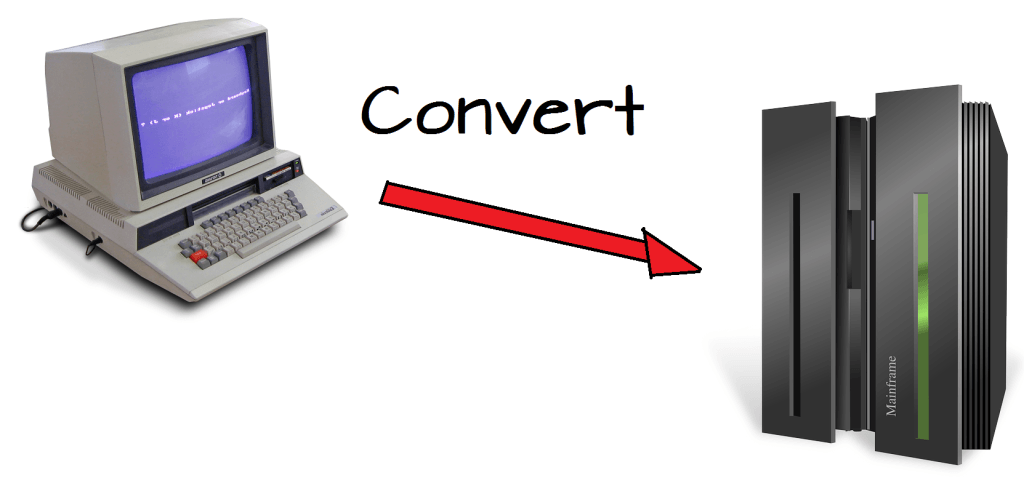
Can we do the same with Windows 7/8 OS?
Yes, you can even turn your windows 7/8 to a web server. You just
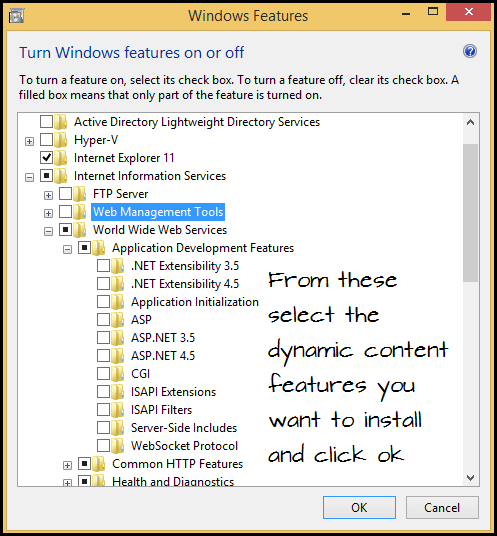
to need to activate this option which is off by default. Just follow this path
Control Panel>>Programs>>Programs and Features. Here click on the
Turn Windows Features On or Off option which is located in the left side of the window.
Now check the required boxes by following the below given image.
Follow This Link For More Information : IIS Windows
It’s a joy to find someone who can think like that